Digital painting involves using traditional painting techniques such as impasto, oils, watercolor, etc. to create paintings on a computer. Professional digital artists usually employ certain accessories for creating art such as tablets, stylus, touch screen monitors, etc.
Although Wikipedia describes digital painting as an emerging form of art, a quick browse through platforms like Instagram and Dripple will have you thinking you are generations behind. But not to worry. You can create beautiful digital paintings right from your Linux desktop and below is my list of the best Linux software for that.
1. Krita
Krita is a free and open-source professional painting program for beginner, intermediate, and expert creators. Its feature highlights include an intuitive, non-intrusive UI, a customizable palette for brushes and colors, stabilizers for working with brushes, unique engines for brush customization, a resource manager for managing imports & exports, etc.
The Krita project’s aim is to make all the tools necessary for creating beautiful, top-class artwork available to everyone whether they are illustrators, texture and matte painters, or creators of comics and concept art.
It is available on Linux, Mac, and Windows with several tutorials that you can get up and running with.
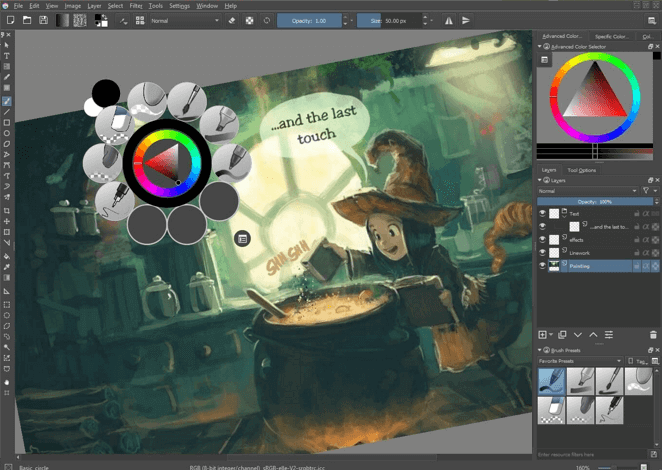
To install Krita on Linux, use the following appropriate command for your specific Linux distribution.
sudo apt install krita [On Debian, Ubuntu and Mint] sudo yum install krita [On RHEL/CentOS/Fedora and Rocky/AlmaLinux] sudo emerge -a sys-apps/krita [On Gentoo Linux] sudo apk add krita [On Alpine Linux] sudo pacman -S krita [On Arch Linux] sudo zypper install krita [On OpenSUSE]
For other Linux distributions, you can download Krita AppImage and run it directly without installing it.
2. Inkscape
Inkscape is a free and open-source professional drawing application for artists used for creating and manipulating Scalable Vector Graphics (SVG) on GNU/Linux, Mac, and Windows.
It boasts a beautiful, themeable, configurable User Interface and tons of features such as a powerful text tool, extensive compatibility for file formats, flexible drawing tools, node editing, bezier, and spiro curves, etc.
Inkscape has a ton of online tutorials and learning materials that you can use as well as a large online community that you can learn from when you need help or collaboration along the way.
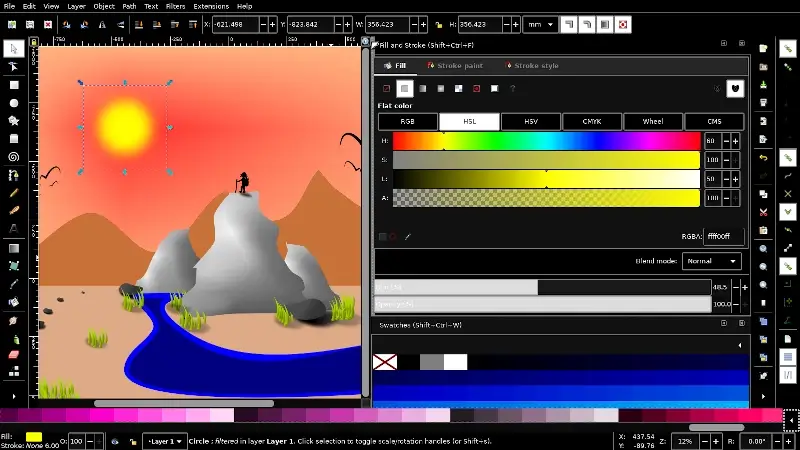
To install Inkscape on Linux, use the following appropriate command for your specific Linux distribution.
sudo apt install inkscape [On Debian, Ubuntu and Mint] sudo yum install inkscape [On RHEL/CentOS/Fedora and Rocky/AlmaLinux] sudo emerge -a sys-apps/inkscape [On Gentoo Linux] sudo apk add inkscape [On Alpine Linux] sudo pacman -S inkscape [On Arch Linux] sudo zypper install inkscape [On OpenSUSE]
3. GIMP
GIMP is a free, open-source, and cross-platform image editing software for creating and editing digital art. While it is mostly paraded as a Photoshop alternative with the undertone of only editing photos, GIMP can be used to create graphic designs, illustrations, drawings, and paintings.
Apart from the simple, easy-to-use UI, GIMP provides users with tools for the non-destructive retouching of images, creating original artwork from scratch, working with graphical design elements, mockups, and UI components, and extending its capabilities with plugins and scripts made available by its community.
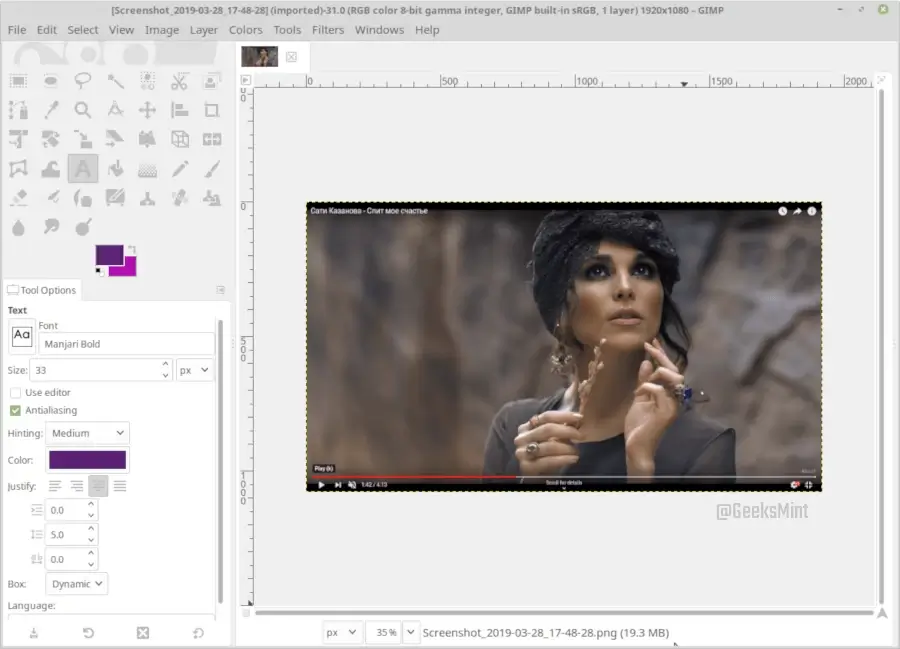
To install Gimp on Linux, use the following appropriate command for your specific Linux distribution.
sudo apt install gimp [On Debian, Ubuntu and Mint] sudo yum install gimp [On RHEL/CentOS/Fedora and Rocky/AlmaLinux] sudo emerge -a sys-apps/gimp [On Gentoo Linux] sudo apk add gimp [On Alpine Linux] sudo pacman -S gimp [On Arch Linux] sudo zypper install gimp [On OpenSUSE]
4. MyPaint
MyPaint is a free and open-source cross-platform raster graphics app created with a focus on digital painting rather than image manipulation or post-processing. The initiative started as a simple painting program with a brush editor and a simple canvas.
Fast forward to today and it is a full-fledged painting app for creating professional artwork even being compared to proprietary apps such as Corel Painter.
MyPaint boasts a simple, clutter-free interface with inviting features like a configurable brush tool, distraction-free mode, support for Wacom graphics tablets, brush stroke intensity, etc.
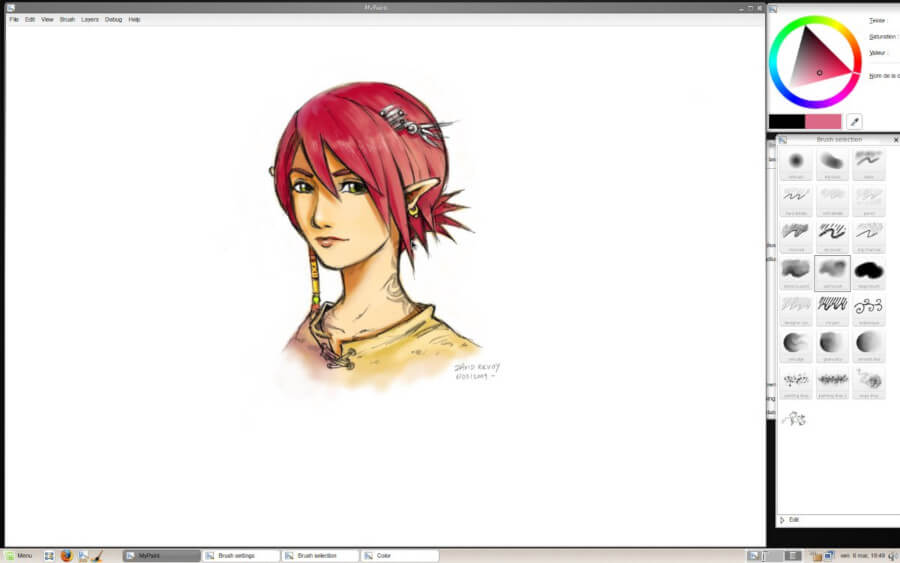
To install MyPaint on Linux, use the following appropriate command for your specific Linux distribution.
sudo apt install mypaint [On Debian, Ubuntu and Mint] sudo yum install mypaint [On RHEL/CentOS/Fedora and Rocky/AlmaLinux] sudo emerge -a sys-apps/mypaint [On Gentoo Linux] sudo apk add mypaint [On Alpine Linux] sudo pacman -S mypaint [On Arch Linux] sudo zypper install mypaint [On OpenSUSE]
5. Pinta
Pinta is a free, open-source, and cross-platform software for drawing and editing bitmap images. The project’s goal is to enable users to draw and manipulate images on any desktop platform as easily as possible.
Although with fewer features, its UI is reminiscent of Photoshop coupled with other digital creation features such as multiple layers, workspaces, 35+ effects and adjustments for tweaking images, full history, and easy-to-use drawing tools e.g. ellipses, rectangles, freehand, etc.
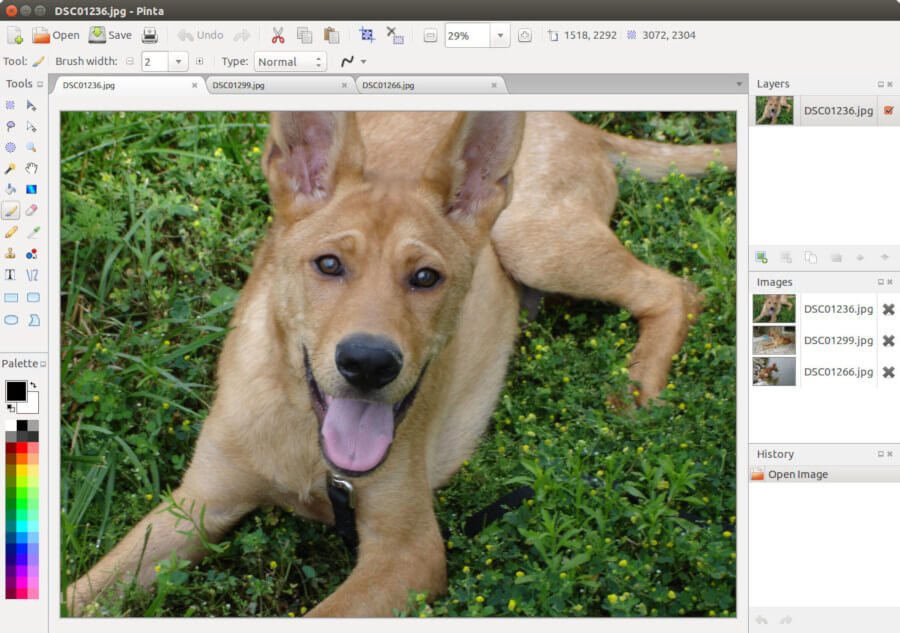
To install Pinta on Linux, use the following appropriate command for your specific Linux distribution.
sudo apt install pinta [On Debian, Ubuntu and Mint] sudo yum install pinta [On RHEL/CentOS/Fedora and Rocky/AlmaLinux] sudo emerge -a sys-apps/pinta [On Gentoo Linux] sudo apk add pinta [On Alpine Linux] sudo pacman -S pinta [On Arch Linux] sudo zypper install pinta [On OpenSUSE]
6. Karbon
Karbon is a free application for creating digital art such as logos, illustrations, photorealistic vector images, and clip art.
It features a simple UI with the typical image editing app layout alongside document templates, writing support for PNG, PDF, WMF, ODG, SVG, loading support for aforementioned plus EPS/PS, advanced path editing tools, facilities for guided drawing end editing such as snapping to grid, line/path extensions, path shape extensions, etc.
Karbon is completely customizable, especially with plugins for new tools, dockers, and shapes that you can write yourself. It is open source with comprehensive online documentation.
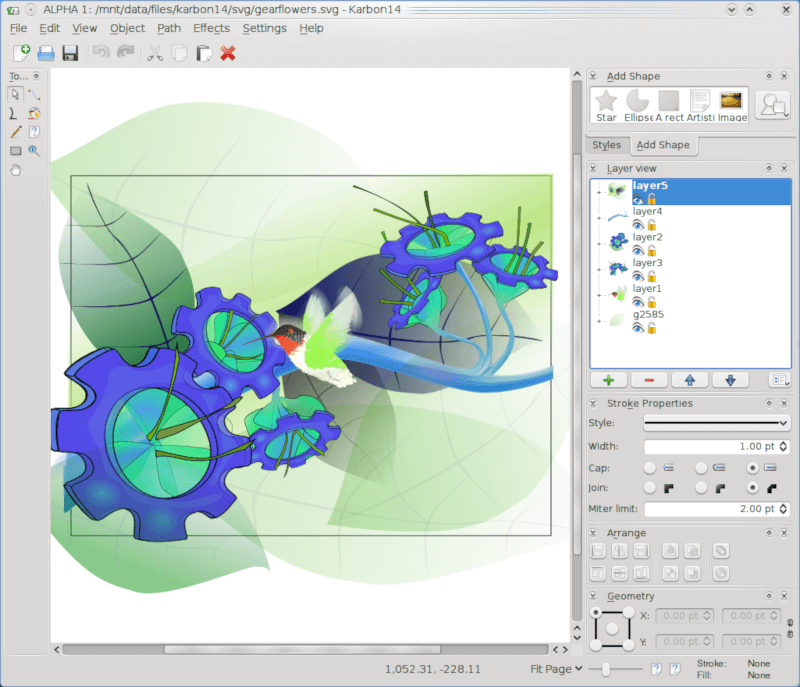
To install Karbon on Linux, use the following appropriate command for your specific Linux distribution.
sudo apt install karbon [On Debian, Ubuntu and Mint] sudo yum install karbon [On RHEL/CentOS/Fedora and Rocky/AlmaLinux] sudo emerge -a sys-apps/karbon [On Gentoo Linux] sudo apk add karbon [On Alpine Linux] sudo pacman -S karbon [On Arch Linux] sudo zypper install karbon [On OpenSUSE]
7. GPaint
GPaint (GNU Paint) is a free and open source easy-to-use painting application developed for the GNOME Desktop Environment. It is usually referred to as the Windows Paint for Linux like GIMP is thought of as the open source Photoshop.
GPaint’s features include drawing tools such as freehand, polygons, ovals, texts, image processing options like in xpaint, color palettes, support for gnome-print, and a simple UI.
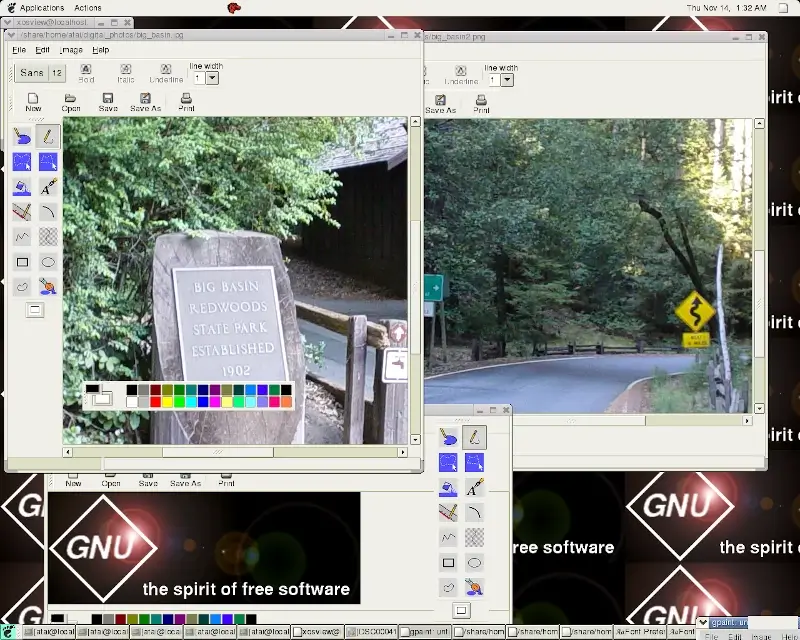
To install GPaint on Linux, use the following appropriate command for your specific Linux distribution.
sudo apt install gpaint [On Debian, Ubuntu and Mint] sudo yum install gpaint [On RHEL/CentOS/Fedora and Rocky/AlmaLinux] sudo emerge -a sys-apps/gpaint [On Gentoo Linux] sudo apk add gpaint [On Alpine Linux] sudo pacman -S gpaint [On Arch Linux] sudo zypper install gpaint [On OpenSUSE]
8. LazPaint
LazPaint is a free, open-source, and lightweight image editor for creating digital art using layers and transparency with support for OpenRaster which enables it to interoperate with GIMP, Krita, and MyPaint.
It features a simple UI with useful drawing tools and effects for working with layers, a command line interface for working from the console, editing parts of images with antialiasing, and support for various file formats including 3D files and layered bitmaps.
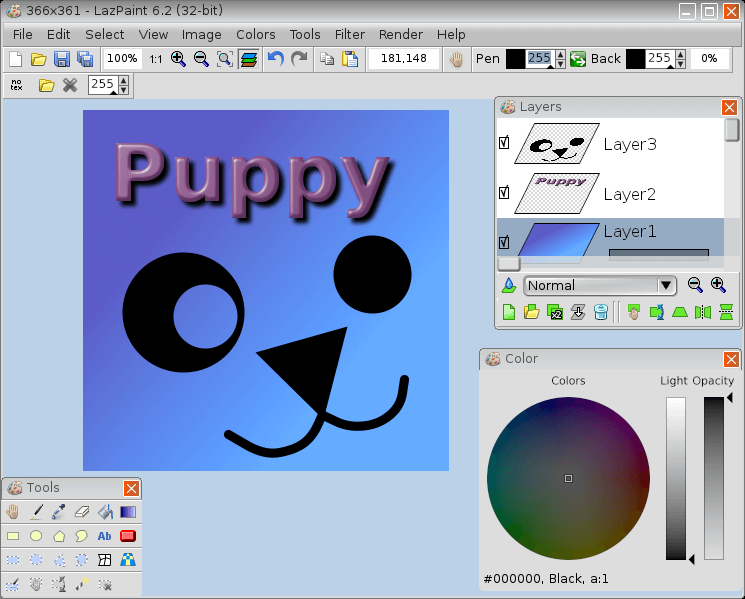
LazPaint is only available to install from the binary packages on Ubuntu and its derivates from the download page.
9. Skencil
Skencil is a free and open-source Python-based interactive drawing application for creating vector art such as diagrams, illustrations, and logos to name a few.
Its features include Bezier curves, rectangles, and ellipses which can also be used as guides, blend groups, text and image transformation, support for all types of images that the Python Imaging Library can read, editing Illustrator and EPS files, etc.
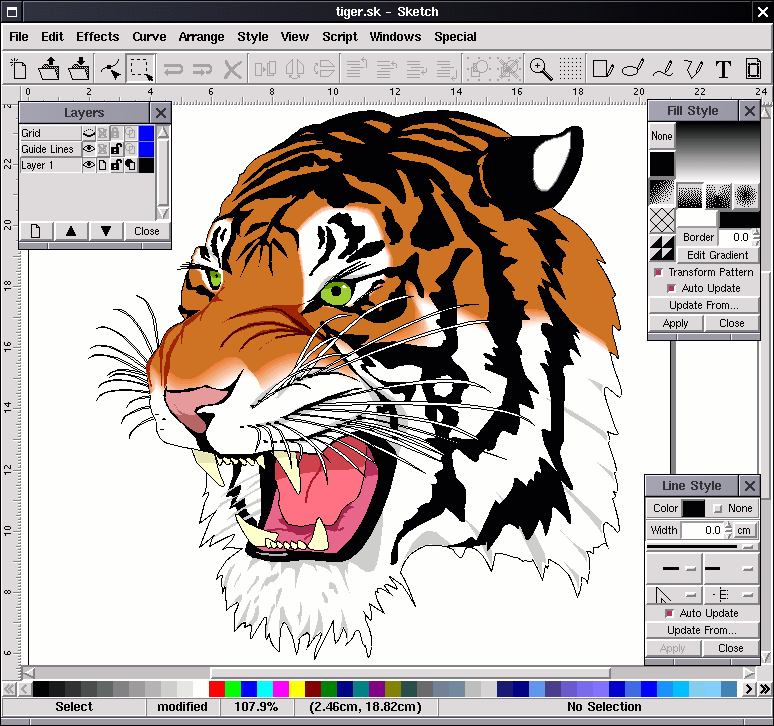
For installation, go to the download page and follow the instructions to install it.
10. TuxPaint
TuxPaint is a free and open-source award-winning, cross-platform raster graphics drawing app mainly aimed at children between the ages of 3 and 12.
It is used in several schools all over the world to teach children how to draw and paint as a computer literacy drawing activity. Its UI is designed to be simple enough for children to use and it features a variety of tools and “magic” buttons to enable children to be more creative. E.g. lines, text, blur, flip, mirror, etc.
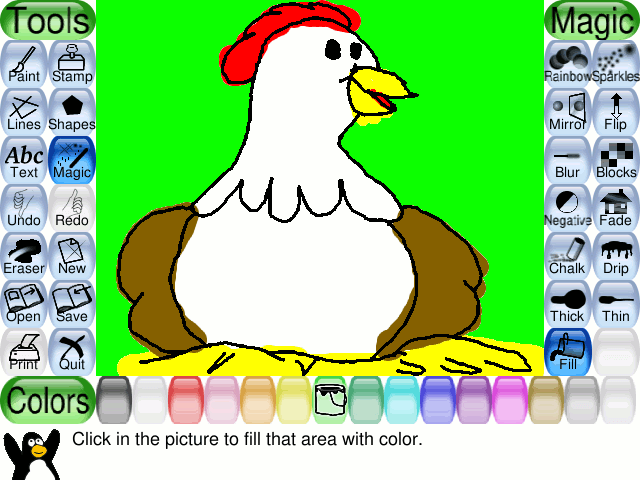
To install TuxPaint on Linux, use the following appropriate command for your specific Linux distribution.
sudo apt install tuxpaint [On Debian, Ubuntu and Mint] sudo yum install tuxpaint [On RHEL/CentOS/Fedora and Rocky/AlmaLinux] sudo emerge -a sys-apps/tuxpaint [On Gentoo Linux] sudo apk add tuxpaint [On Alpine Linux] sudo pacman -S tuxpaint [On Arch Linux] sudo zypper install tuxpaint [On OpenSUSE]
11. Dibuja
Dibuja is an easy-to-use, simple paint program that works similarly to the old MS Paint. It offers users the ability to draw, add effects, edit pictures, and engage in other fun activities.
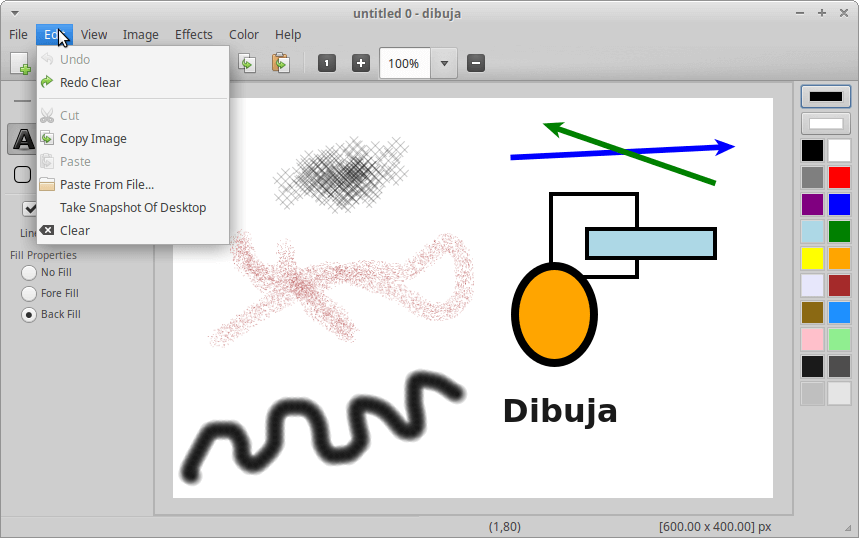
Conclusion
That brings us to the end of this list. I’m guessing I must have mentioned your favorite pick already, But if I haven’t feel free to add your own suggestions and to even share your digital painting experience with us in the comments section below.
In case you haven’t, check out my article on the Best Photoshop Alternative Apps for Linux.

Dibuja: Simple to use paint program like Paintbrush for Mac or classic MS Paint for Linux.
Thanks for sharing!
I have Krita for sketching and it’s imho hands down the best free option out there… I have a XP-Pen Artist 12 (2nd Generation) drawing display and its perfect with Krita on linux.
mypaint >_<
Nice collection of apps, thanks. Do any of these allow use photoshop plug-ins?
The favorite for my simple needs is KDE app KolourPaint. Nothing beats this program for simple edits of images (adding text, resizing, cropping, deleting, moving, color replacing). Like MS paint but better. What takes me ten minutes in Gimp, I do in seconds in KolourPaint (great shortcut keys). Because most of the time, you want to do very simple things and figuring out Gimp really is hassle. Gpaint is a later copy for the Gnome desktop.