If you’ve ever used a multiboot CD that contains different utilities or bootable ISOs then creating one for yourself would be amazing. In this article, we shall take a look at MultiCD.sh, a shell script that is designed to help you build a multiboot CD image that can contain different, small Linux distros and/or utilities.
There are many advantages of using this script and they include among others; no need for different CDs for small Linux distributions or utilities, you can simply use ISO images that you already have without downloading them again and in case of new versions, simply download them and run the script again and build a new multiboot image.
The ISO images written by MultiCD can also be written to a USB drive but the file system is set as read-only, to understand more read the ISOLINUX Documentation.
How to use MultiCD.sh in Linux
Step 1: Create a folder where you will build the image, give it a name of your choice.
Step 2: Download the latest version of MultiCD .tar.gz archive and extract it into the folder you created in step 1 above.
You can also download the latest development version using the command below:
$ git clone git://github.com/IsaacSchemm/MultiCD.git
Step 3: Copy or create a symbolic link to all your images that you want to include in the multiCD, remember that only distros included in the list of supported boot images will be accepted but you can use generic plugins to try other unsupported boot images.
You will also be able to use the original names of ISO images for some distros, and MultiCD creates a symlink automatically but for others, you will have to rename as required.
Floppy and hard drive images are also supported meaning that images with .imz or .img will be picked by MultiCD.
If you put an image in the multicd folder, do not create a symbolic link to it within the same folder, otherwise, the script will delete it.
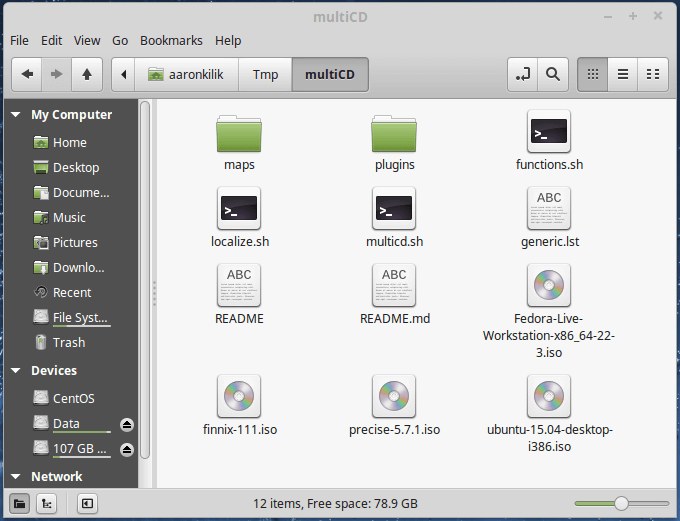
Step 4: Install mkisofs or genisoimage, but for distros that come with CD/DVD burning software, they might have been installed already.
Step 5: This is the last step towards creating your multibootCD, simply open a terminal, move to the multicd folder and run the following commands:
$ chmod +x multicd*.sh
You can use these arguments with the next command:
$ cd MultiCD/ $ ./multicd*.sh
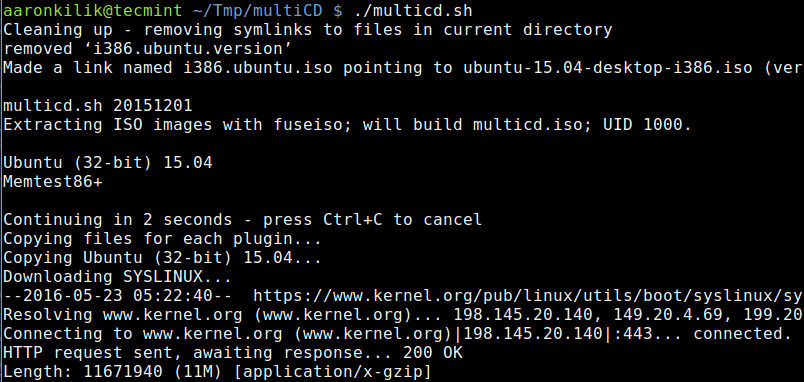
When you run the last command, the script will detect images that are present and make your CD, all the images included will be listed on the CD menu in the order they are listed in the folder. You will need a DVD in case the final size is bigger than 700 MB.

Hi. Thanks for this fine article.
I want to put the generated .iso-file onto a USB-stick so that I can boot from it.
It says: “The ISO images written by MultiCD can also be written to a USB drive but the file system is set as read-only”.
What are the implications of this? I can still install a Linux system from the stick, right?
Greetings
Bernhard