Garuda Linux is a rolling-release Linux distribution designed for x86-64 architecture, and it’s built on the Arch Linux operating system that constantly updates users with the latest software packages.
It makes use of the Linux Zen Kernel, which is primarily a redesigned Linux kernel that incorporates a number of fixes and improvements tailored to enhance desktop user experience and desktop, multimedia, and gaming solutions.
A group of committed developers and contributors manage the Garuda Linux project by working together to develop and enhance distribution features. In addition, it is an open-source project that offers a variety of popular Linux desktop environments and tools.
Similar to Arch, Garuda follows a rolling release update model, utilizing the Pacman package manager. In a rolling release model, there are no major version releases; instead, regular system updates keep the software current by fetching the latest packages from the Arch Linux repository.
Garuda Linux employs a continuous rolling release approach, eliminating the need for major system upgrades. The Garuda Developer team releases installation images every month, serving as updated snapshots of the primary system components. This approach aligns with the philosophy of Arch Linux.
Garuda Linux Desktop Flavors
Here’s an overview of the different Garuda Linux flavors:
Garuda KDE Dr460nized
A KDE Plasma-based flavor with a focus on customization and performance that comes pre-configured with various KDE Plasma extensions and tools.
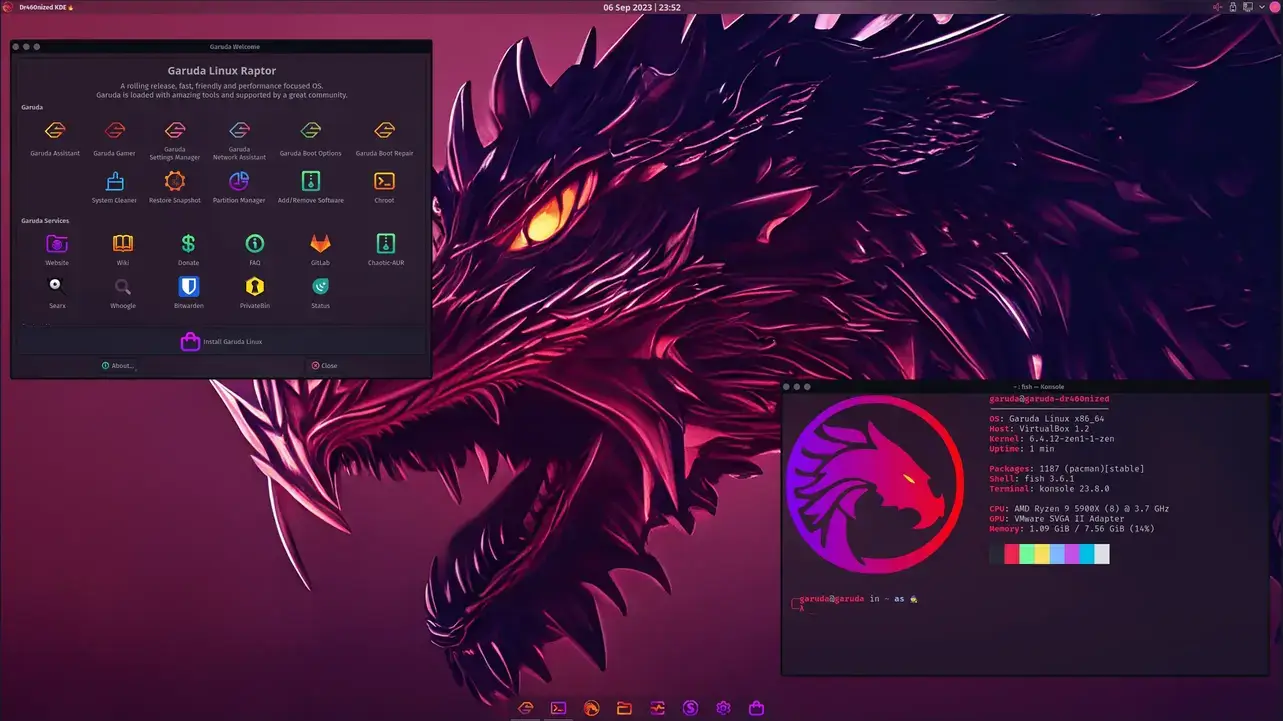
Garuda GNOME
A GNOME-based flavor that aims to provide the latest release and popular extensions for a modern and user-friendly desktop experience.
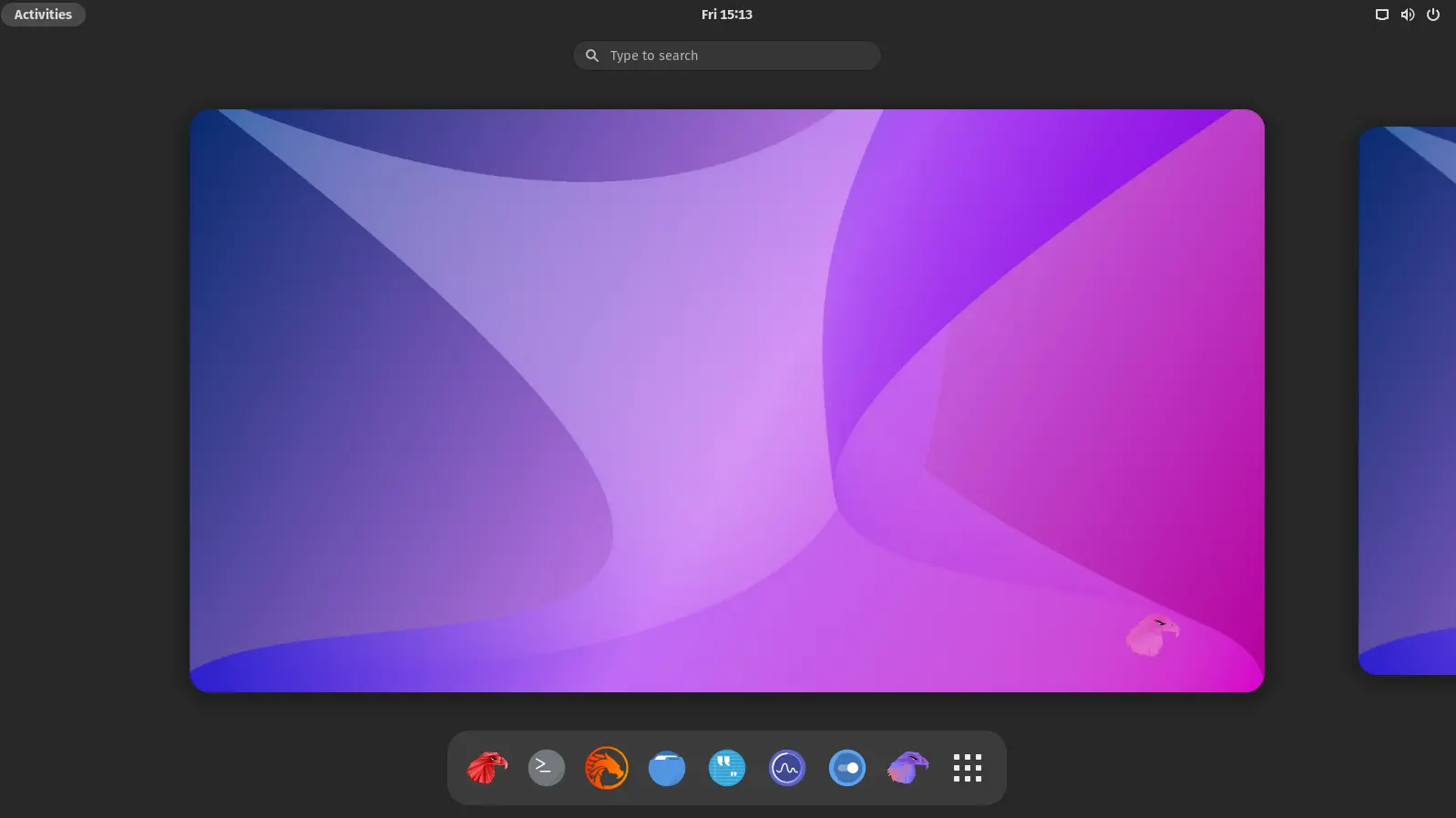
Garuda Cinnamon
A Cinnamon-based flavor that offers a traditional desktop experience with a user-friendly interface that includes various extensions and tools for customization.
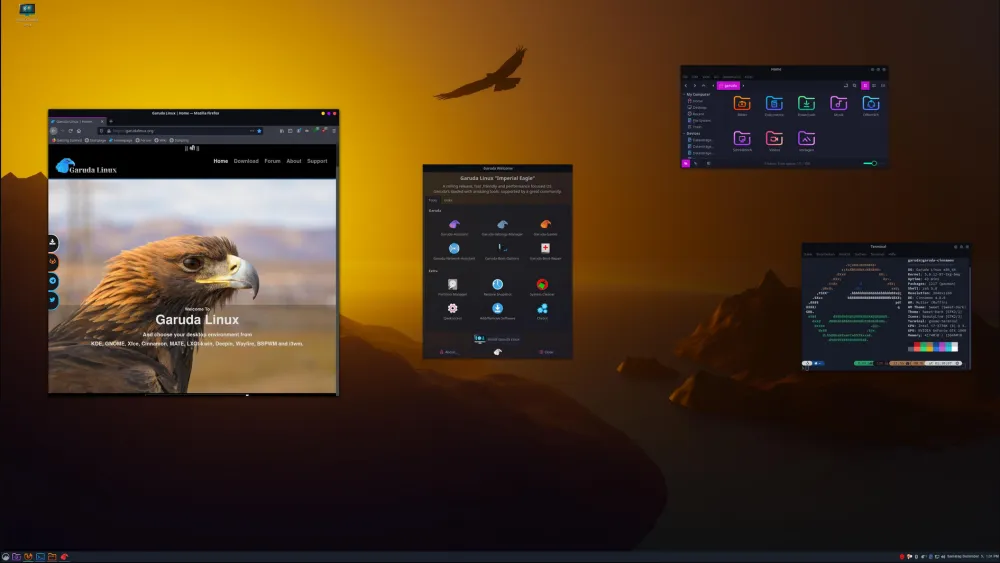
Garuda Xfce
An Xfce-based flavor that prioritizes performance and resource efficiency by providing a lightweight and responsive desktop environment.
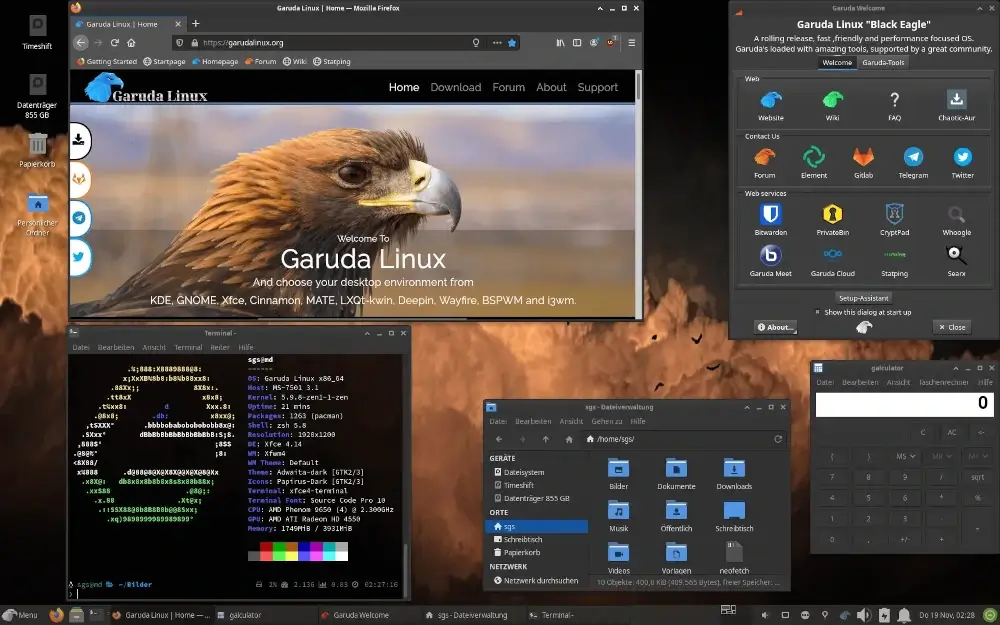
Garuda Tiling Window Manager Flavors
Here’s an overview of the different tiling window managers of Garuda Linux.
Garuda Sway
A Wayland-based flavor that uses the Sway tiling window manager to provide a minimalist and keyboard-driven workflow.
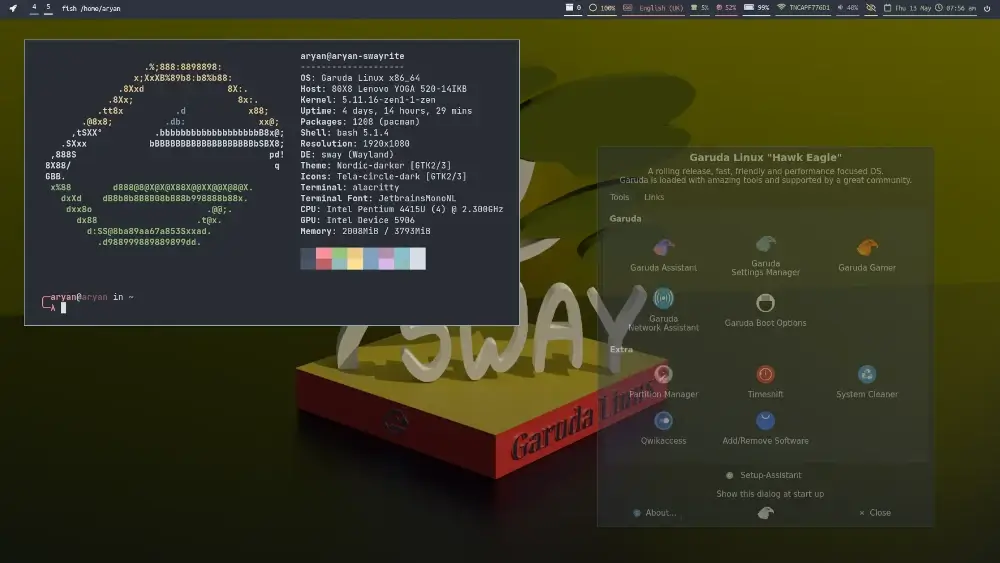
Garuda i3wm
An Xorg-based flavor that utilizes the i3 window manager to offer a different set of features and configuration options.
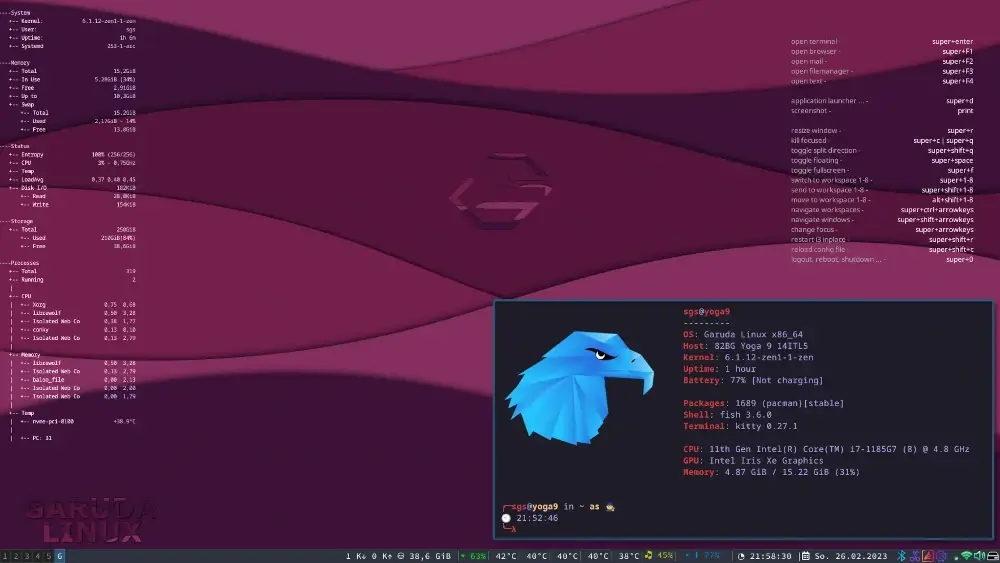
Garuda Qtile
A Qtile-based flavor that offers a highly customizable tiling window manager and it is suitable for users who want complete control over their desktop environment.
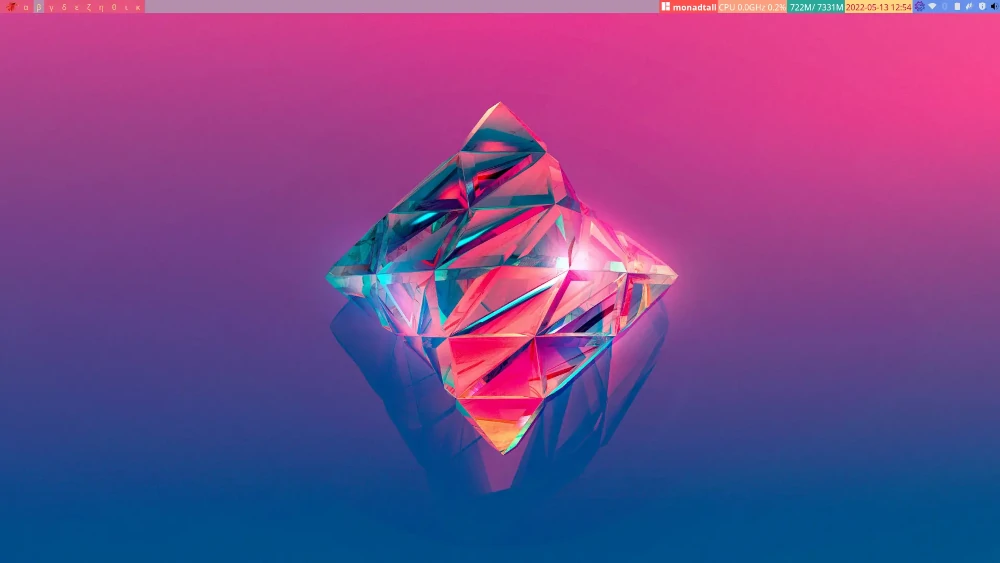
Garuda Linux Other Flavors
Here’s an overview of the different desktop flavors for advance users only.
Garuda Linux KDE Lite
A lightweight version of the KDE Plasma flavor that utilizes fewer resources and is suitable for older hardware.
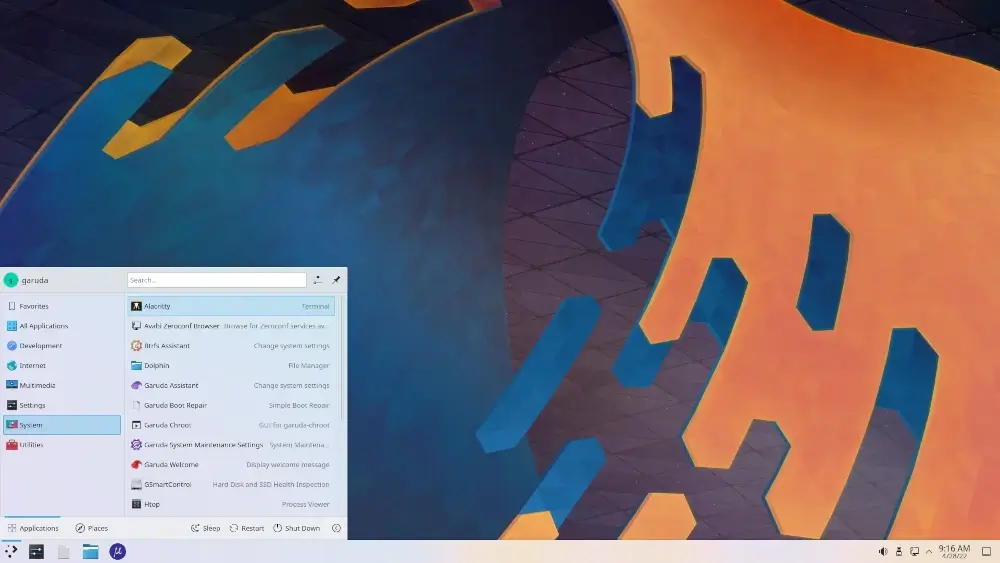
Garuda Linux Hyprland
A Hyprland-based flavor that utilizes a new and innovative tiling window manager that is still under development, but it provides a unique and user-friendly experience.
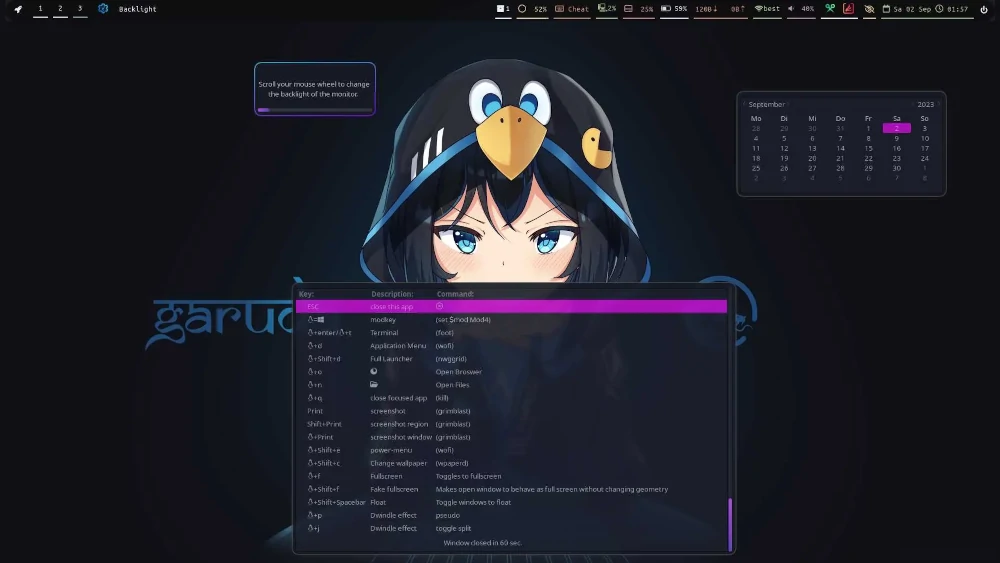
Garuda Linux is increasingly gaining recognition due to its intuitive UI and emphasis on gaming, performance, and aesthetics. This open-source project goes above and beyond by offering a more refined, out-of-the-box experience.
Garua Linux Features
Here are some of the key aspects of Garuda Linux.
Garuda Calamares
To provide users with an easy-to-use and accessible installation procedure, Garuda Linux uses Calamares as an installer tool that allows for customization and flexibility in the system configuration.
The installation steps are made easy by Calamares‘ graphical user interface (GUI). The interface is tailored to be intuitive, rendering it usable even for non-Linux users.
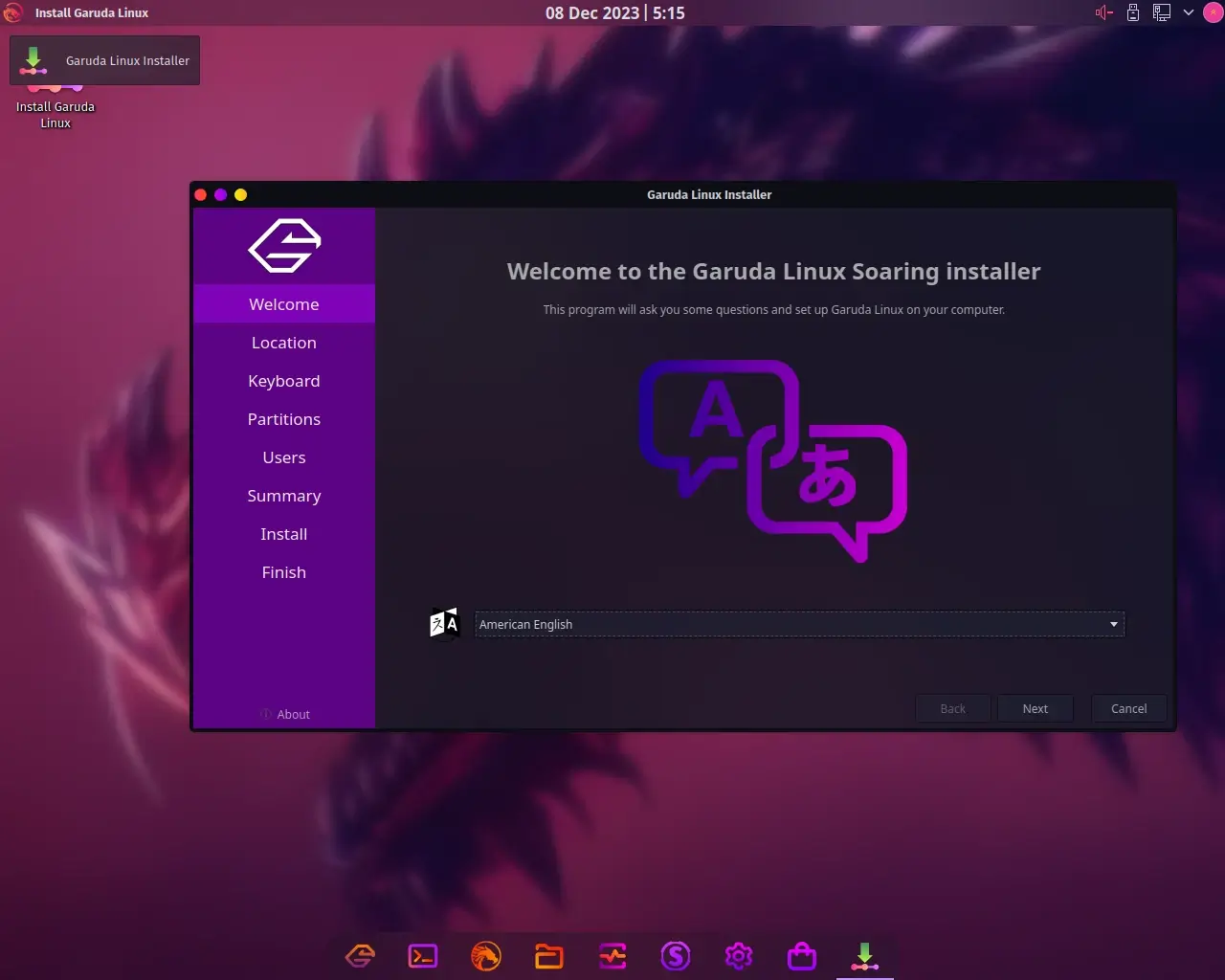
During installation, users can choose their preferred desktop environment, extra software packages, and themes, configure network settings, specify the hostname of the computer, and create user accounts using Garuda’s Calamares installer.
In addition, the installer offers customization options to configure, but it also frequently contains performance-optimized presets and defaults for particular use cases, such as gaming, which makes the process easier for users who would rather not go too far into customization.
Garuda Desktop Themes
Garuda Linux prioritizes themes, aiming to offer users a visually stunning and impeccable interface that features a number of pre-configured themes for various desktop environments, such as KDE Plasma, GNOME, XFCE, and more.
To create an overall polished design, custom wallpapers, window decorations, widgets, and icons are frequently used in conjunction with these themes to provide a cohesive and professional appearance throughout the corresponding desktop environments.
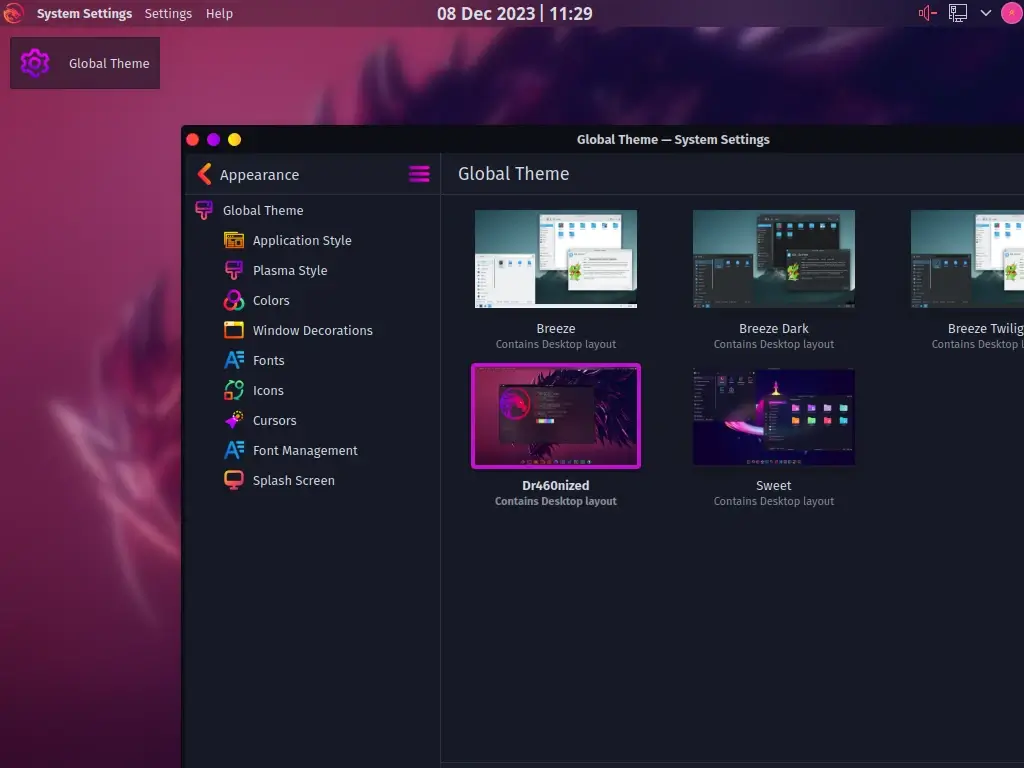
The goal of Garuda Linux is to offer visually appealing defaults to users while still enabling additional customization based on personal tastes.
Garuda BTRFS Filesystem
BTRFS is a cutting-edge Copy-on-Write (CoW) filesystem designed for Linux that prioritizes fault tolerance, easy administration, and sophisticated functionality.
Key functionalities of BTRFS include:
- Btrfs is renowned for its sophisticated snapshotting tools, which enable users to take system snapshots. In the event of mistakes or unsuccessful upgrades, this feature is very helpful for backing up data and restoring the system to a previous configuration.
- It includes data checking, which improves the overall integrity of the file system by detecting and recovering data corruption or inconsistencies.
- It supports many RAID levels, allowing users to configure redundant storage configurations. In some situations, this can be helpful for fault tolerance and data protection.
- It supports transparent deduplication and compression, which in turn results in disk space savings and enhances system performance in general.
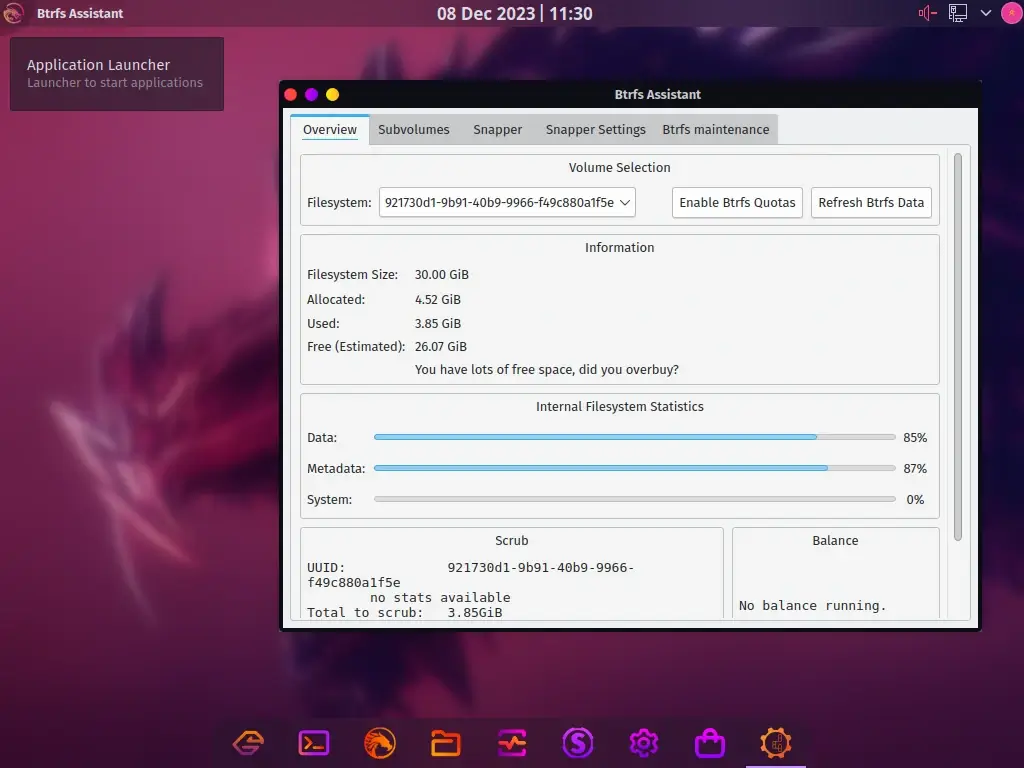
The decision by Garuda Linux to make Btrfs the default file system is in line with its mission to offer users cutting-edge, feature-rich solutions, especially for those who want to make use of Btrfs’ sophisticated capabilities for data integrity, backups, and system maintenance.
Garuda Assistant
Garuda Assistant is a GUI tool that lets you manage OS administrative tasks. You can efficiently manage kernels, drivers, snapshots, and system settings with Garuda Assistant.
It can also be used to update your system, modify repositories, remove database locks, clean logs, and refresh mirror lists. One of the aspects that sets Garuda Linux apart from other Linux versions is Garuda Assistant.
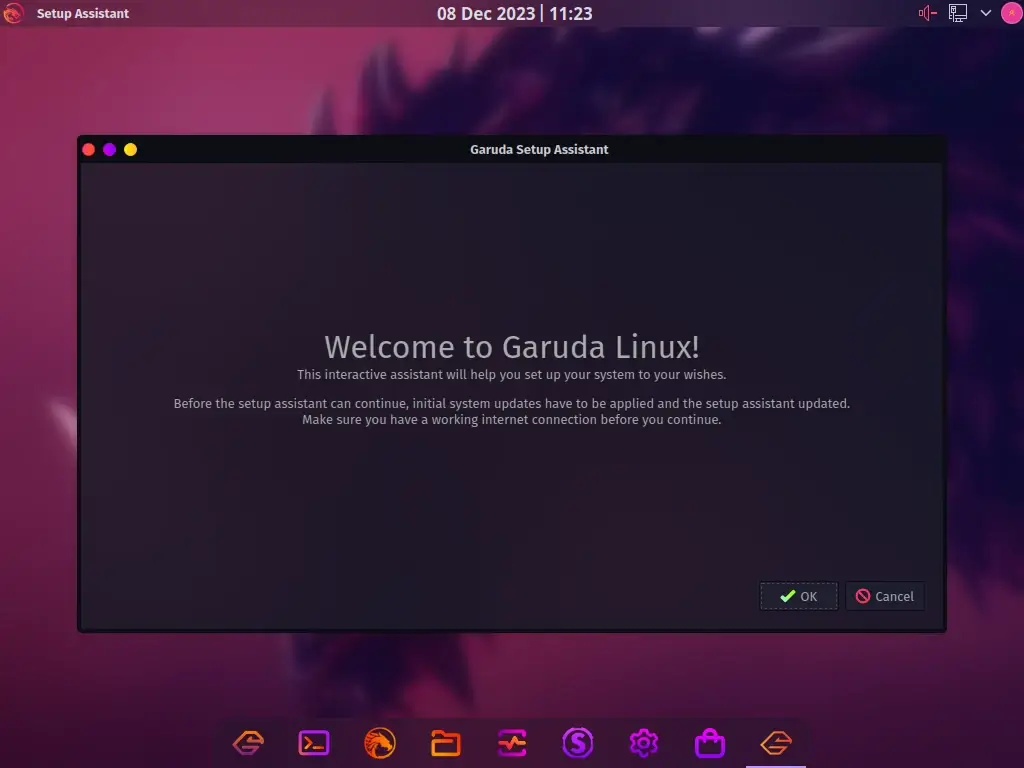
Chaotic-AURChaotic-AUR
With the help of Chaotic-AUR, an Arch Linux repository, packages from the AUR (Arch User Repository) are automatically built and updated.
Chaotic-AUR provides a wide range of precompiled binaries for different applications, including utilities, games, emulators, kernels, and themes.
In addition, a peer-to-peer file storage and sharing network, IPFS is supported by its mirror for users, Besides that, in order to monitor and validate the repository, it has a status page, a log file, and a keychain.
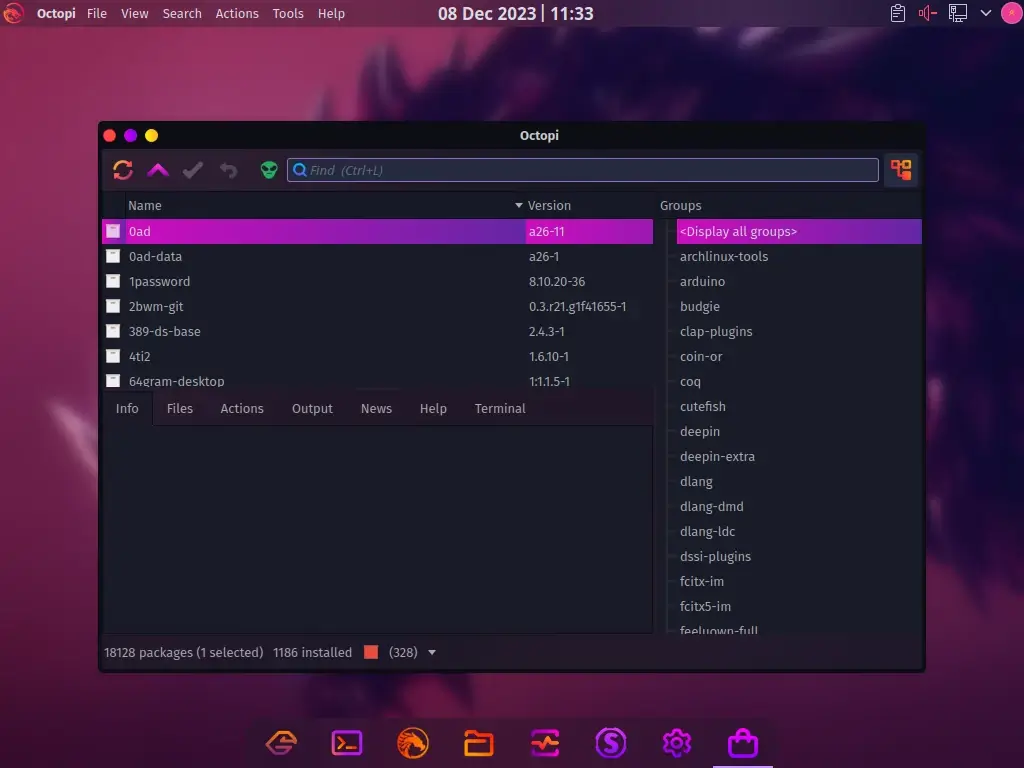
FireDragon
Garuda Linux ships with its own browser, FireDragon, which is based on LibreWolf.
Among the features it packs are:
- Improved OpenSUSE patches; and Fire Dragon helper integration for KDE, a Linux desktop environment.
- It differs from LibreWolf in terms of name, logo, and theme thanks to custom branding.
- It is compatible with Firefox accounts, which let users synchronize their preferences, history, passwords, and bookmarks between devices.
- It makes use of Whoogle and Searx, two search engines that prioritize privacy compared to Google and other popular search engines.
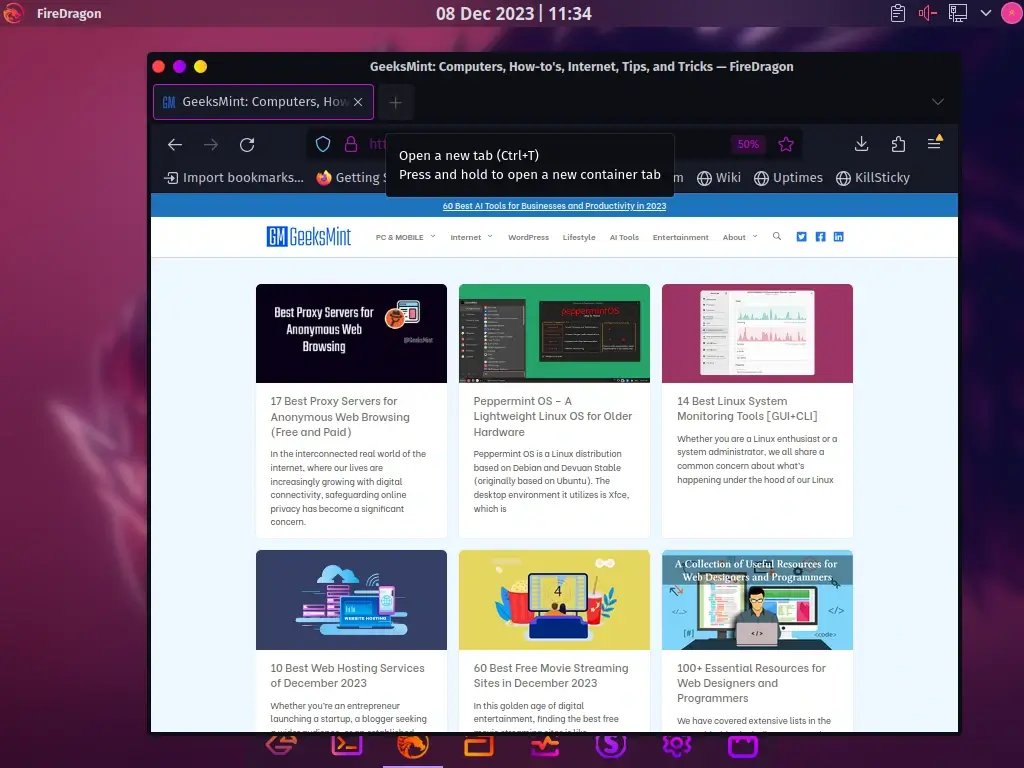
Garuda Settings Manager
The setting manager features a graphical user interface through which users can modify configurations, control devices, and personalize the Garuda Linux environment’s look.
In addition, it allows users to easily change settings for the desktop environment, system services, display choices, power management, and other operating system components from one convenient area.
The setting manager also seeks to simplify customization and increase accessibility for users who would rather work with graphical interfaces than command-line interfaces.
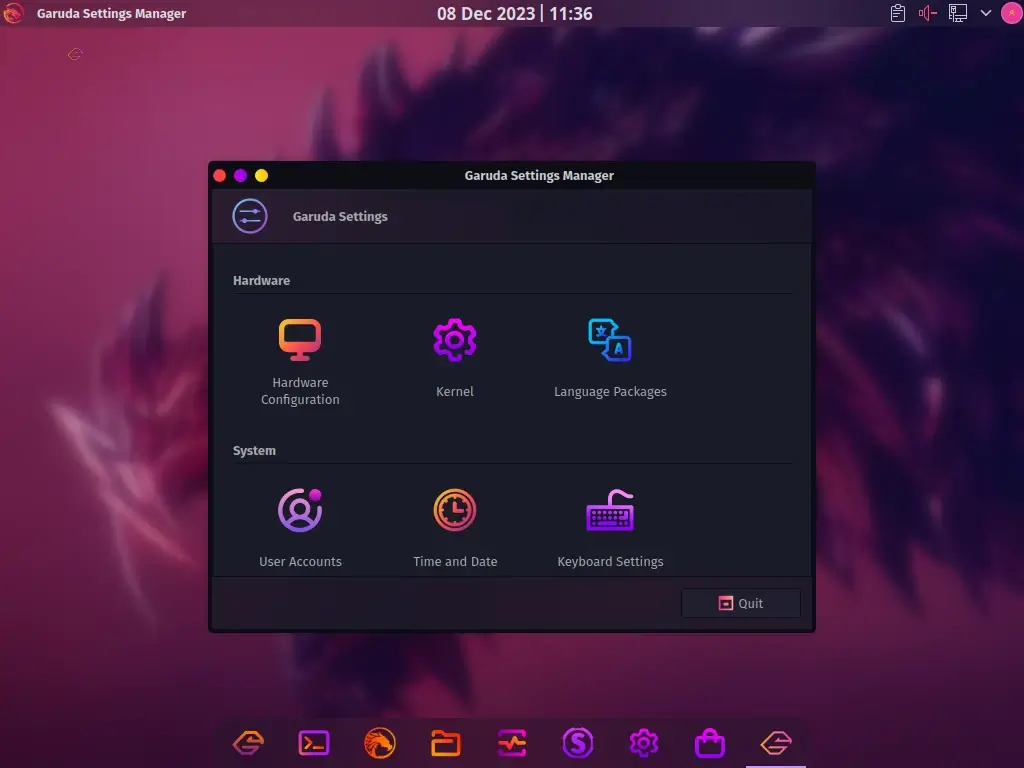
Garuda Gamer
Garuda Gamer is a utility for installing curated gaming software. Its goal is to streamline the maintenance and installation of several gaming-related applications, drivers, and utilities. This customization improves users’ gaming experience on the Garuda Linux platform.
Installation of Garuda Linux
To get started with Garuda installation, ensure your PC meets the following minimum requirements:
- 64-bit system.
- 30 GB storage space.
- 4 GB RAM.
- Video card with OpenGL 3.3 or better.
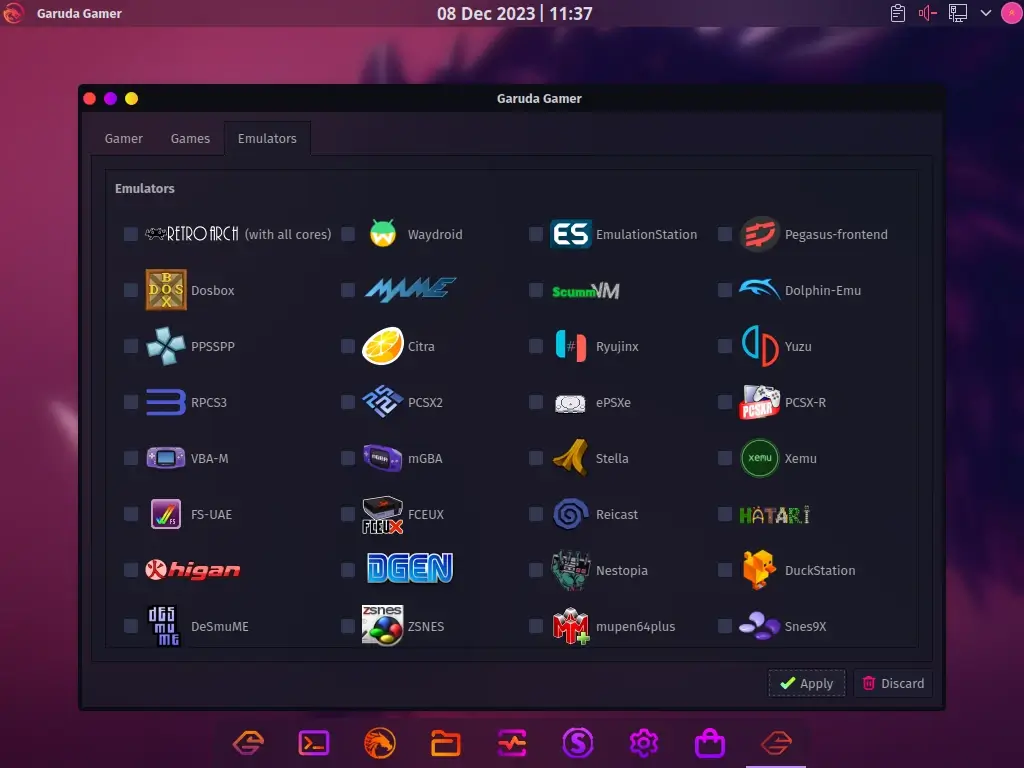
Download Garuda Linux
Now navigate to the Garuda official download page and grub your preferred ISO image based on your system architecture and the desktop environment you prefer.
After downloading the ISO file to your computer, you can use a USB drive or a DVD to create a bootable installation media using bootable USB creator tools.
Booting Garuda Linux
After creating a bootable installation media, insert the bootable USB or DVD into your computer and restart it. You are presented with a list of alternatives on the first screen that appears, as indicated below.
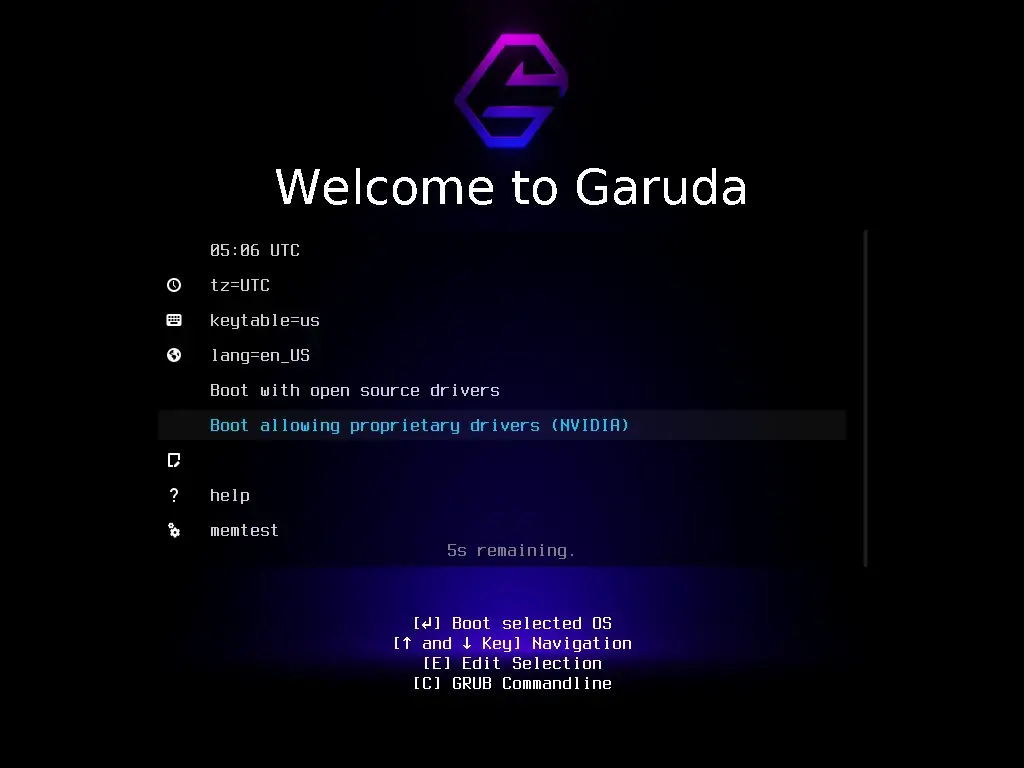
The booting process will start and a few moments later, you will land in the Garuda Linux installation environment. To start the Garuda Linux installation, click the Install Garuda Linux button on the welcome screen.
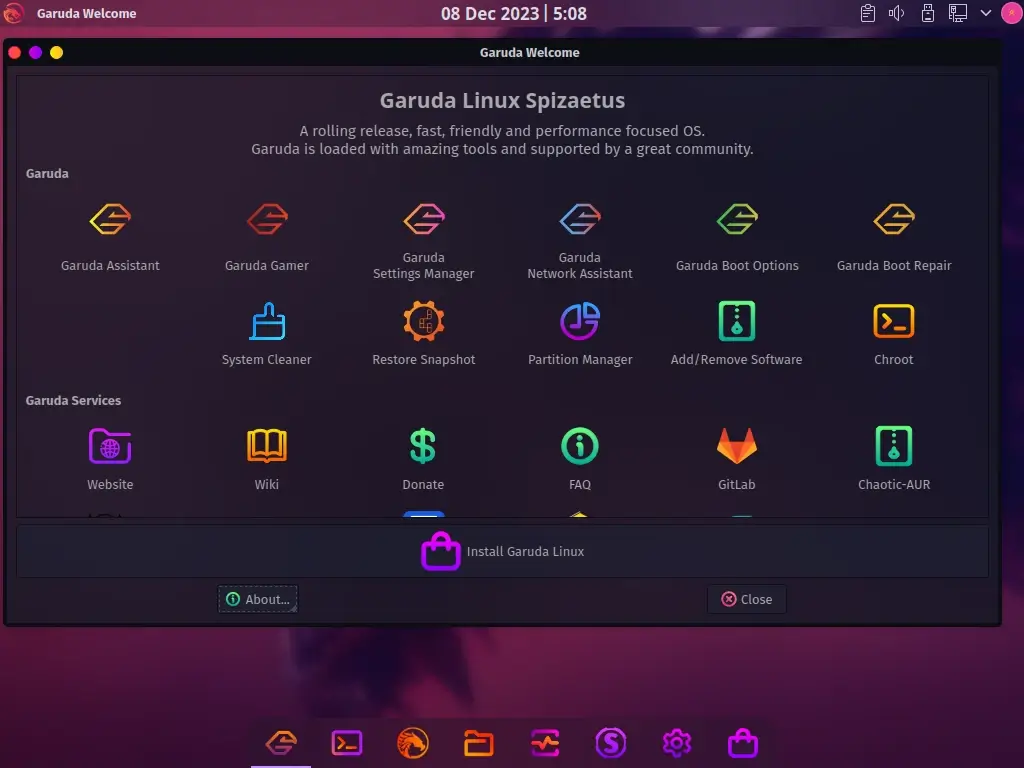
Garuda Installation
The stunning and user-friendly Calameres installer will appear. You will need to follow the installation instructions listed in the left sidebar of the screen.
Choose the installation language and click Next to start the installation.
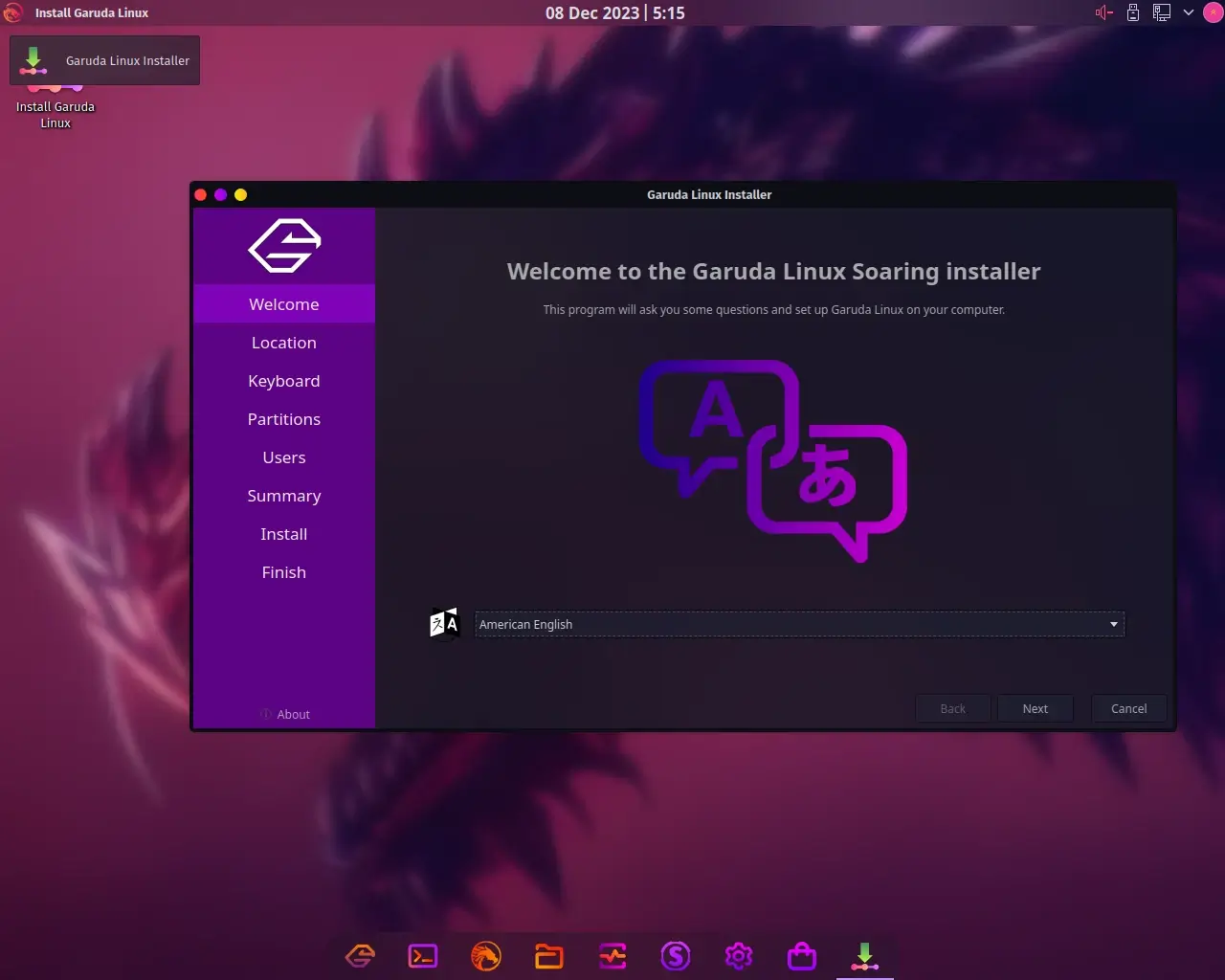
Next, set the correct location and time zone to ensure that your system displays the accurate time and performs time-related functions correctly.
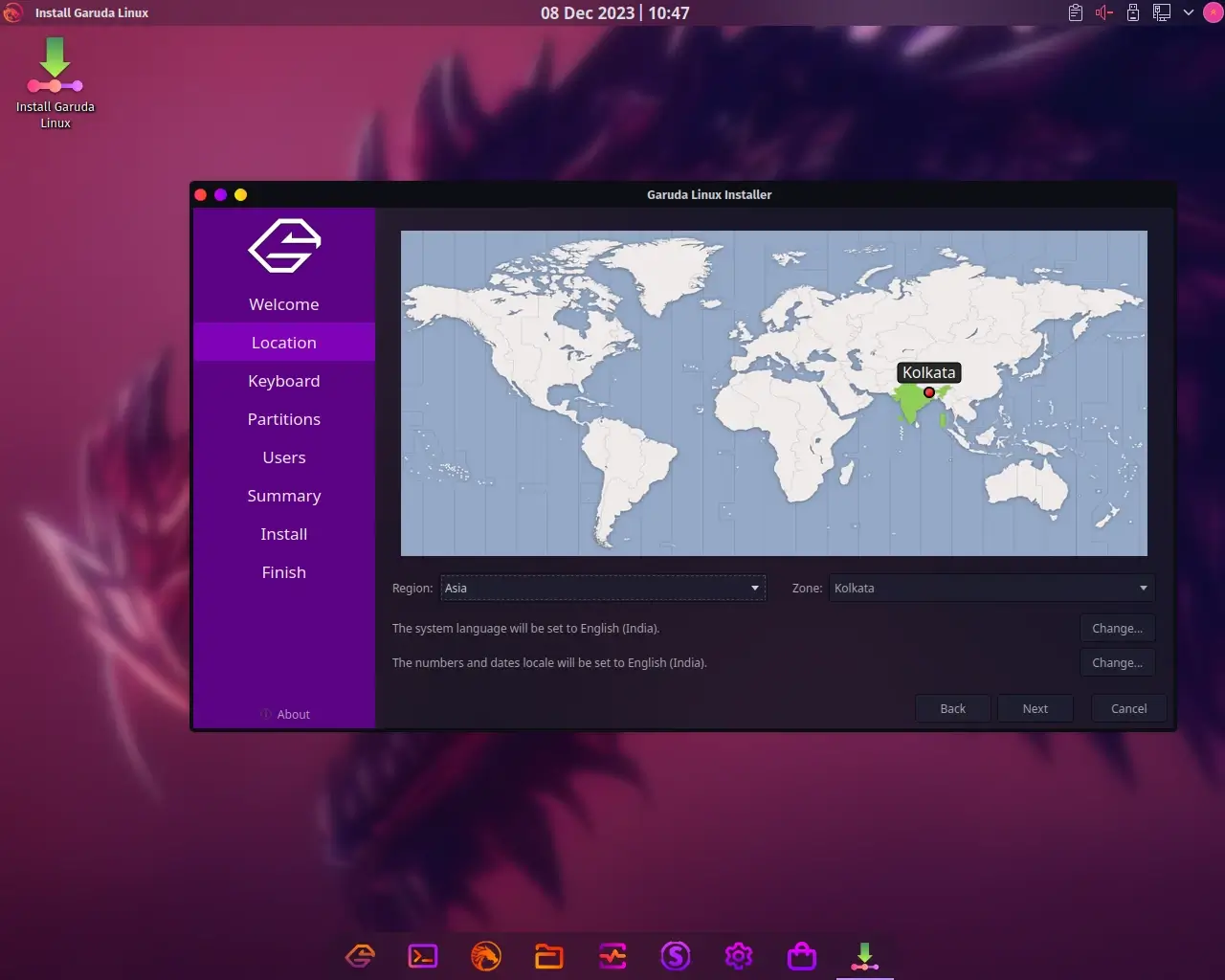
Now, choose your favorite keyboard layout. We’ll use the default option here since it functions perfectly.
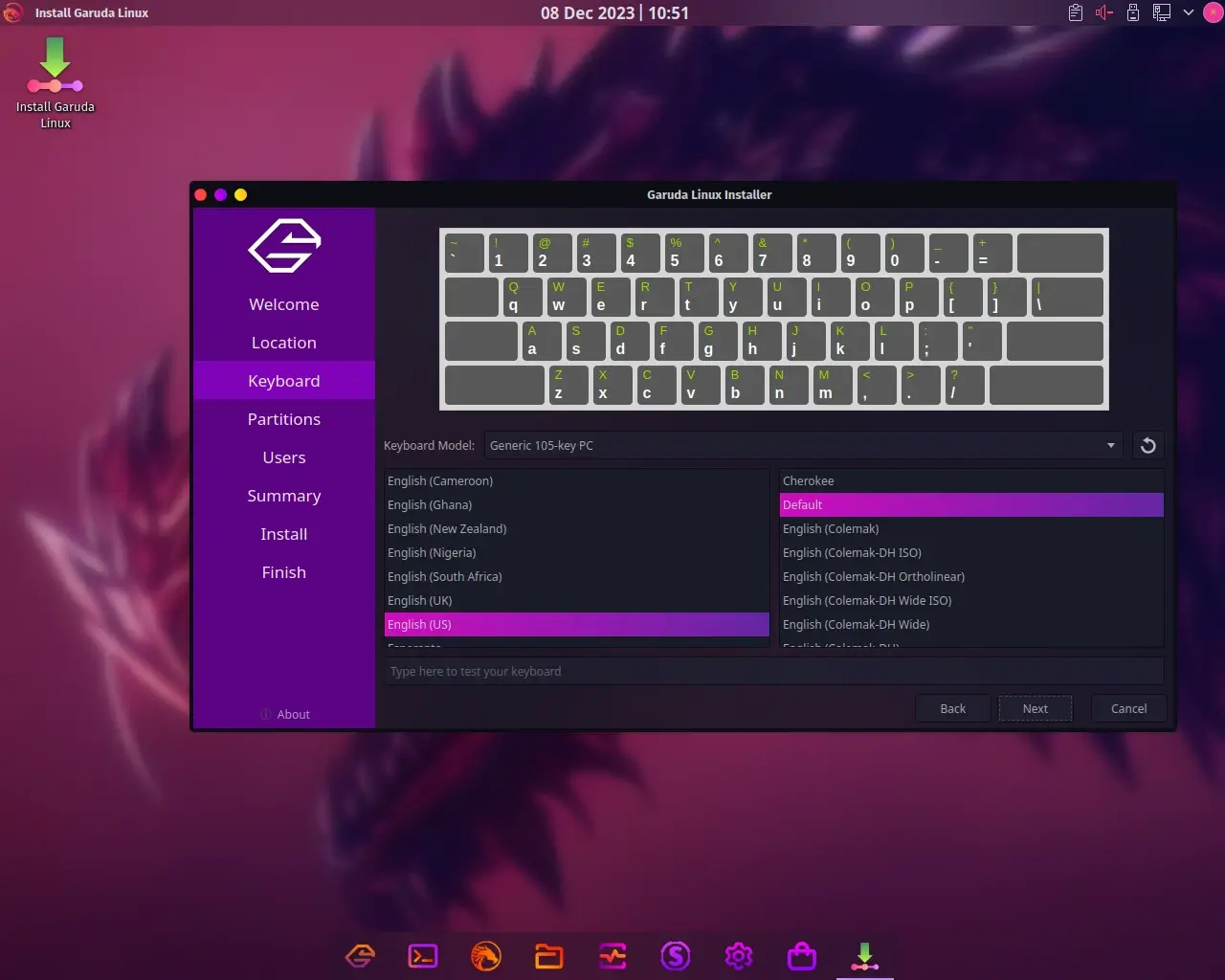
You must partition your hard drive in this section. There will be two options available, Erase disk or Manual partitioning. Since Erase Disk erases everything on your hard drive, including the current operating system and all of your information, we’ll choose that option.
In addition, the hard drive is automatically partitioned by erasing the disk.
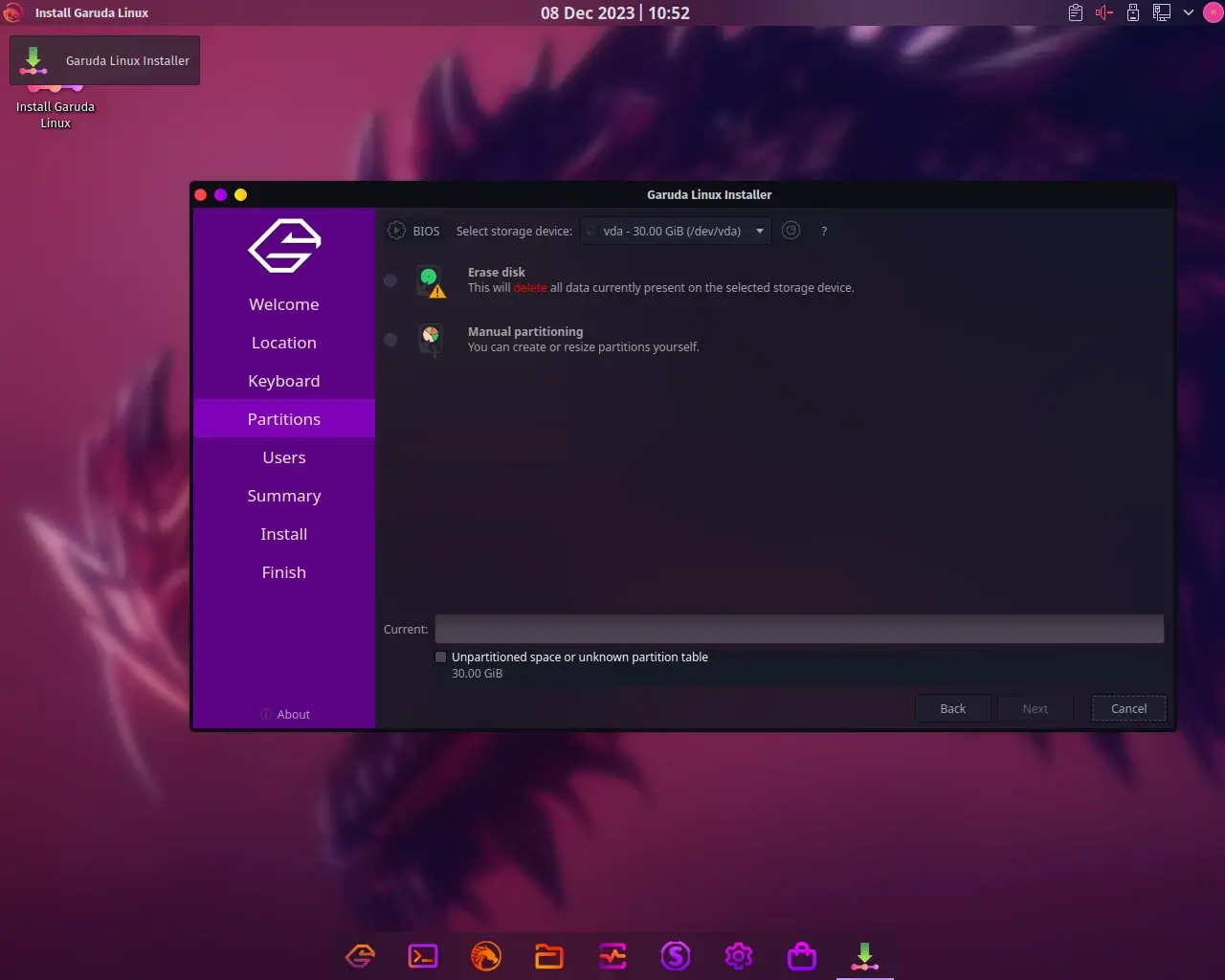
The next step is to create a root account and a standard login user. As a result, click Next after entering the necessary information, as indicated below.
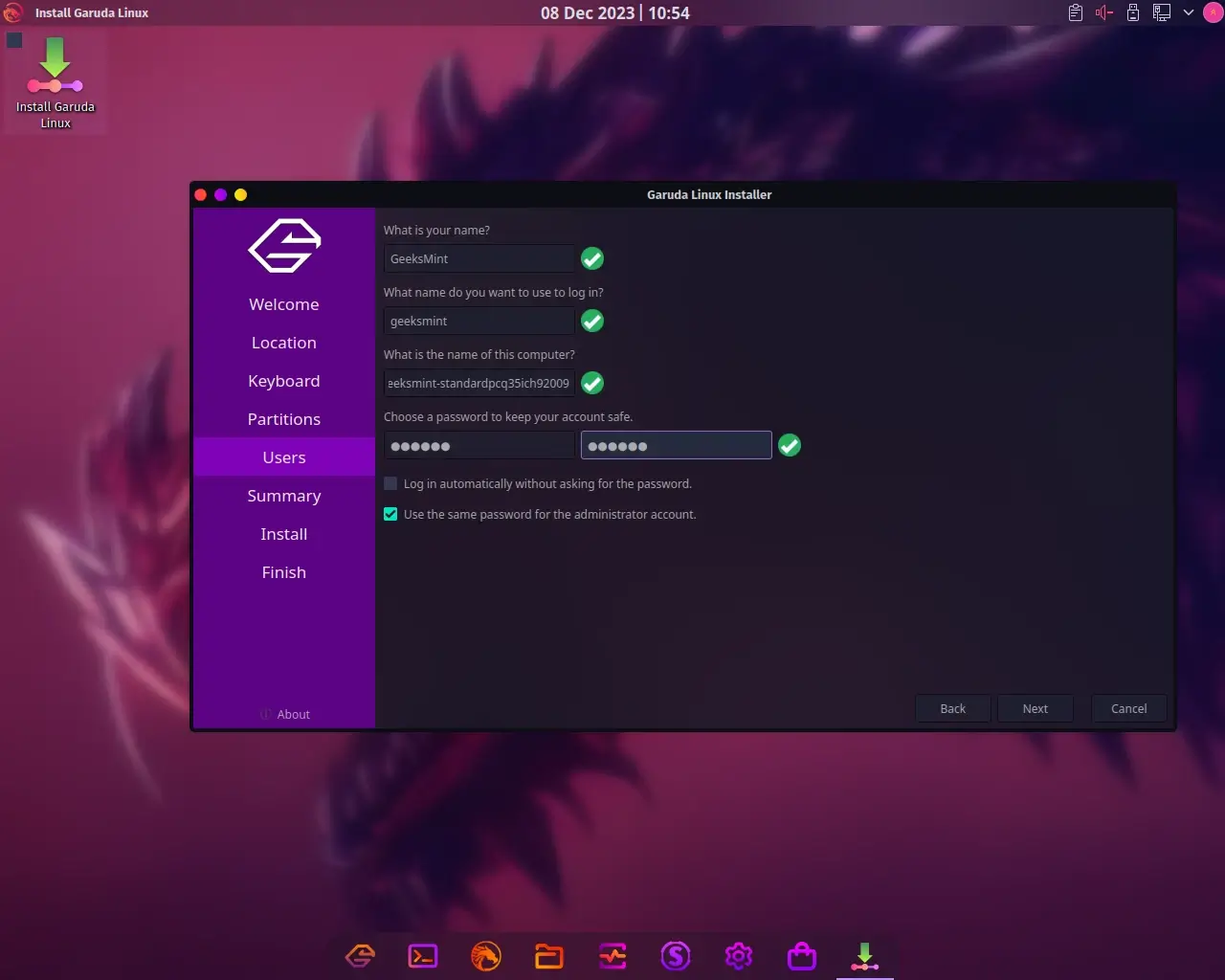
You will see an overview of all the settings you have selected and modified. Therefore, carefully examine the options, and click Install if everything seems to be in order.
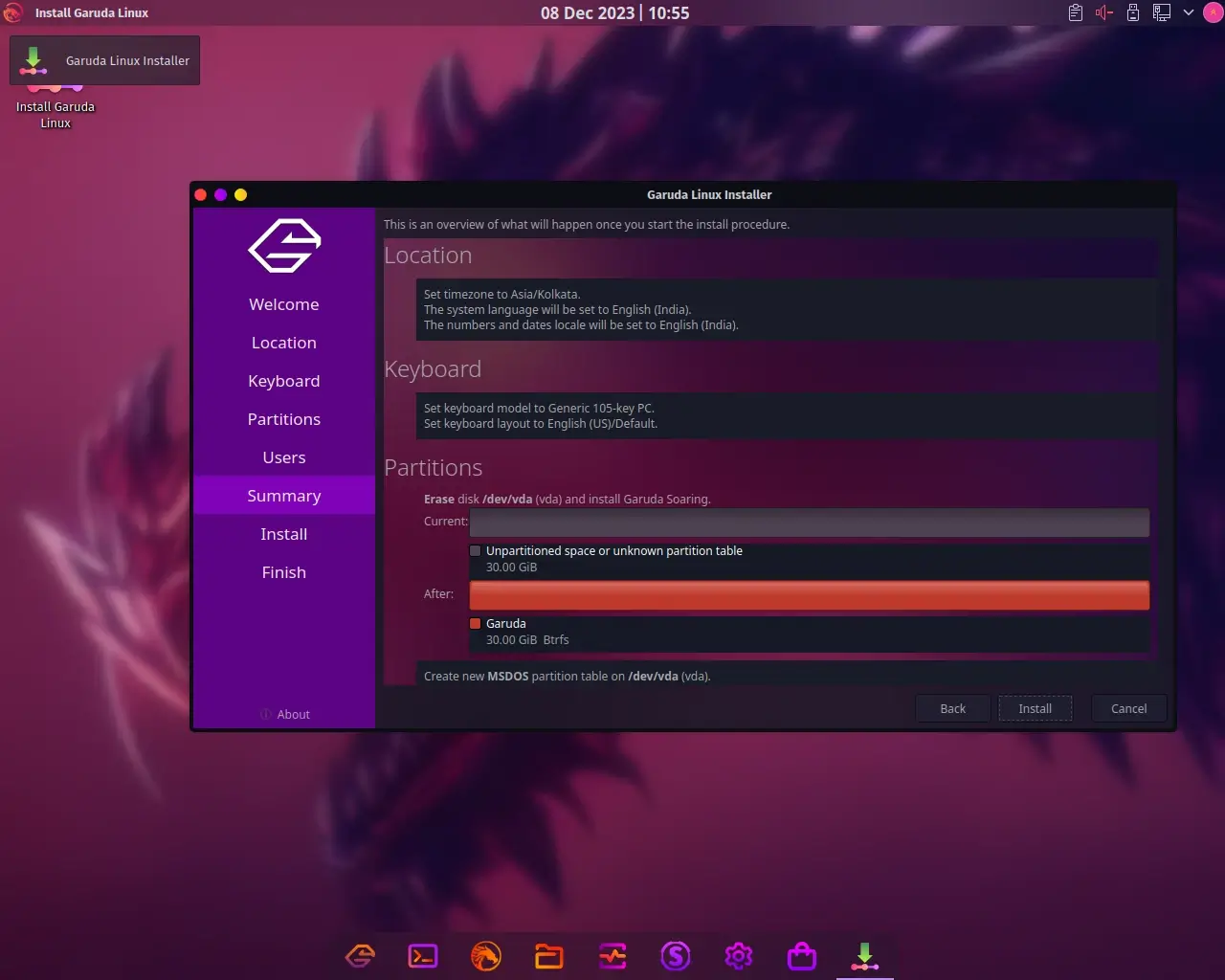
As soon as the installer copies the files from the installation medium to the hard drive, the Garuda Linux installation will start. You can take a break since this takes a turn-around of thirty minutes.
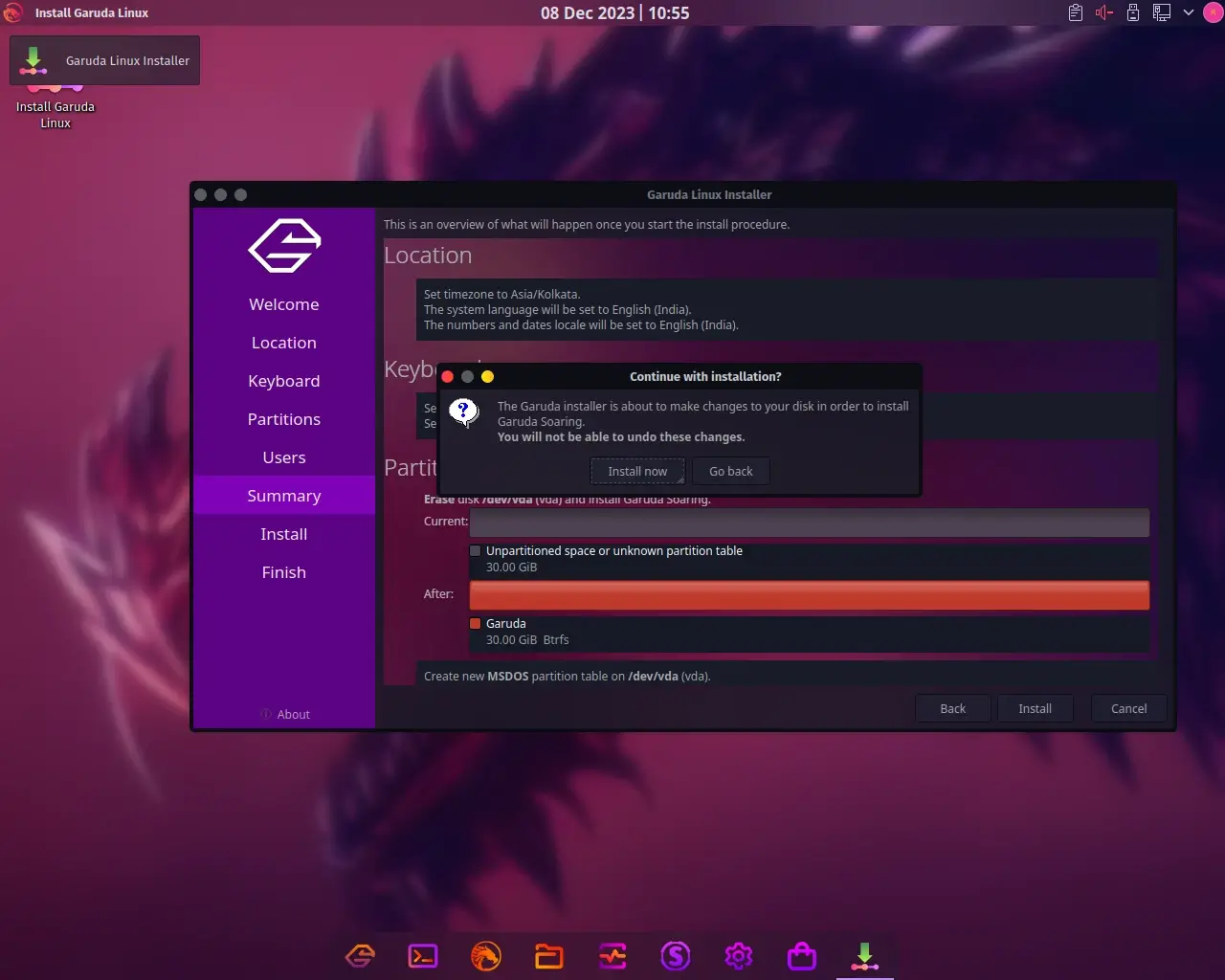
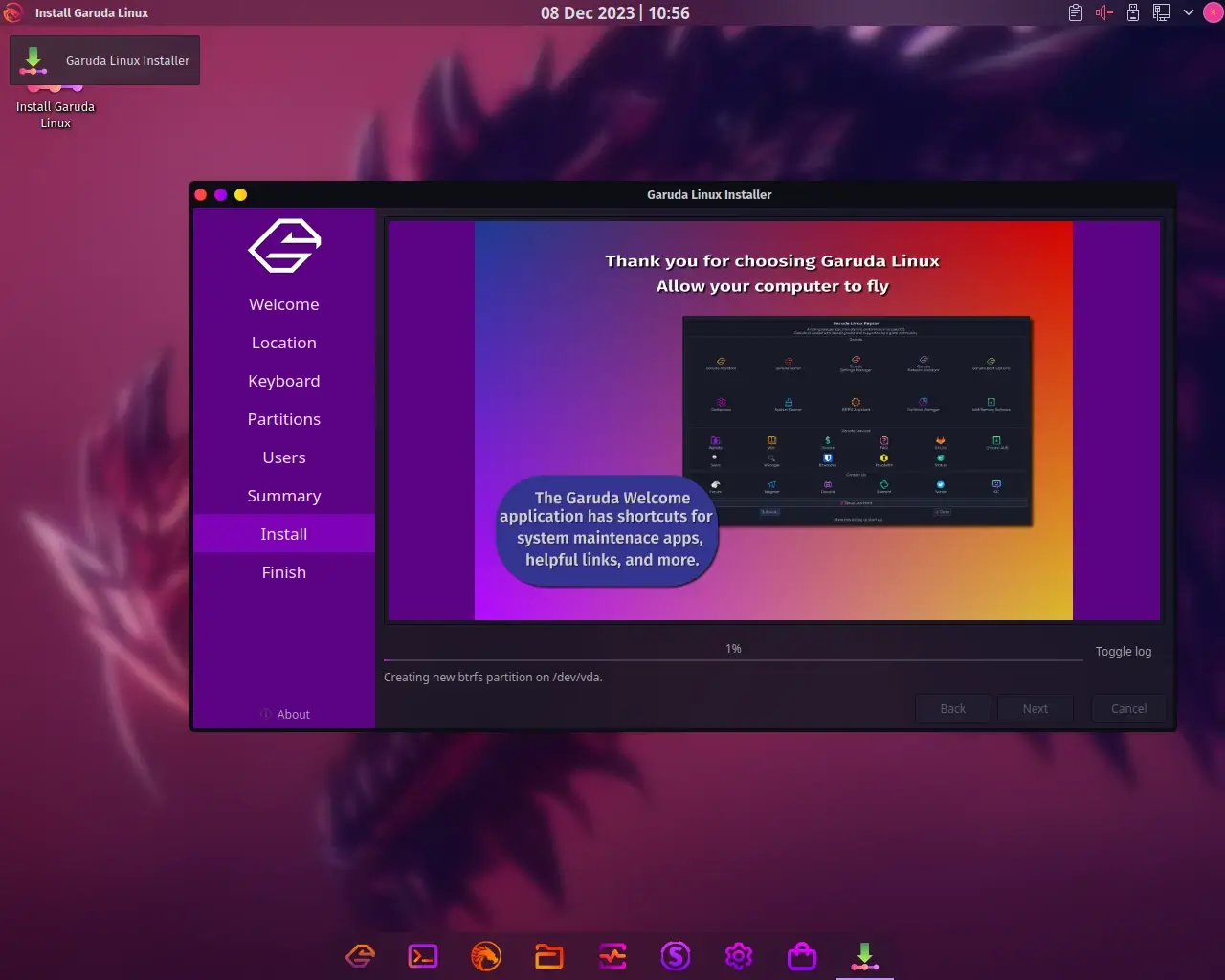
After the installation completes, click Restart and then Done to restart and access your freshly installed Garuda.
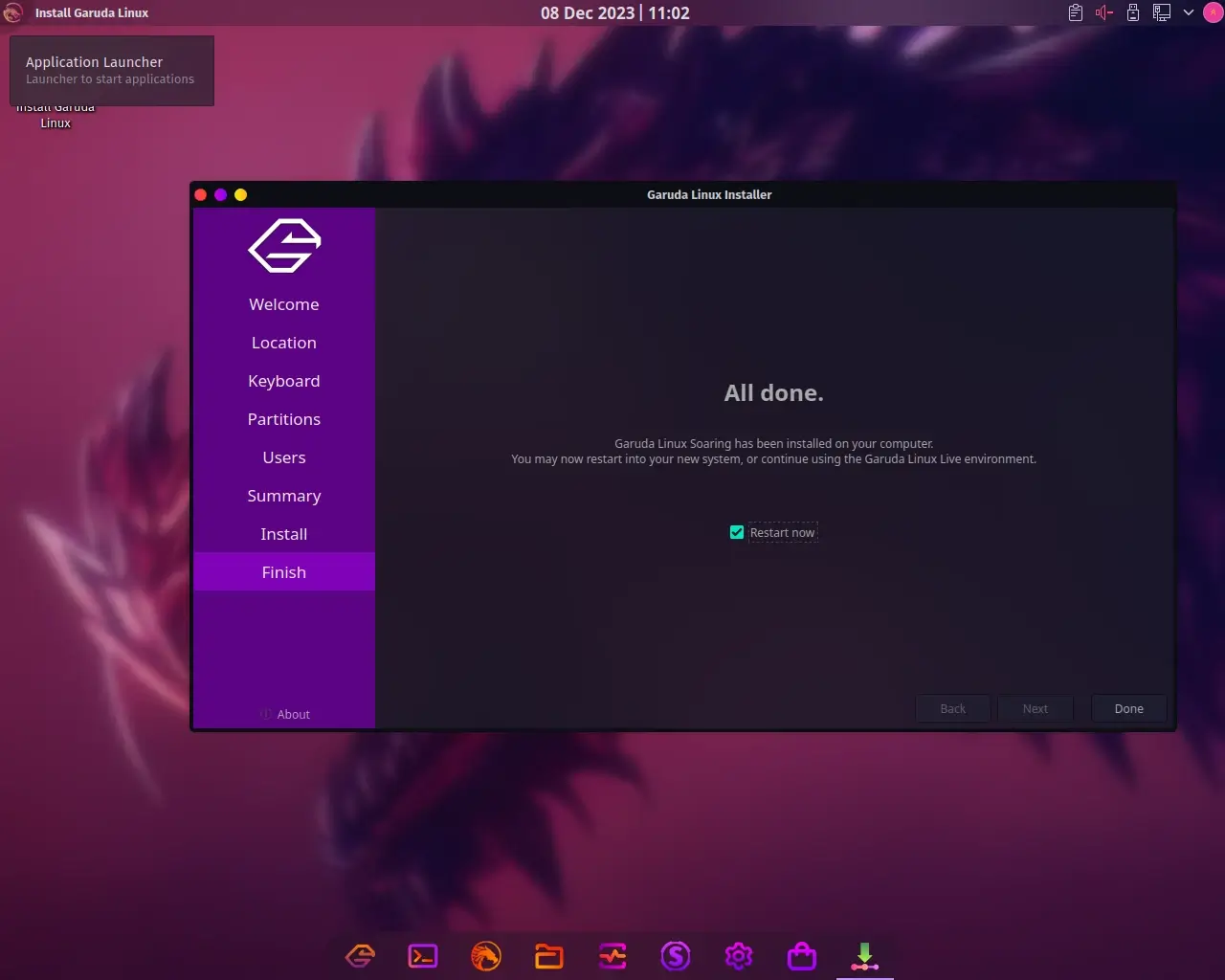
After the booting process, enter your Garuda username and password, and press the “Enter” key to access your Garuda Linux desktop.
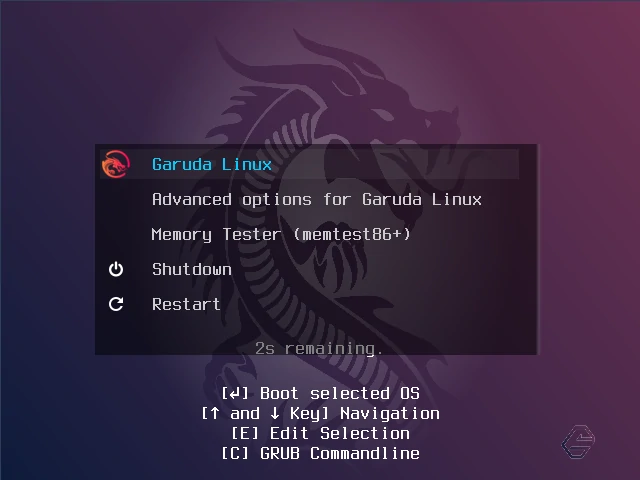
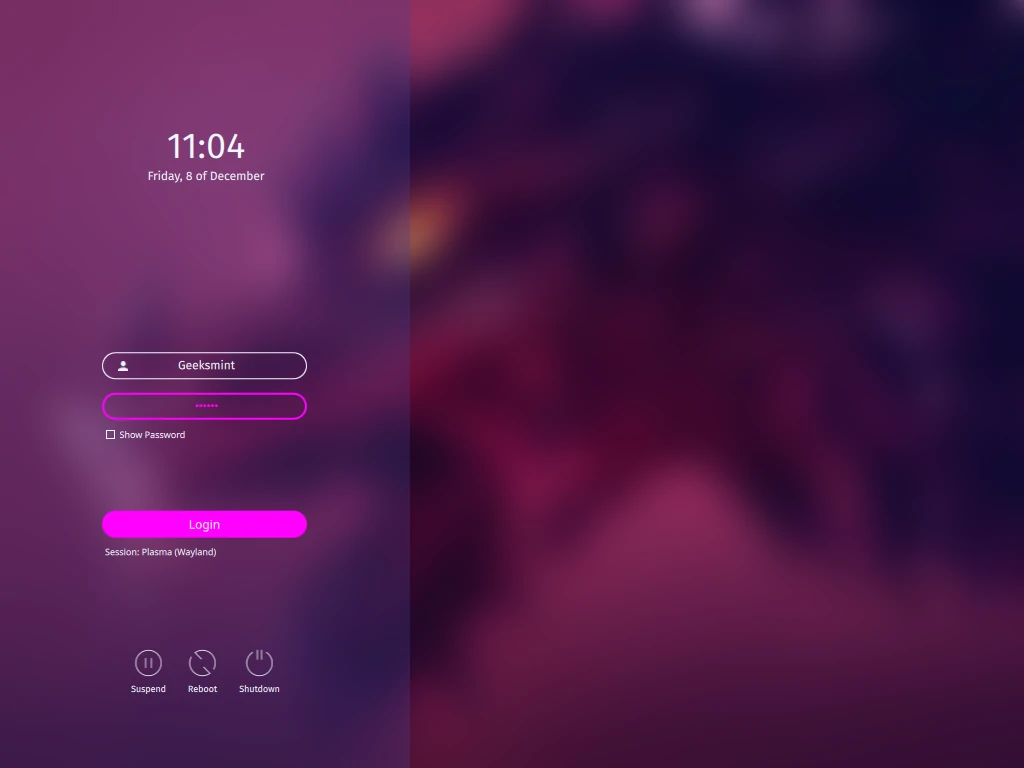
Once you log in, you will see a Garuda setup assistant that will request that you apply system updates. This launches a terminal where the package updates will happen. Enter your password to authenticate, then hit Enter.
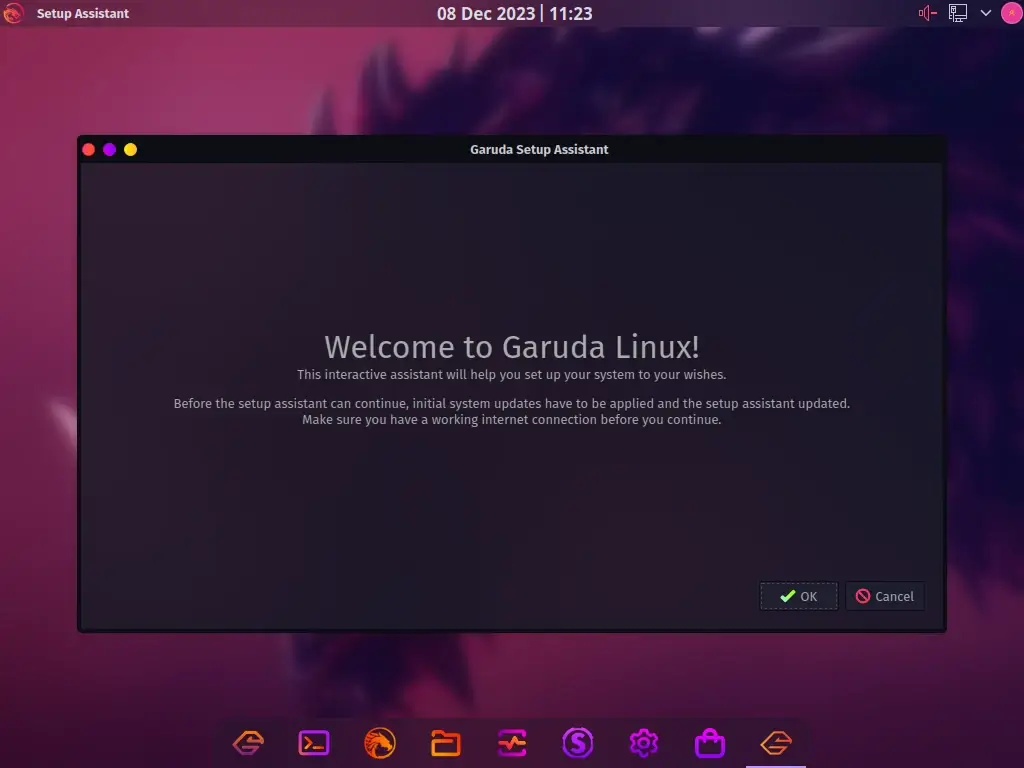
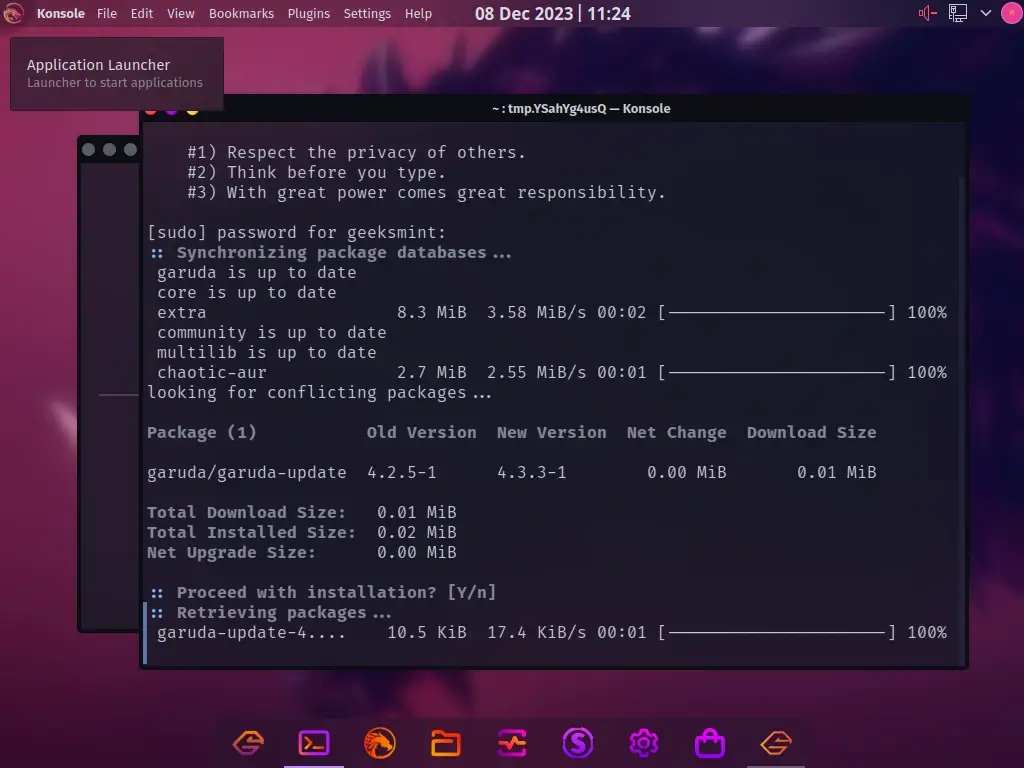
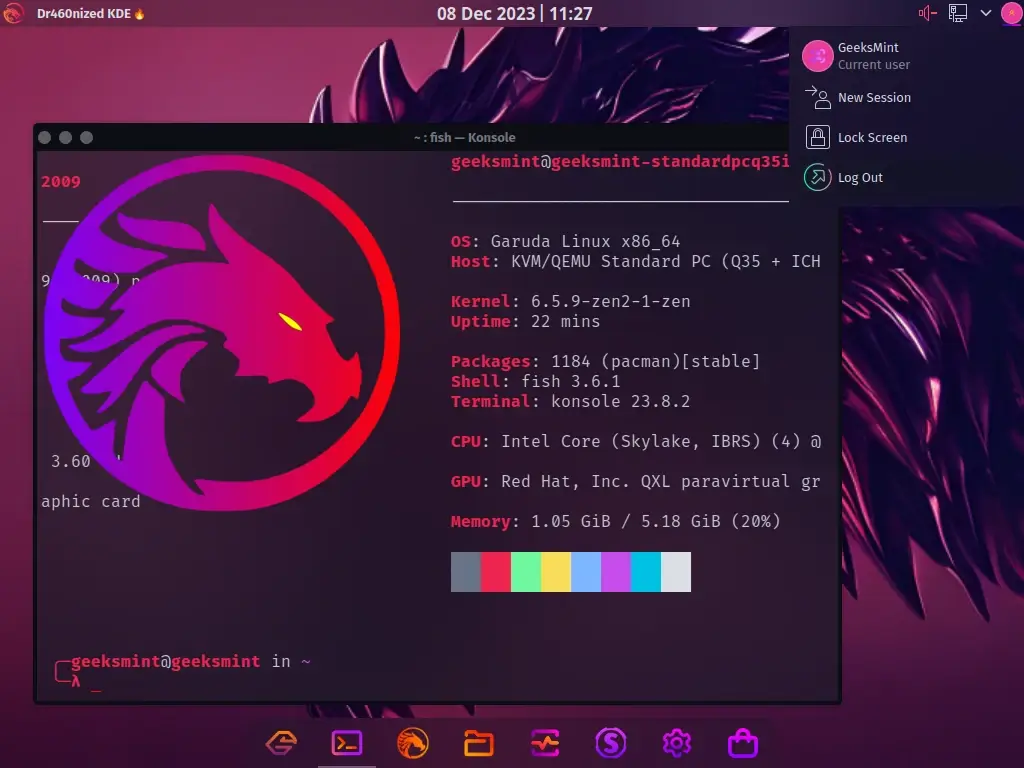
Conclusion
To this end, Garuda Linux is a recently released Linux distribution that offers users an exceptional and visually appealing graphical user interface (GUI) while maintaining a focus on efficiency. This concept originated from its work on games, video editing, and extensive code compilation.
Have fun as you get started with one of the most eye-catching Linux distributions based on Arch.

How can I download this Garuda Linux distro? I couldn’t find the download link for the XFCE version. Additionally, it would be helpful if you could provide guidance on accessing the XFCE variant for those interested in that specific desktop environment.
Garuda Linux looks more promising and modern; the screenshots indicate that Garuda is a polished distribution. The overall aesthetic and user interface design contribute to its appeal, making it a compelling choice for users seeking a contemporary and refined Linux experience.