We have covered so many music players that I have lost count. But the open-source community keeps getting blessed with more players and the least I can do is keep you informed of the latest cool ones. Today’s music player is an advanced open-source media player called Olivia.
Olivia is a sophisticated powerful music player capable of playing both online and offline tracks. You can use it for streaming audio and YouTube content, listening to different radio stations, and organizing your media library.
It features a simple, nicely compartmentalized UI that supports dynamic theme based on the album art. You can easily organize your music, create playlists, search for music online including YouTube whose results you can add to your library, listen to over 25,000 Internet radio stations, and download songs while streaming.
Olivia has a mini player widget with customizable transparency settings and it plays only YouTube audio in order to save data.
Features in Olivia
- Free and open-source with source code available on GitHub.
- Mini player widget with transparency settings.
- Supports streaming YouTube audio.
- Customizable with themes.
- Supports dynamic theme based on album art.
- Access over 25K Internet radio stations.
- Download songs while streaming.
- Intelligent music search suggestions.
- Listen to top music charts according to country ratings.
- Search YouTube and add results to your music library.
- Lyrics of playing songs and separate lyrics search.
- Powerful audio equalizers and audio filters.
- Support for MPRIS protocol.
- Countrywise music chart of the top 100 songs and album chart of the top 100 albums.
There are several other features listed in the official pages for Olivia music player. If you want to know the others, you can also install and try it out yourself. The latest version is available on Snapcraft and you can rest assured that you’ll be running a stable version.
$ sudo snap install olivia
[mks_button size=”medium” title=”Download Olivia from Snapcraft” style=”squared” url=”https://snapcraft.io/olivia” target=”_blank” bg_color=”#529b30″ txt_color=”#FFFFFF” icon=”fa-download” icon_type=”fa” nofollow=”1″]
If you have theme issues like big fonts and weird cursors then run the command in your terminal:
QT_STYLE_OVERRIDE='gtk' olivia.olivia
More features such as cloud synchronization with online accounts are expected to be available in Olivia anytime from now so let’s be patient with the developers.
In the meantime, what do you dis/like about this music player? Feel free to share your experience with us in the comments section below.

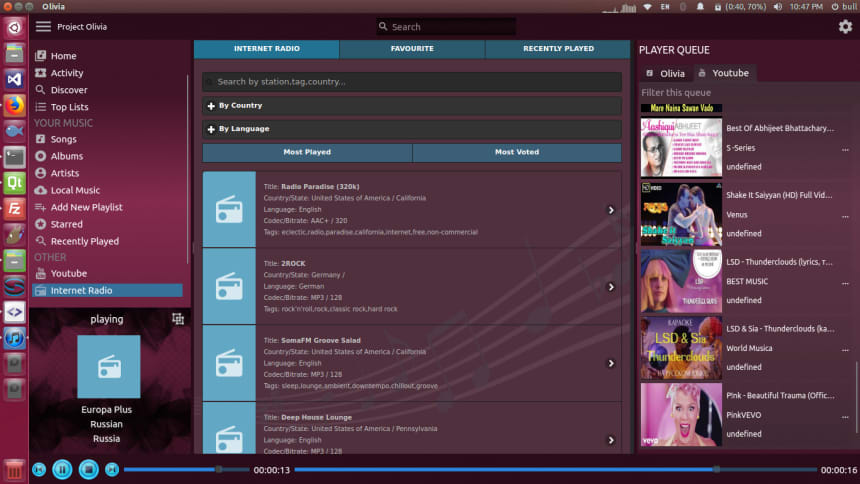
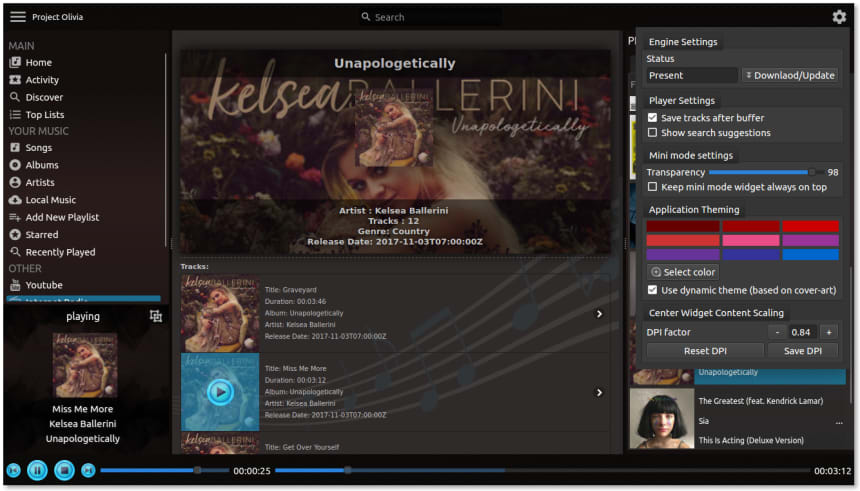
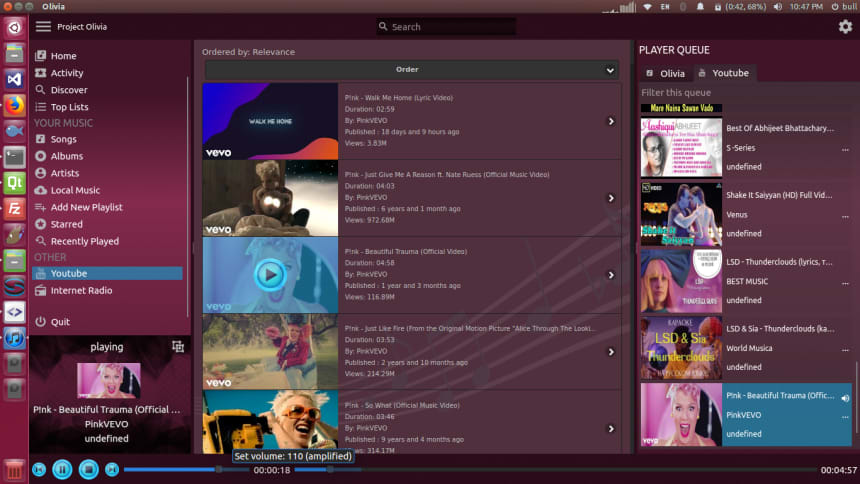
I have a policy of trying not to use Snaps where possible. They seem bad in every way although useful as a “tombstone” for statically compiled apps. My issue is everything: launch times, reliability, and the in-appropriate sandboxing for apps – like this music player – that probably need access to all your drives etc. Would be great to know if there is an alternative to using snap for this. I guess build from source. Hmmm… AppImage seems better, and/or packages made by my distro maker (currently, KDE Plasma).
So far, I’m in love with this app, but I’m finding it hard to learn all of its features.
1. I seem to recall in some “feature” list/description the words “download” and “music”. However, my search for more info on this has found nothing. So someone, please tell me where the music files are stored.
2. Please point me to the User Manual or wiki or somewhere I can just “read all about it” and learn quickly, instead of guessing, trying, and failing.
Thanks for any help.
Jim
Hi Martins, congratulations for this nice post about Olivia Music player. Am the lead developer of this project, and i want you to update your post with new launch/install commands and links. thanks 🙂
take details from https://github.com/keshavbhatt/olivia
i have isntalled olivia on ubuntu 18.04 but it is not starting? any solution. thanks
how you installed ?
Will do. And great job. Cheers
Hi Keshav, firstly, big ups for your work on Olivia. Is there a way to install that is in-between a snap and compiling from source? I’m on KDE Plasma which is Ubuntu based AFAIK, would a .deb be good for me? Maybe I had a bad early experience with Snaps, but I find native installs are way quicker on this machine.
Can you play your music on a UPNP network drive?
So far have only found Rythmbox able to do that.
Hi Dragonbite, I’m just seeing this.
Have you found out if it can play on a UPNP network drive?
What is elegant here?