Arch Linux is one of the most popular Linux distribution available despite its apparent technicality. Its default package manager pacman is powerful but as time always tells, it is a lot easier to get certain things done using a mouse because GUI apps barely require any typing nor do they require you to remember any commands; and this is where Pamac comes in.
Pamac is a Gtk3 frontend for libalpm and it is the GUI tool that Arch Linux users turn to the most when they aren’t in the mood to manage their software packages via the terminal; and who can blame them? It was specifically created to be used with Pacman.
It enables users to search for and install applications on their computer with easy-to-follow steps. Users can also browse for new applications, check for updates, and uninstall unwanted packages. Would you like to try out Pamac? Read on.
Yaourt is a command line program which complete pacman for installing third party additional software in Arch Linux. If you have installed Arch Linux from scratch, Yaourt program won’t be installed by default. You need to install it manually as shown.
How to Install Yaourt in Arch Linux
To install Yaourt on Arch Linux, run the following commands.
$ sudo pacman -S --needed base-devel git wget yajl $ cd /tmp $ git clone https://aur.archlinux.org/package-query.git $ cd package-query/ $ makepkg -si && cd /tmp/ $ git clone https://aur.archlinux.org/yaourt.git $ cd yaourt/ $ makepkg -si
Once Yaourt installed on your PC, you can use this command to install Pamac on your workstation as shown.
$ yaourt -S pamac-aur
Launch Pamac when the installation is complete by either right-clicking on its icon in your system tray or selecting “Add/Remove Software” in your menu.
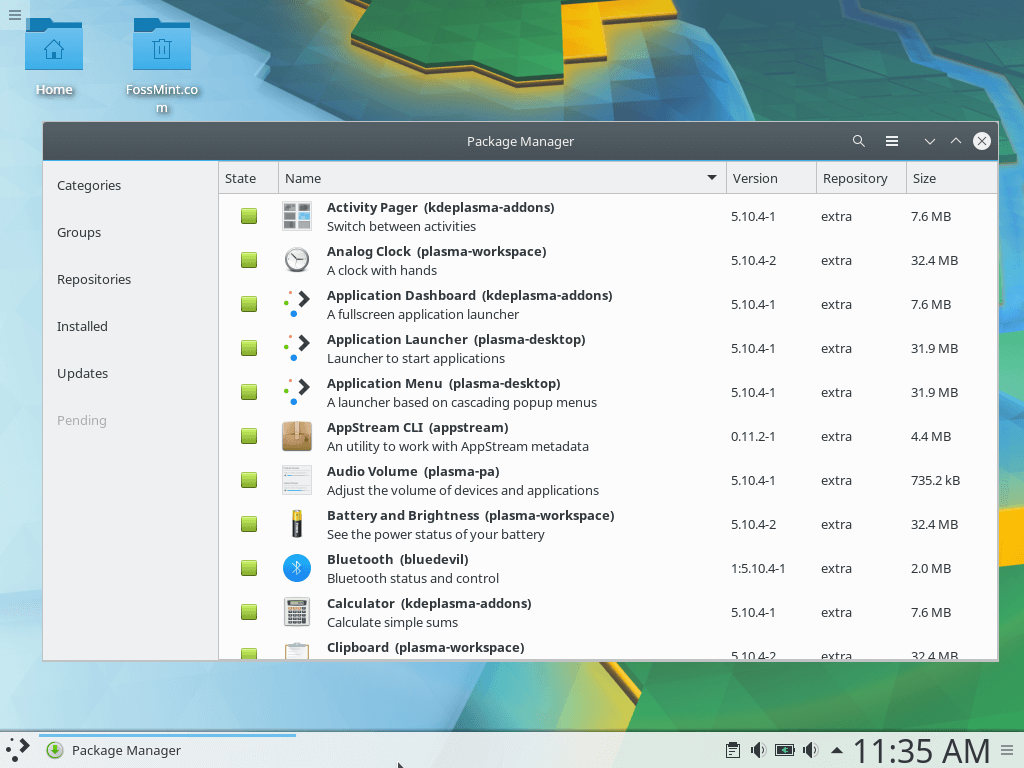
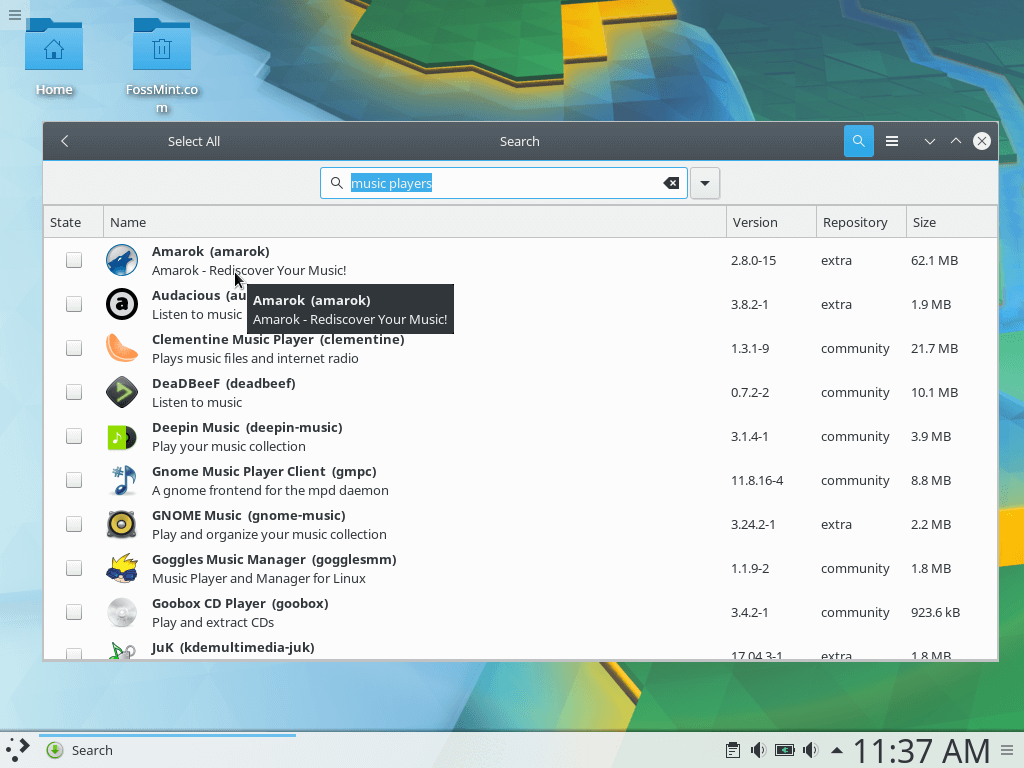
You will notice that Pamac’s UI is divided into 6 sections:
- Categories – list all available software applications into specific category.
- Groups – for installing packages from specific groups e.g. gnome, base, etc.
- Repositories – for installing packages from specific repositories e.g. Core, Community, etc.
- Installed – for viewing all installed apps including packages that are still downloading and orphaned packages.
- Updates – for viewing all available package updates..
- Pending – for viewing software pending updates.
Pamac gives users access to both official packages from Arch repositories and un-official packages from the community-driven AUR repo and if you want, you can enable AUR support on your PC by tweaking the preferences option from the menu.
Pacman has other frontend tools that work with it but Pamac has proven to be the most used. Have you had any experience with it, or maybe its alternatives? Share your thoughts with us in the comments section below.

Love the site and the articles, but man, you gotta stop with the “yaourt” love. That program is evil. See the AUR helper section here in the archwiki: https://wiki.archlinux.org/index.php/AUR_helpers for the ‘why’.
Also, Pamac does NOT require yaourt to install AUR packages. The pamac-aur-git package works just fine as it is using meson to do the builds. Just fyi.
You write that pamac is “the GUI tool that Arch Linux users turn to the most when they aren’t in the mood to manage their software packages via the terminal”. I’m using some systems with Arch, and I never use anything else than pacman. How do you come to this bold statement? Is there a survey among Arch users which justifies this?
And you write also “it is a lot easier to get certain things done using a mouse because GUI
apps barely require any typing nor do they require you to remember any
commands”. A “lot” easier? Huh simply typing “pacman -Syu”, it’s not getting easier than that.