Popsicle is a free and open-source USB file flasher for parallelly flashing multiple USB devices. It has a simple, themeable user interface with a straightforward workflow that makes it convenient to use.
Popsicle also supports USB 2 and USB 3 devices to write ISO and IMG image types. It can verify ISO images with MD5 checksum or SHA256.
We’ve covered several flashing tools for creating bootable USB sticks such as WoeUSB, ISO Image Writer, Gnome Multi-Writer, Unetbootin, Etcher, and MultiCD.
Popsicle takes the award for ease of use – and that is even when compared to Multisystem, a command-line tool for flashing multiple drives at once. Added to its feature list is the fact that it is the only official USB flashing tool available on Pop!_OS.
Features in Popsicle
- Simple, themeable graphical user interface.
- Usable from the command line.
- It supports USB 2 and USB 3.
- Parallel writing (write to multiple USB devices at once).
- Verify ISO images with the SHA256 or MD5 checksum.
- Write ISO or IMG image types.
- Available on GNU/Linux.
- The only flashing tool for Pop!_OS.
- Written in Rust and GTK.
- Source code available on GitHub.
Install Popsicle Multiple USB Creator on Linux
Popsicle ships preinstalled with Ubuntu-based distro, Pop!_OS. If you’re running Ubuntu or any of its derivatives, install the flashing tool with the following commands:
$ sudo add-apt-repository ppa:system76/pop $ sudo apt update $ sudo apt install popsicle popsicle-gtk $ sudo add-apt-repository -r ppa:system76/pop
The last command is essential as it removes the PPA and prevents constant pop!_OS version alerts. When you want to update Popsicle to a later version, simply add the PPA repository again.
$ sudo add-apt-repository -r ppa:system76/pop
If ppa:system76/pop PPA throws the following error, which means the added repositories don’t support your current release.
E: The repository 'https://ppa.launchpadcontent.net/system76/pop/ubuntu jammy Release' does not have a Release file.
Therefore, you need to add the following untrusted PPA to install Popsicle in Ubuntu-based distributions.
$ sudo add-apt-repository ppa:apandada1/popsicle $ sudo apt update $ sudo apt install popsicle popsicle-gtk
Create Bootable USB Using Popsicle GUI
Popsicle is as easy to use as the other flashing software mentioned above and even easier to use than others. Connect the flash drives that you want to format and launch Popsicle.
From the main window, click to choose the image you want to flash and the drive(s) you want to make bootable. Hit next, and voila. Wait a few minutes and you should be ready to make a clean installation on your chosen machine.
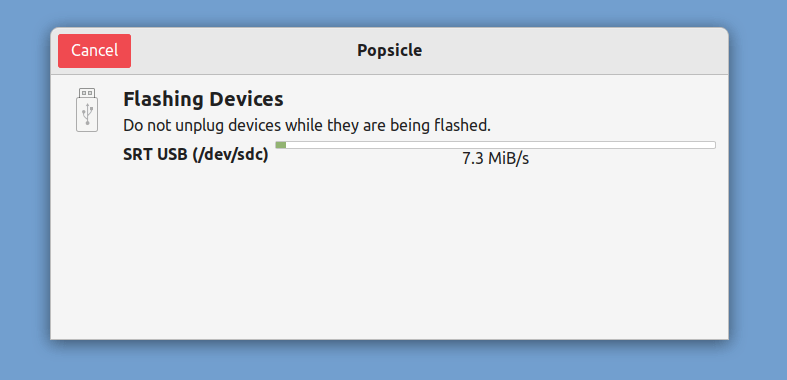
Create Bootable USB Using Popsicle CLI
To create a bootable USB drive from the command line, use the following command with the ISO image file and USB device path (in my case /dev/sdc1) as shown.
$ sudo popsicle debian-11.1.0-amd64-DVD-1.iso /dev/sdc1
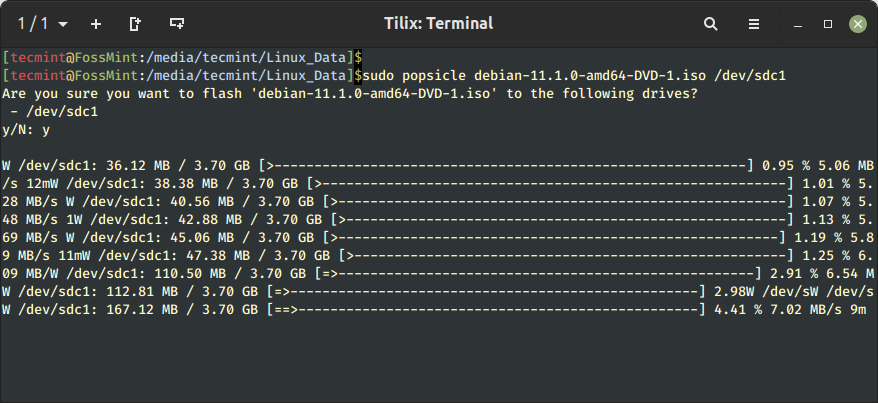
Have you used Popsicle yet? Do you know another USB flashing utility tool that is as good as it is? Feel free to share your experience with us in the comments section below.

I want to install Popsicle on RHEL or Oracle Linux.
I was able to install the Popsicle CLI, but not the Popsicle GTK.
I managed to satisfy a few of the dependencies, but the GTK installer can not find gdk-pixbuf-2.0.
This same software is available in Oracle Linux, but not with that exact name.
Here is what is available in Oracle Linux:
How can I modify the installer to use one of these modules?
Or, can you modify the installer to work on RHEL / CentOS / Oracle Linux?
@Joe,
Popsicle USB creator only supports Ubuntu-based Linux distributions…