In computing, virtualization involves the creation of computer resources, virtual machines, storage, and hardware. A single machine can run many instances of the same or different operating system. We refer to these instances as Virtual Machines.
Virtual Machines (VMs) are simply computing systems that are created virtually by virtue of the abstraction layer that virtualization adds to the real computer hardware.
A virtual machine cannot communicate directly with a physical computer. To establish communication, you can use a hypervisor, which is a thin layer of software that enables different operating systems to operate concurrently and share physical computing resources.
Virtualization software has grown in popularity because it significantly expands a system’s capabilities and is the preferred set-up for cloud computing.
In this article, we’ll explore the best virtualization software for Linux.
1. VirtualBox
Oracle Corporation founded VirtualBox in the year 2007, which is a robust and versatile cross-platform program that is available as open-source software and supports both AMD64/Intel64 and x86 architectures.
VirtualBox can be used to set up cloud computing environments, data center deployments, small embedded desktop systems, and virtualized environments for personal use.
Top features include:
- It supports public APIs (SOAP, Java, Python, and others) to manage virtual machine configurations.
- It supports 3D virtualization, seamless windows, and shared folders.
- It supports hardware components such as built-in iSCSI, Advanced Configuration and Power Interface (ACPI), USB devices, multiscreen resolutions, guest multiprocessing (SMP), and others.
- With the group functionality of Oracle VirtualBox, users can arrange and manage virtual machines both individually and collectively.
- It can store any number of snapshots of the virtual machine’s state.
- Numerous 64-bit host operating systems support.
- It boasts a highly modular architecture with distinct internal programming interfaces and a neat division of code between the client and server.
With regular updates and ongoing development, VirtualBox boasts an ever-expanding feature set, bug fixes, compatibility for a wide range of guest operating systems, and platform support.
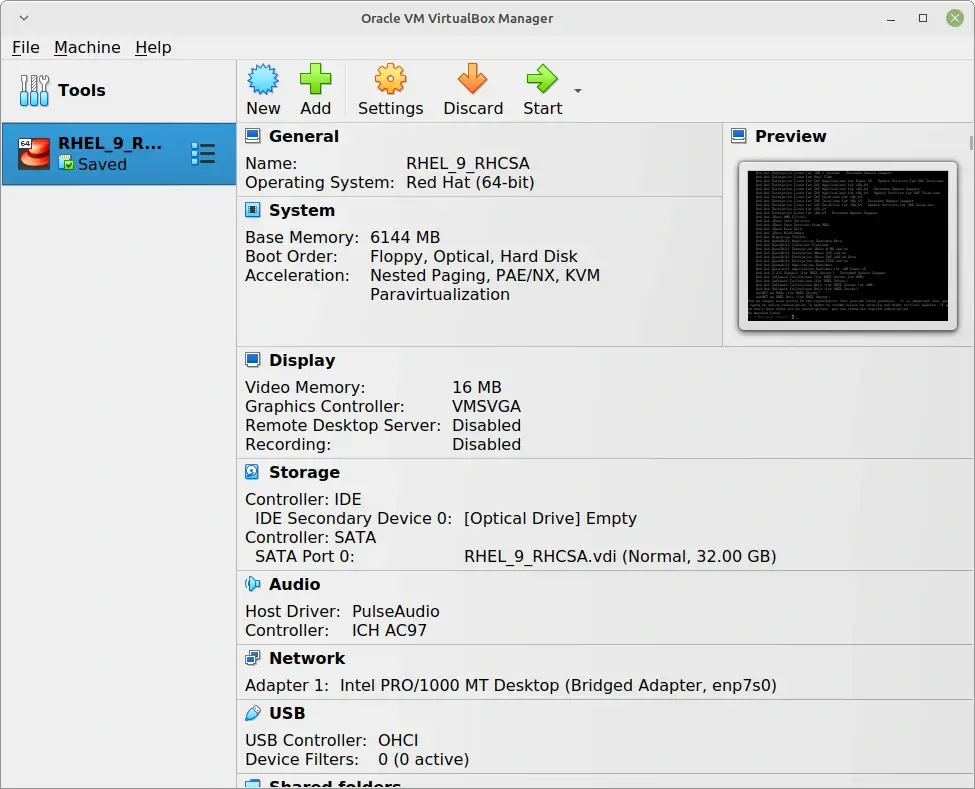
2. GNOME Boxes
GNOME Boxes is a user-friendly virtualization software for managing virtual machines (VMs) on Linux systems. Developed by the GNOME Project, it simplifies the process of creating, configuring, and running virtual machines, making it accessible for both beginners and experienced users.
Gnome Boxes packs the following features out of the box:
- Users can take snapshots of virtual machines at different points in time.
- It supports USB devices; you can move your USB devices from your real computer to a VM.
- For some operating systems, it supports 3D acceleration.
- It can resize virtual machine displays automatically to fit the scale of the window.
- It allows the sharing of the clipboard between virtual machines and your PC.
- It supports drag-and-drop functionality; you can transfer files from your file manager into the Boxes window to share them with virtual machines.
- It can load an operating system image from a URL directly.
- It recognizes the operating system and allocates enough RAM and disk space.
- With its clone capability, users can create duplicates of already-existing virtual machines.
For Linux users who want to install OS quickly, GNOME Boxes is one of the best options. The setup is so straightforward and its virtual machines often operate at the same speed as the host system.
Even if Gnome isn’t your typical desktop environment, Gnome Boxes is worth installing because it has refined virtualization by granting program independence.
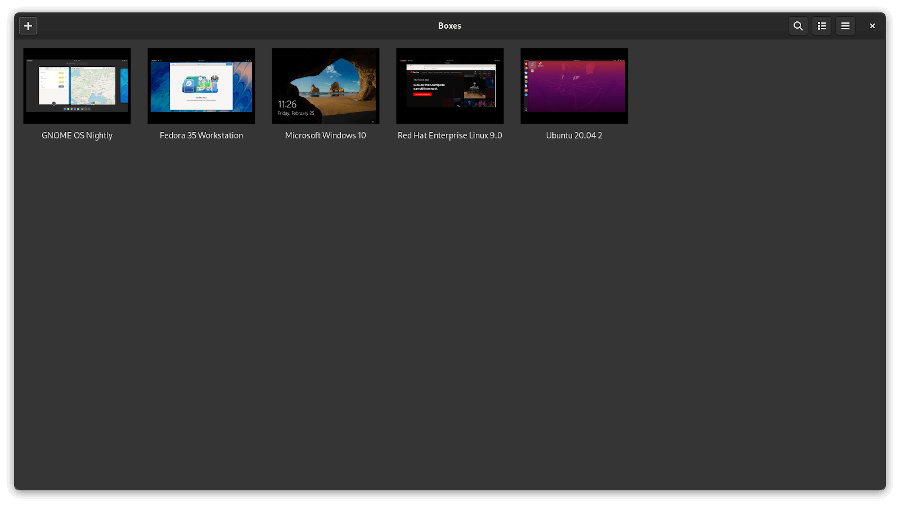
3. QEMU
French computer programmer Fabrice Bellard, well-known for his works on the Tiny C compiler, which runs on slow computers with little disk space, and FFmpeg, a tool for multimedia libraries, is the man behind establishing Qemu.
Using dynamic translation, Qemu software functions as an emulator to execute operating systems and applications designed for one machine (such as an ARM board) on another (an Intel x86 processor). It functions as a virtualizer as well.
There are several applications for QEMU. The most popular use case is for system emulation, which offers a virtualized whole-machine model (CPU, memory, and emulated peripherals) for running a guest operating system. The CPU can function with a hypervisor like KVM or Xen to enable direct guest CPU operation on the host.
In addition, QEMU offers a variety of stand-alone command-line tools. For instance, the disk image tool qemu-img enables you to generate, convert, and edit disk images.
Key features include:
- It supports various disk image formats, including RAW, VMDK, QED, VDI, and others.
- It lets you take snapshots of virtual machines and return them to their initial configuration when necessary.
Of all the virtualization software available, Qemu is among the most advanced. It has an intricate user interface that restricts its appeal to a wider audience. Novice users would be better off using competing software like VirtualBox. Qemu is best suited for technical and expert users.
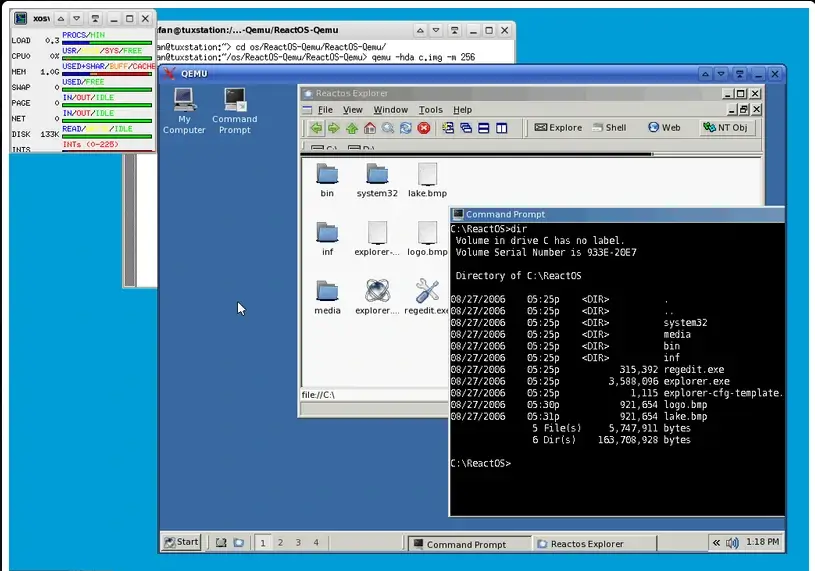
4. Vagrant
Vagrant is an open-source cross-platform tool for creating and managing virtual machine environments in a single workflow. In a nutshell, you can specify the configuration of the virtual machine in a configuration file using Vagrant.
Vagrant reduces the time required to set up development environments through a declarative configuration file that outlines all needs and builds them using a standardized process.
Vagrant also allows users to keep their preferred editor, IDE, and browser while improving production parity by offering the same operating system, packages, users, and configurations.
In terms of device interoperability, VirtualBox, VMware, AWS, and other backend providers are just a few of the various backend providers that Vagrant can work with.
Additionally, Vagrant can be used in conjunction with industry-standard provisioning tools like Chef, Puppet, or shell scripts to automatically install and configure software on the virtual machine.
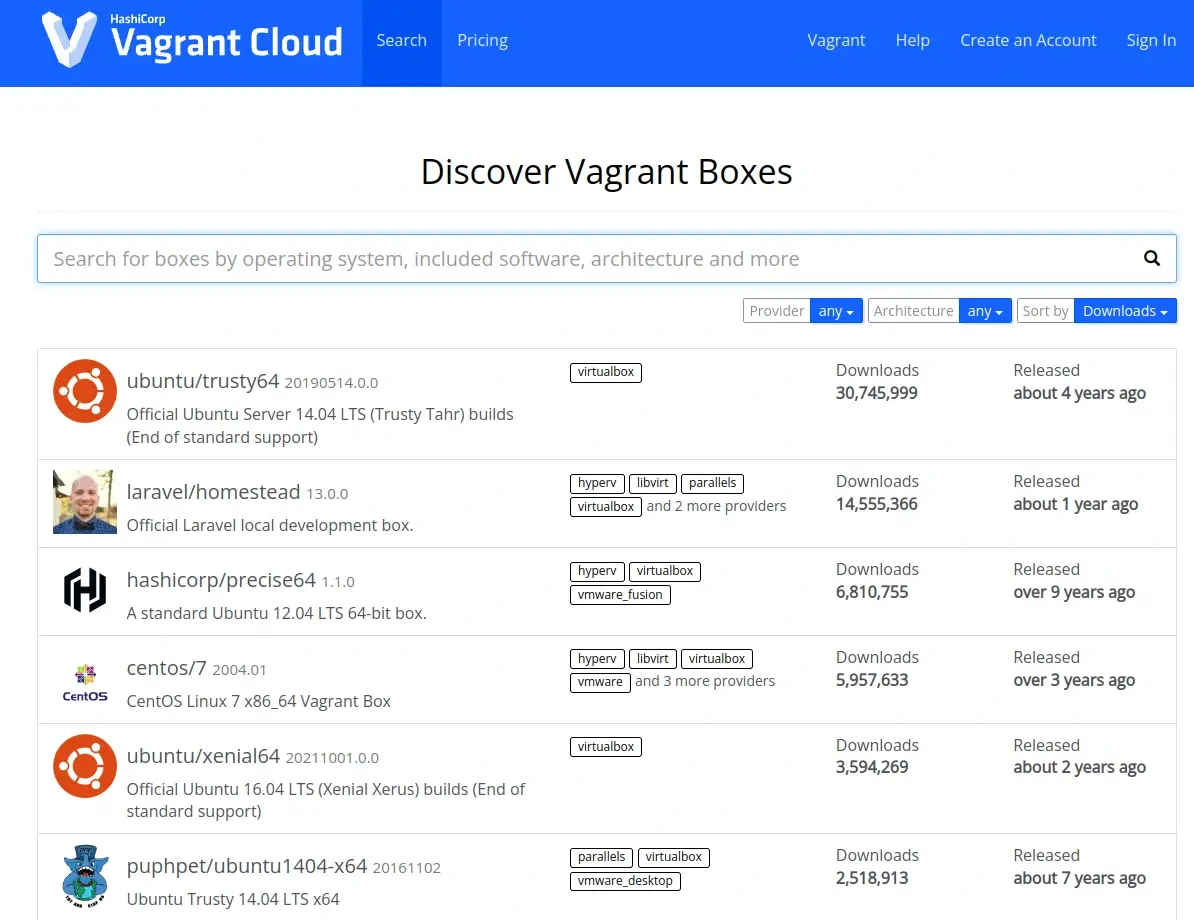
5. Virtual Machine Manager
A Virtual Machine Manager is a software application that facilitates the creation and management of virtual machines, or emulated computers, that run on actual hosts. You can increase security, optimize speed, and reduce expenses associated with your IT infrastructure by implementing a virtual machine manager.
For example, virt-manager, a desktop user interface, facilitates libvirt virtual machine management. It controls Xen and LXC (Linux containers) in addition to KVM virtual machines (VMs). It displays a quick overview of the active domains, together with real-time performance and resource usage data.
Wizards make it possible to set up and modify a domain’s virtual hardware and resource allocation, in addition to creating new domains. The guest domain is presented with a full graphical console via an incorporated VNC and SPICE client viewer.
Benefits of deploying a virtual machine manager:
- On a single physical machine, you can separate several operating systems and applications from one another.
- Virtual machines can be migrated and moved across different hosts and platforms without losing any of their data or functionality.
- Virtual machines can be easily provisioned and converted from actual computers, images, or templates, and then deployed in a centralized library.
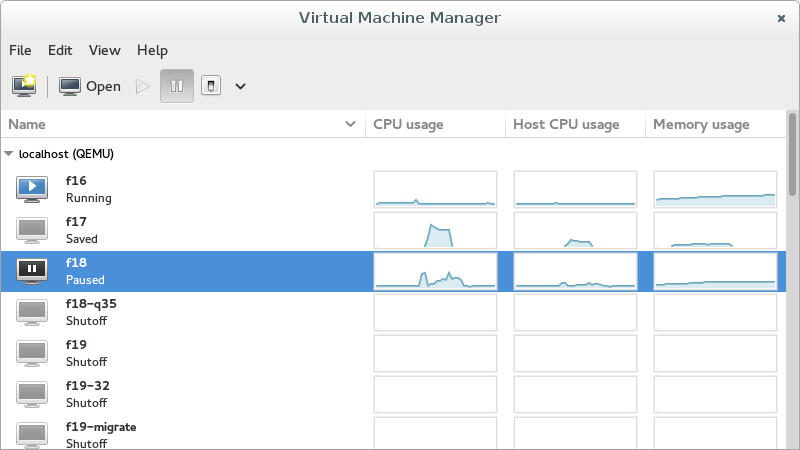
6. UCS Virtual Machine Manager
UCS Virtual Machine Manager is an open-source application that assists you in managing virtualization servers, virtual machines, and public, private, and hybrid clouds. It is a component of the server operating and management system suite, which unifies numerous IT services and apps.
Features of UCS Virtual Machine Manager include the following:
- With one physical machine, you can run various operating systems and apps because of its support for KVM virtualization technology.
- It makes use of the standardized Libvirt virtualization interface, which offers a consistent API for many virtualization technologies and systems.
- You can create, monitor, and administer your virtual machines and hosts using the web-based module in the UCS administration system. The module is also accessible through a command-line interface.
- It provides a range of administration features for hard drives and virtual instances, including cloning, transferring, deleting, halting, and starting.
- You can also efficiently construct new virtual instances by using pre-configured profiles and templates.
Overall, UCS (a server appliance based on Debian GNU/Linux) enables you to quickly and centrally manage virtual servers, applications, clients, users, and access permissions.
UCS fully configures the integrated applications, so no prior Linux knowledge is required. As a result, you can save configuration effort when setting up the system.
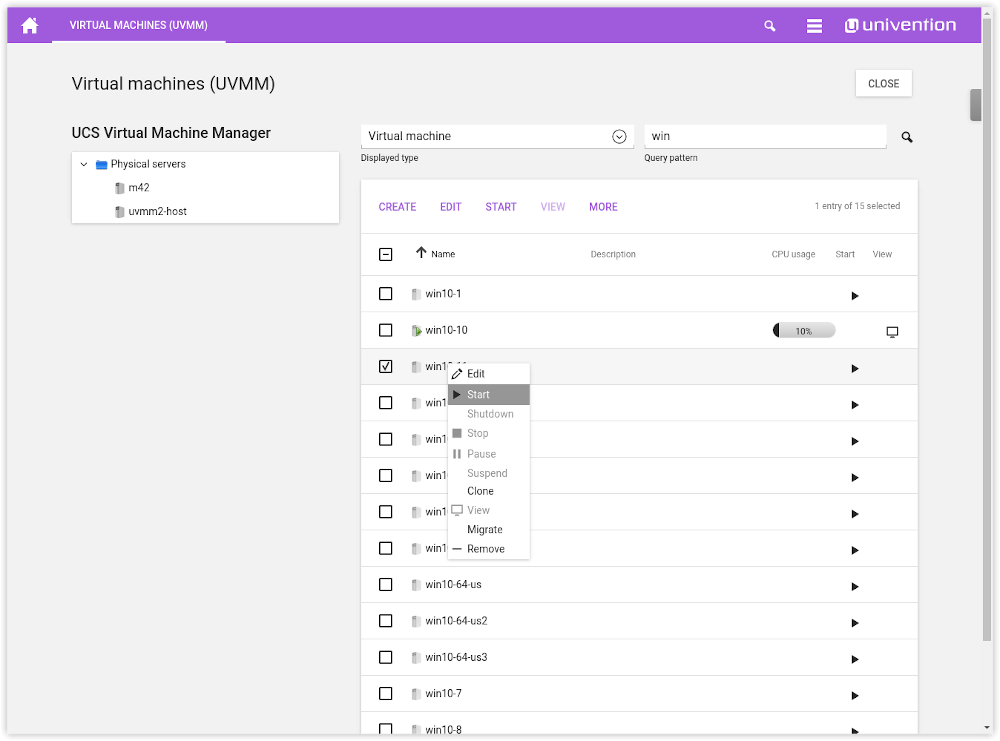
7. Proxmox
For business virtualization, Proxmox is the ideal virtual environment because it covers a comprehensive open-source server management platform. It firmly integrates Linux Containers with software-defined storage, networking, and the KVM hypervisor on a single platform.
The integrated web-based user interface makes it simple to administer integrated disaster recovery tools and ensures high availability for clusters, virtual machines, and containers.
Specifically, Proxmox VE is the best choice for virtualizing your IT infrastructure. It optimizes current resources and boosts efficiencies at a low cost because of its enterprise-class capabilities and its only focus on software.
Even the most taxing workloads for Windows and Linux applications can be virtualized with ease. As your demands increase, you can dynamically scale storage and processing to suit your data center’s needs.
Top features include:
- To handle Virtual Private Servers in a separate server environment from a single physical server, it has Linux OpenVZ and KVM technologies.
- With its live/online migration functionality, you can transfer running virtual machines (VMs) between cluster nodes without experiencing any downtime.
- It has an intelligent tab completion feature and a command-line interface for managing several aspects of your virtual environment.
- Virtual machine images can be kept on a single or multiple local storage devices, as well as shared storage like SA and NFS, thanks to its flexible storage strategy.
- It supports the latest AMD and Intel chipsets.
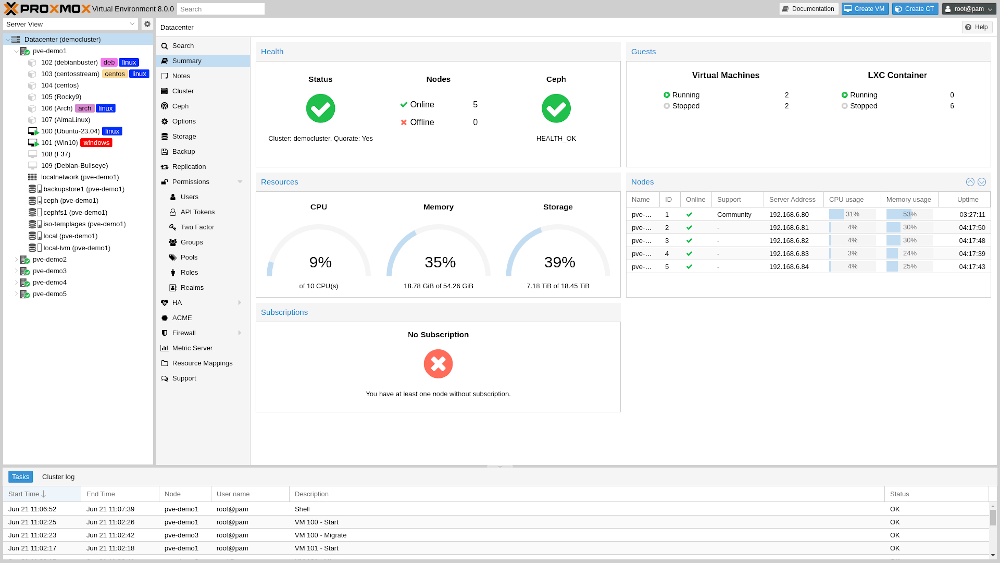
8. Xen Project
Linux virtualization environment is available under the Xen Project. In 2003, the Linux Foundation founded Xen with Intel’s assistance. The Xen hypervisor, which runs on Linux and Windows, powers Xen. It can accommodate both modified and unmodified guests.
In addition, Xen is a microkernel-based bare-metal hypervisor that offers services to let different operating systems run simultaneously on a single piece of hardware.
One of the top-performing virtualization programs available for Linux is the long-running Xen hypervisor. It has served as the foundation for numerous commercial and open-source applications, including those related to servers, desktops, Infrastructure as a Service (IaaS), embedded and hardware appliances, security applications, and automotive projects.
Among Xen project features are:
- It is compatible with x86, IA64, and ARM virtualization.
- It has improved workload balancing that optimizes performance by capturing data on CPU, memory, disk I/O, and network I/O.
- It is compatible with Citrix Storage Link, a special functionality for integrating storage.
- Virtual machine introspection and the Linux kernel config/build system are two of its improved security features.
- It provides centralized multi-server management and support for multicore processors.
- Live migration, virtual-to-virtual (V2V) conversion, and physical server-to-virtual machine (P2V) conversion tools are all supported.
The Xen project guarantees a safe, effective, and dependable virtualization platform and is the standard by default in Linux hypervisors. It makes it possible and supports many of the top cloud companies, including Rackspace, AWS, Verizon Cloud, Public Cloud, and others.
9. Red Hat Virtualization (RHV)
Based on Red Hat Enterprise Linux and KVM, Red Hat Virtualization is an enterprise virtualization platform that fully supports Red Hat and supports important virtualization workloads such as resource-intensive and critical applications.
RHV can be installed on a bare-metal system and starts without a host operating system, allowing you to build as many separate virtual machines (VMs) as you desire.
Red Hat Virtualization gives you the ability to manage every part of your virtual infrastructure, including hosts, virtual machines, networks, storage, and users, through a centralized graphical user interface (GUI) or REST API.
Features of RHV include:
- It has boosted mandatory access control (MAC), SELinux, and sVirt for virtual machines and hypervisor security.
- It offers Non-Uniform Memory Access (NUMA), which reduces the overhead associated with physical memory access while enabling users to deploy huge guest workloads.
- It allows containers to run on Atomic Host virtual machines (VMs) by supporting Red Hat Enterprise Linux Atomic Host as a guest OS.
- It has sophisticated management capabilities to handle hundreds of VMS.
- It has excellent scalability; host scalability allows up to 288 logical CPUs and 12TB of RAM per host, while guest scalability allows up to 240 vCPUs and 6TB of RAM per virtual machine guest.
- In a virtualized environment, Red Hat Virtualization Manager (RHVM) offers centralized control of both logical and physical resources.
- It easily combines with other open-source and Linux projects.
- Up to 200 hypervisor hosts can run on a single cluster. This enables RHV to build VMs that are incredibly huge and can accommodate enterprise-class applications that require a lot of resources.
Note: For enterprise-level settings, RHV also offers a premium virtual machine. The cost varies based on the support plan that you select.
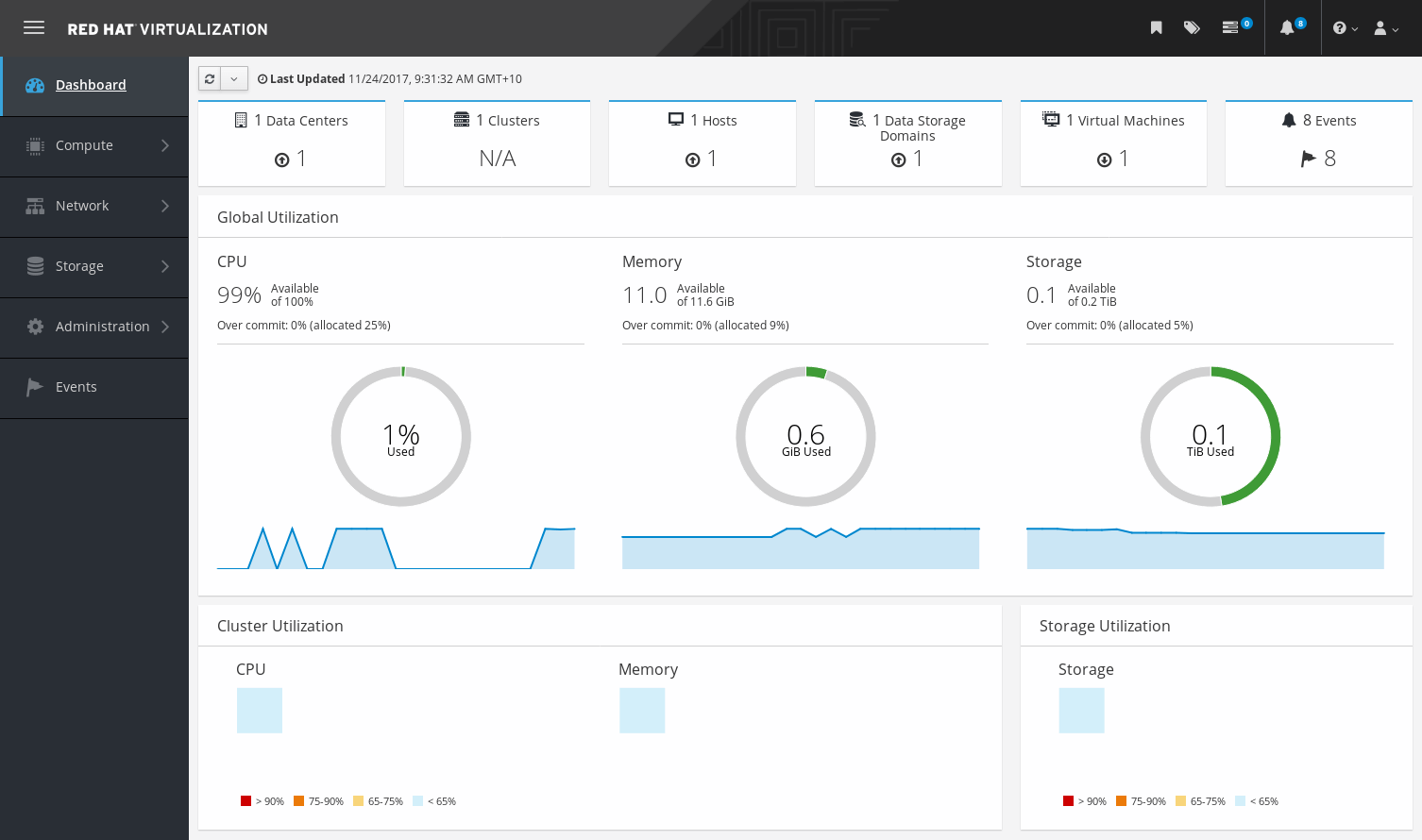
10. VMware Workstation Player
VMware Workstation is a software application that allows you to run multiple OSs on a single host machine. It runs on host operating systems such as 64-bit Windows or Linux and on conventional x86-based hardware with 64-bit Intel and AMD CPUs.
VMware Workstation packs outstanding functionalities that outshine its competitors, including:
- Facilitates sharing physical storage disks and bridging pre-existing host network adapters.
- Support simulation of a disk drive and snapshot.
- Support paravirtualization, which enables your virtual machines to interact with the hardware directly, increasing their speed and efficiency.
- Support the setting up and managing of Kubernetes clusters and containers with networking and separation at the virtual machine level.
- Support the development and testing of apps on many virtual machines and platforms, including the Android operating system.
- Support USB devices, Ethernet cards, drawing tablets, sound devices, serial and parallel connections, virtual printers, and more.
Workstation Player is a well-established and dependable local desktop virtualization solution that has been in use for over 20 years. It is built on the same hypervisor platform as vSphere. If you want more advanced features, you can consider subscribing to Vmware Workstation Pro.
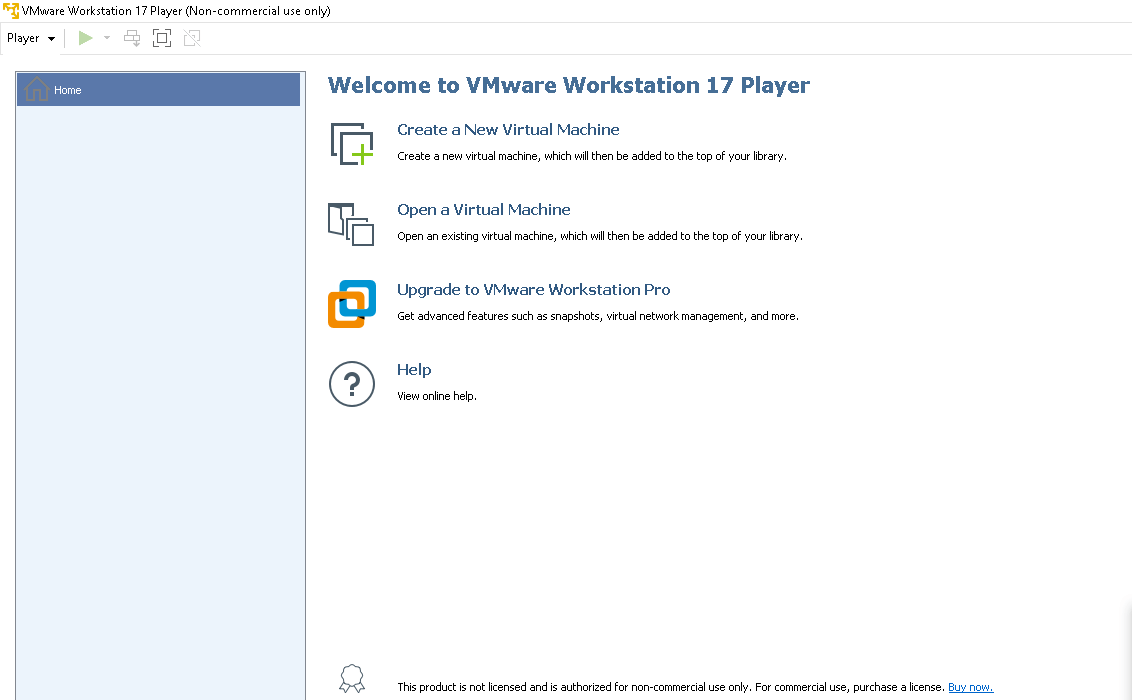
11. Docker
These days, creating apps involves much more than just writing code. A great deal of complexity is introduced at every stage of the lifecycle by different languages, frameworks, structures, and abrupt tool interfaces.
Docker gives developers the flexibility to create apps by streamlining and speeding up their workflow while allowing them to choose the tools, application stacks, and deployment environments that work best for each project.
With Docker, users are in a position to deploy Docker images and containers in order to create, share, and run applications anywhere. Docker can help you develop, test, and launch your apps more quickly and safely.
Among the features of Docker is the virtualization functionality, which basically involves building and executing applications in isolated environments. Long-standing Linux features like cgroups and kernel namespaces are used by the isolation environment. These features are accessible and simple to use, thanks to Docker.
In a nutshell, a container:
- Is an instance of an image that can be run. The Docker API and CLI allow you to create, stop, transfer, and destroy containers.
- Can be installed in the cloud, run locally, or operate on virtual machines.
- Is OS-neutral (meaning it runs on any PC).
- Operates independently and has its own binaries, software, configurations, etc.
Unlike traditional hardware virtualization, which entails building virtual machines that mimic a host’s real hardware, Docker virtualization is distinct.
It is more efficient and lightweight because it just needs a Linux kernel and a Docker engine to operate containers. Besides that, containers increase the portability and scalability of programs.
12. Docker Machine
Docker Machine is simply a software application that can be used to construct and manage Docker hosts on several platforms, including VirtualBox, AWS, Azure, and others. In addition, the Docker Machine can be used to orchestrate your containers over several hosts, install Docker Engine on the hosts, and set up the Docker client to connect with them.
Docker Machine also lets you run Docker on any platform that supports virtualization, which makes it helpful for testing, developing, and configuring Docker environments on distant servers or nearby virtual machines.
Key features of the Docker Machine:
- Scalability and Versatility: It offers the freedom to deploy containers in a range of contexts and a mechanism to scale Docker infrastructure by generating and controlling numerous hosts.
- Simple Setup: It eliminates the need for manual installation procedures by offering a command-line interface for creating Docker hosts, making the process of setting up Docker on different platforms easier.
- Integration with Swarm: It makes it easier to create Docker Swarm clusters by configuring a number of Docker servers to operate as a single pod.
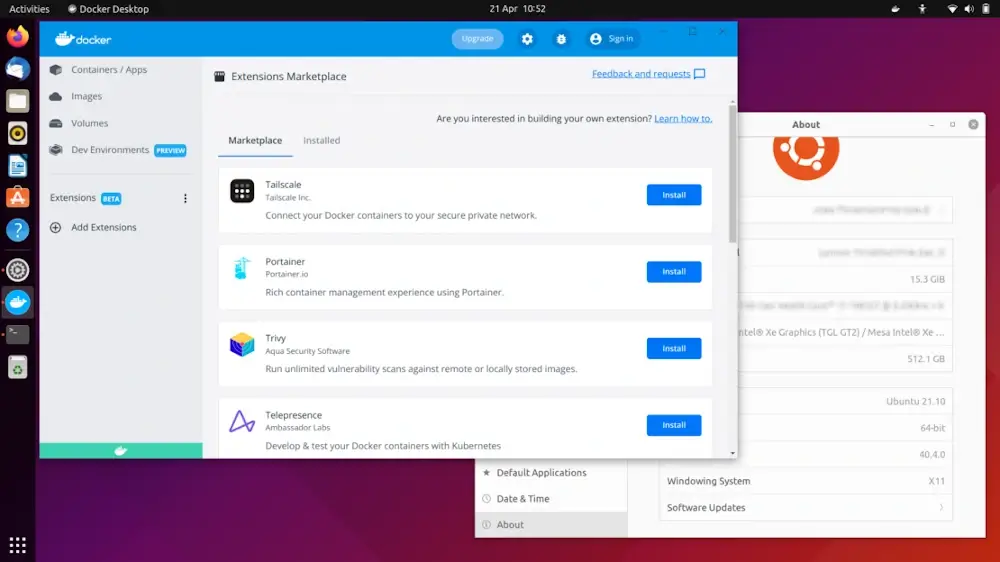
Conclusion
Your architecture can become more agile, flexible, and scalable with the deployment of software virtualization, all at significant cost savings. Additionally, it enables you to reduce the number of physical servers, which lowers power consumption. Virtualization is essentially less expensive and makes it easier to control your computer’s resources.
