Are you on the computer for long periods of time a day or at one time? if yes, this can lead to eye strain (also referred to as asthenopia) an eye condition that shows up through such general symptoms as fatigue, itches/pain in or around the eyes. Severe conditions can lead to blurred vision, headache, rare double vision and so on.
In this article, we will review a software called SafeEyes that can help keep your eyes healthy while using a computer.
SafeEyes is a free and open source software which protects your eyes from eye strain using continuous breaks reminder. It is a reliable and effective alternative for EyeLeo.
Features of SafeEyes
- Offers short breaks with simple eye exercises
- It’s highly customizable
- Supports long breaks to change physical position and to warm up
- Supports an optional strict break for computer addicts
- Supports notifications before every break
- Do not disturb when working with fullscreen applications( for example while watching movies)
- Disables the keyboard during break
- Supports multi-workspace and offers multi-monitor support
- Comes with elegant and customizable design
- Supports multiple languages around the world
How to Install SafeEyes in Linux
SafeEyes can be installed using its official PPA in Ubuntu 16.10-14.04 and Linux Mint 18 using following commands.
$ sudo add-apt-repository ppa:slgobinath/safeeyes $ sudo apt-get update $ sudo apt-get install safeeyes
For other Linux distributions, SafeEyes has not yet been tested, in case you are using one of the distros below, follow the steps to install it.
--------- On Debian --------- $ sudo apt-get install gir1.2-appindicator3-0.1 python-xlib python-gobject python-gi python-dbus mpg123 --------- On Fedora 24+ --------- $ sudo dnf install libappindicator-gtk3 python-xlib python-gobject xorg-x11-utils python-dbus mpg123
Next, download and extract safeeyes source tarball file as shown:
$ wget -c https://github.com/slgobinath/SafeEyes/releases/download/v1.1.0/safeeyes.tar.gz $ sudo tar -xzvf safeeyes.tar.gz
Start Safe Eyes using this command.
$ /opt/safeeyes/safeeyes
Once you started Safe Eyes, it will copy the desktop file to ~/.config/autostart and the configurations to ~/.config/safeeyes. Therefore, from the next time onwards, it auto start with the system.
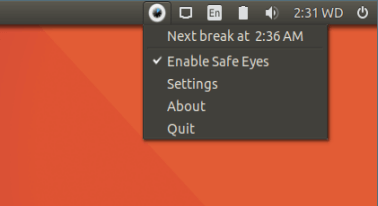
To customize its preferences, go to Settings from Safeeyes tray icon.
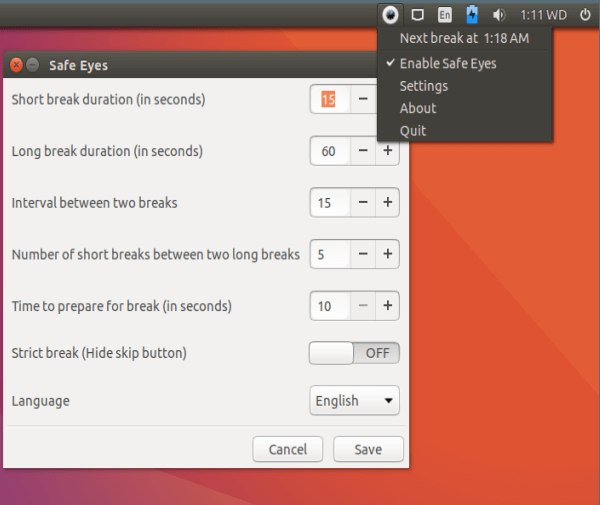
Besides notifying you to take breaks regularly, SafeEyes also suggest you to do simple exercises as shown:
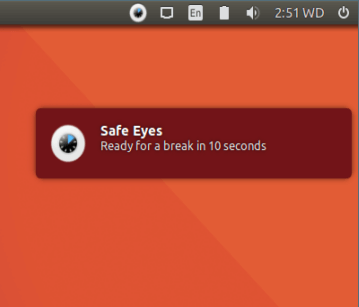
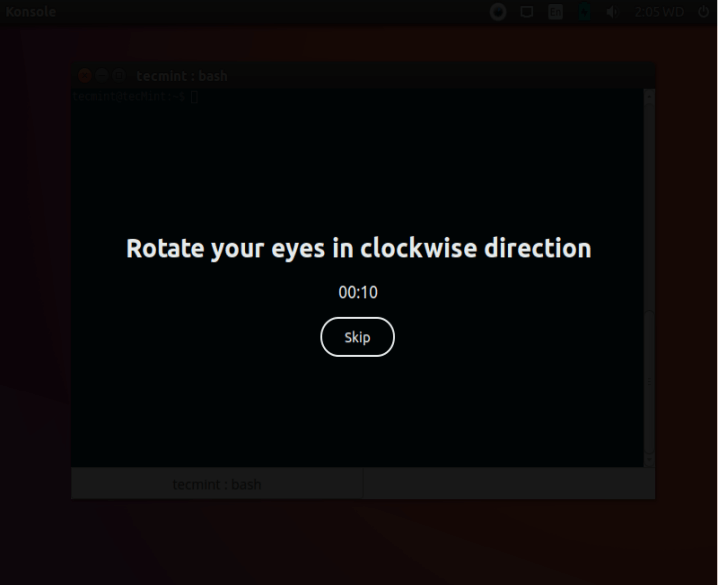
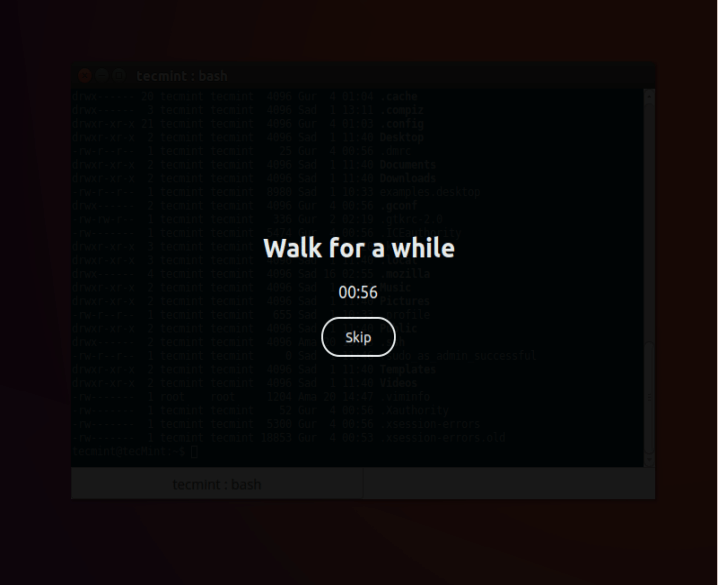
You can also change the default look and feel of the break screen in: ~/.config/safeeyes/style/safeeyes_style.css file.
If you didn’t like the Safe Eyes, you can remove it.
$ sudo apt-get remove safeeyes $ rm -rf ~/.config/safeeyes $ rm ~/.config/autostart/safeeyes.desktop
Fore more information visit SafeEyes Github repository: https://github.com/slgobinath/SafeEyes.
That’s it. Try it out and share your experience with us via the comment form below and do not forget to tell us about such useful and protective Linux software you might have landed on out there.
