Tidal users can listen to lossless music on Apple, Android and Windows devices, as well as on high fidelity network players.
Despite the fact that it is reportedly the first music service with high-quality audio and video tracks, it doesn’t have a dedicated client app for Linux distros, and that is where Tidal CLI Client comes in handy.
Tidal CLI Client is an open-source command line-based music streaming app with which Tidal users can search for and play music on their Linux PCs. Users can search for tracks either by track or artist name and add tracks to queues.
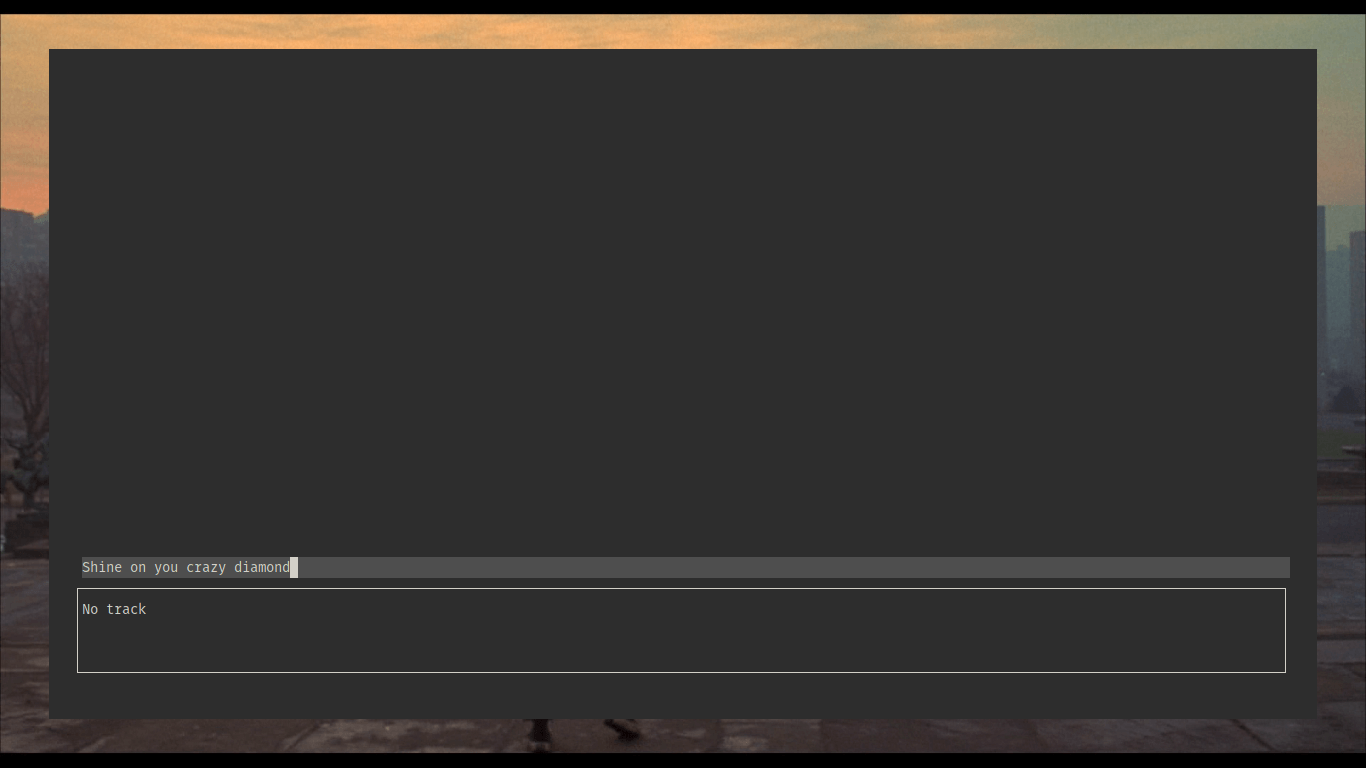
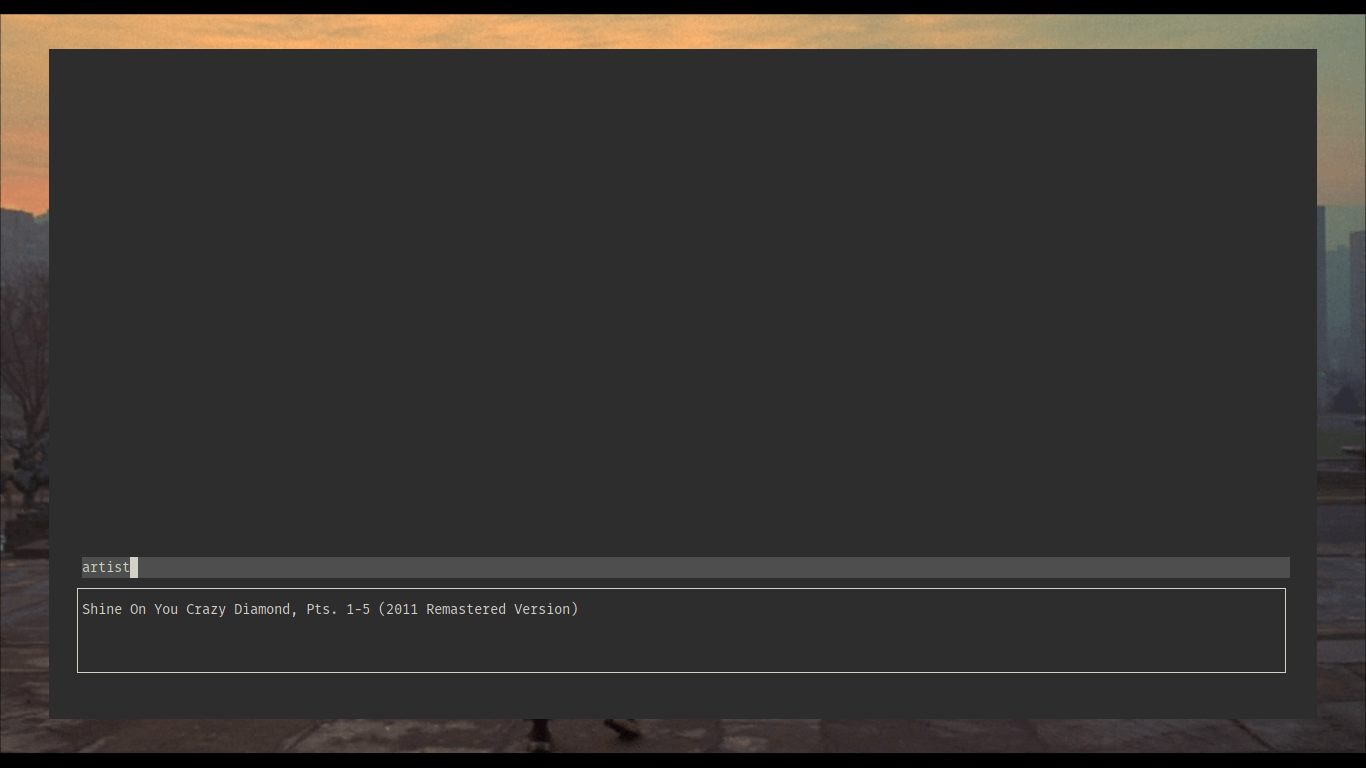
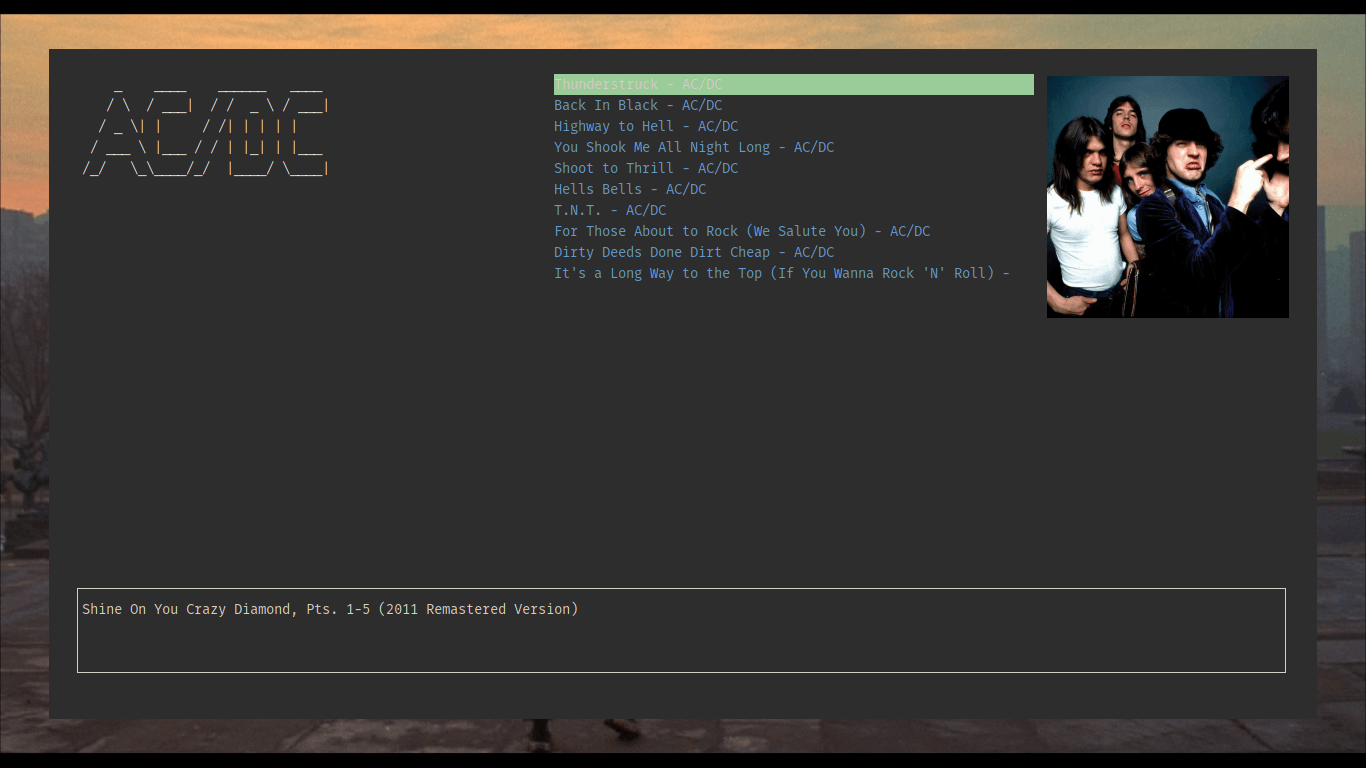
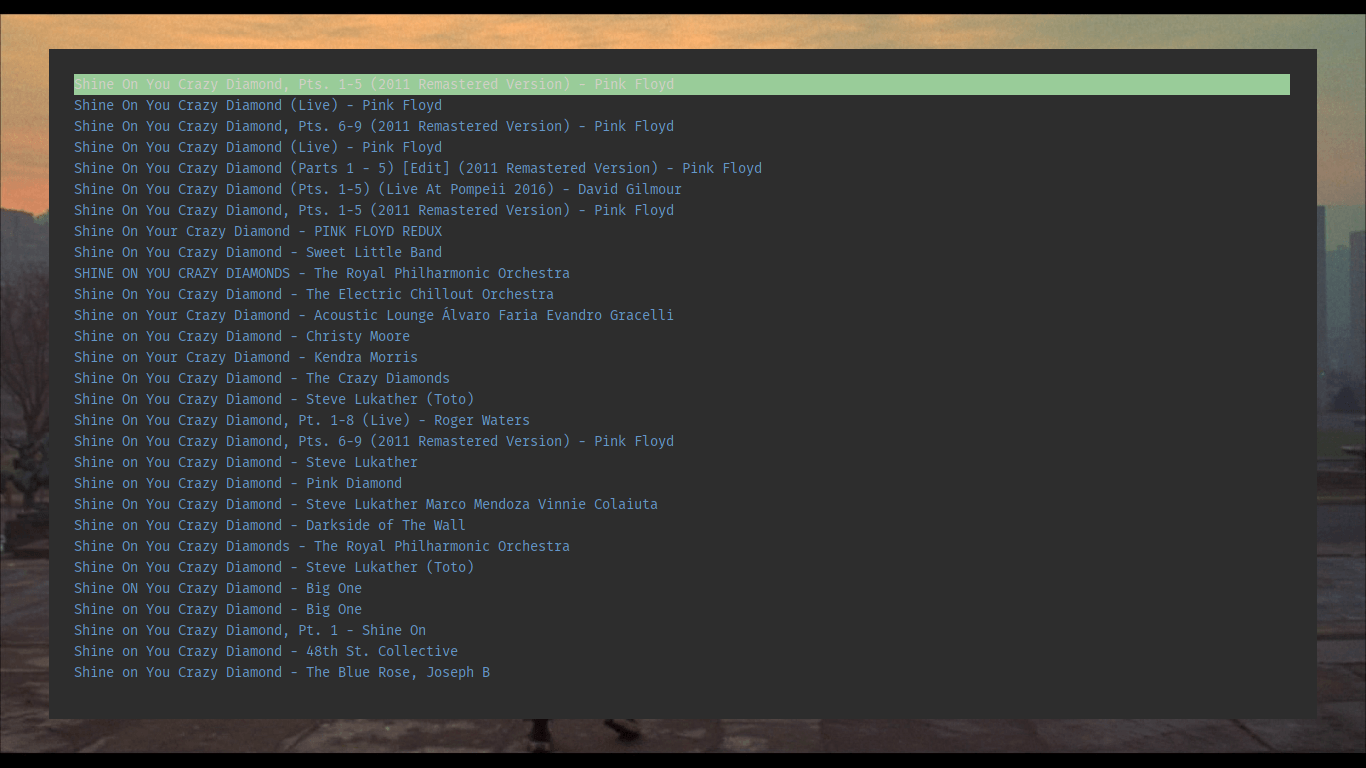
Features in Tidal CLI Client
- Tidal CLI Client is free to download.
- Open-source and can be contributed to on GitHub.
- Uses the Command Line Interface and has no GUI.
- Requires MPV, W3M, among other dependencies.
- Requires a Tidal account.
Before you jump in excitement to begin using Tidal CLI Client remember that it is only a client app and will require you to have a Tidal account as you will be required to enter your login credentials when you run it for the first time.
Tidal CLI Client also has dependencies which include MPV and W3M. All other dependencies can be installed with the command, npm install and run with npm run app.
Installation and Usage of Tidal CLI Client in Linux
Tidal CLI Client can be easily installed via the terminal using the following commands.
$ sudo npm -g i tidal-cli-client@latest
When the installation is complete, you can run the app from anywhere using tidal-cli and then.
- Search for a track by clicking
":"and entering “track“. Next, input your search query and click enter. Search for an artist using “artist” instead of “track“. - Play a song by selecting it on the list.
- Pause songs by pressing Ctrl+S.
- Add songs to queues by pressing
"n"when it is highlighted. - Close Tidal CLI Client by pressing escape
Just for extra info, your login configuration is kept in a file named .tidalConfig.js and is kept in your home directory. Remove it and rerun the app to enter your credentials.
I wonder how tech-savvy one would need to be to enjoy using Tidal CLI Client. Or perhaps, its usage as not as difficult as I imagine users will find it. I look forward to hearing about your experience with it in the comments section below.
