Google I/O 2018 was such a successful event that I am able to say without hesitating that every I/O event is better than the previous one.
This year, Google made a lot of announcements that made it fans happy one of which is the official release of Android 9.0 Pie. It is yet to roll out to phones worldwide but the Google Pixel phones run it already.
New Update: 25 Cool New Features in Android 10 Q
Whether or not you have updated your Android version yet, there are tons of new features you will see when you run Android 9 and here are the coolest 25 of them.
1. Adaptive Battery
If you used the Doze feature in Android 6 which hibernates all apps not being at that moment, the adaptive battery feature is an improvement of that and it is enabled by default.
You can toggle it from Settings > Battery > Adaptive Battery.
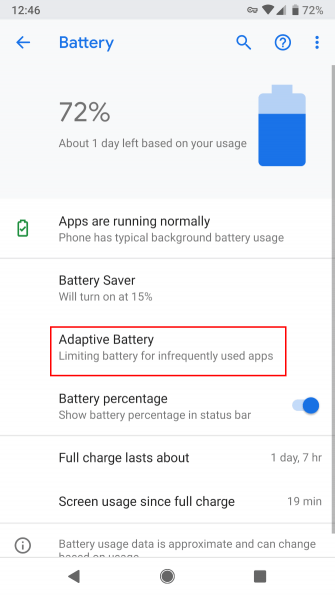
2. Dark Mode
You can manually choose to go dark on your Android device by heading to Settings > System > Display > Advanced > Device theme and choosing “Dark“.
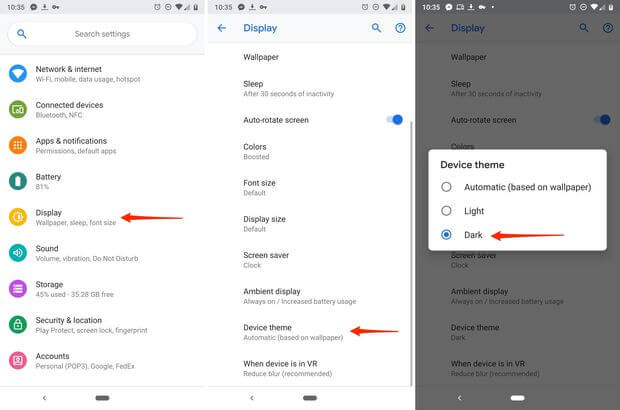
3. App Actions
This is similar to the app shortcuts that you can summon by long pressing on icons but quite different given the fact that it is Google launcher giving you suggestions of things to do with your phone.
For example, your phone will suggest your most recent playlist when you connect earphones to it. Or suggest that you call your mom to check on her during the week.
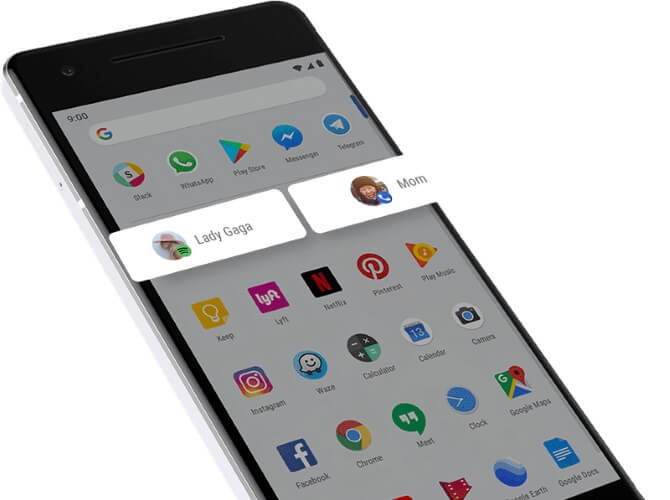
4. App Timer
Set a time limit on applications and after you have used them for the specified period Android will automatically grey out the app’s icon – hinting that you should spend your time doing something other than using the app.
The usage duration that you set is up to you.
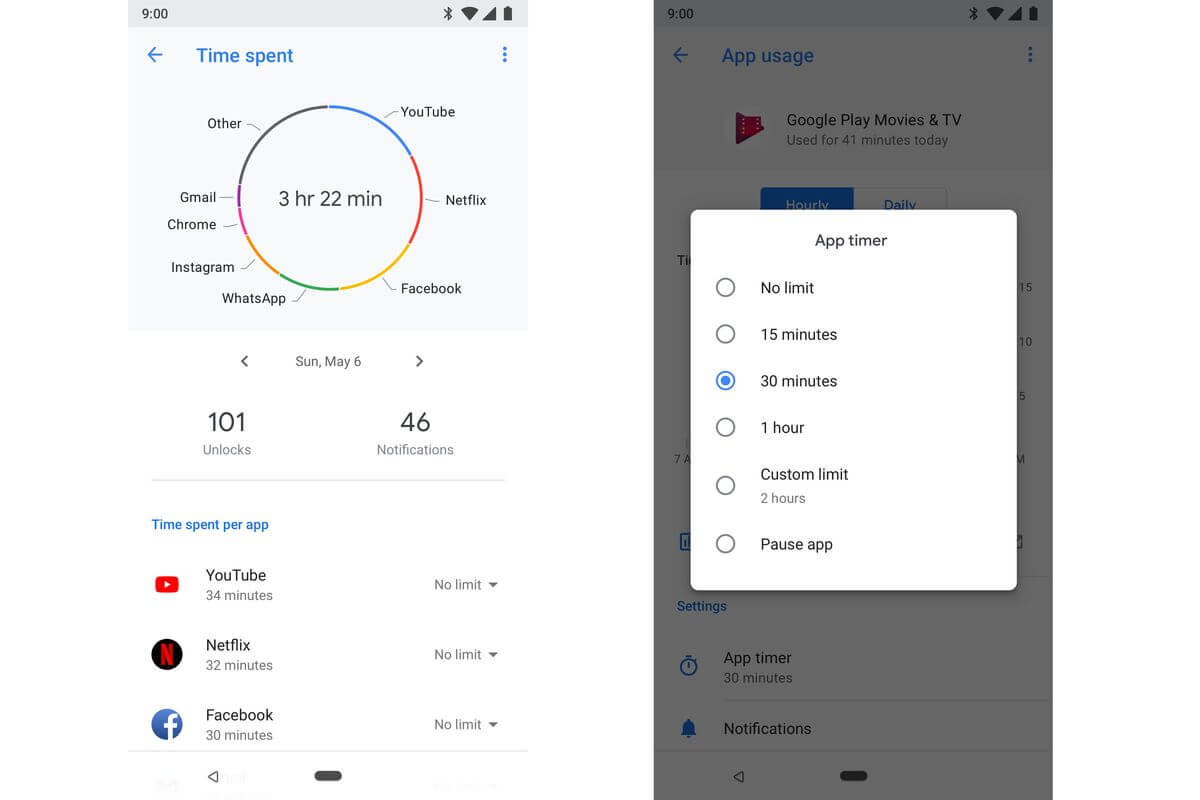
5. Adaptive Brightness
Android’s automatic brightness is now smarter as you can now train it to know your preferred brightness level when using certain apps and in different environments.
This setting is accessible from the Quick Settings drop-down menu.
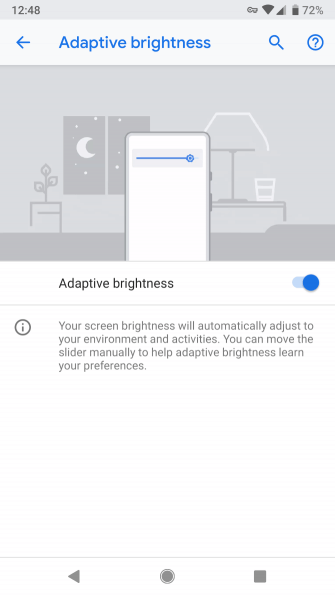
6. Slices
The Slices feature enables you to see informative data when you search for apps using the Google Search app. What’s good about this feature is you can skip right to performing the listed actions displayed in the informative dialogue.
For example, search for lyft in the Google search app and you will have the option to call for a ride to take you to your office, house, etc. with the prices displayed respectively as well.
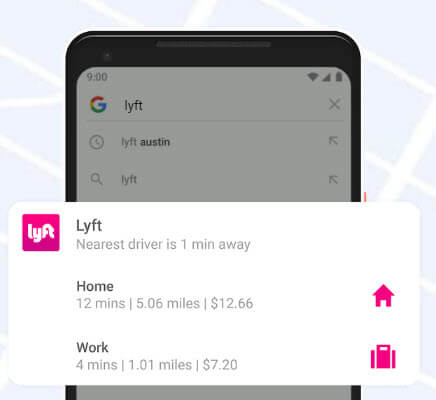
7. Accessibility Menu
From your Settings > Accessibility > Accessibility Menu >, Use service, you can activate the new accessibility menu which enables an icon you can tap for actions like quick settings, recent apps, and volume.
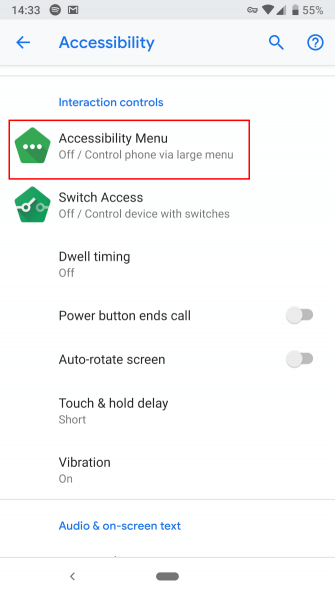
8. Easier Text Selection
Selecting to interact with text has been made easier thanks to the improved, more responsive handlebars in selection mode.
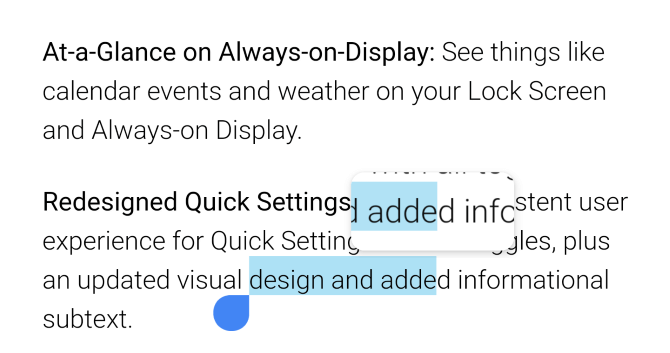
9. New Screenshot Shortcut
Say goodbye to the default Power+Volume Down button combo and take screenshots whenever you want to by tapping the icon in the Power menu.
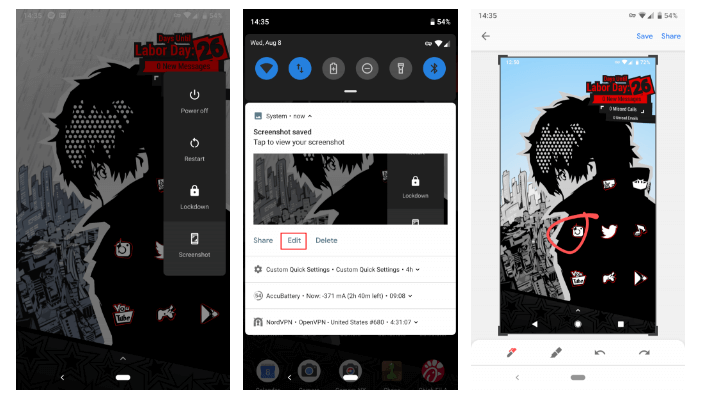
10. A New Home Button
The Home button now has a cooler icon shaped in the form of a pill aligned horizontally. If you ask me, this is the coelest Home button Android has ever had.
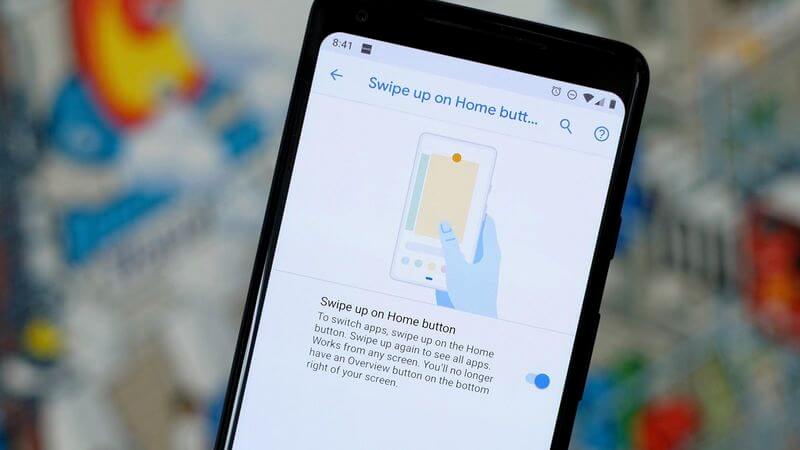
11. New Gesture Navigation
Say goodbye to the typical back, home, and recent button icons and say hello to a single bar that supports gesture navigation and trust me, it is just as easy to use.
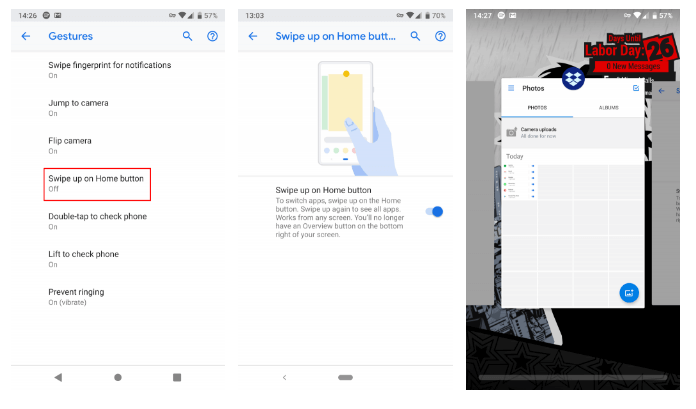
- Go Home by tapping the new pill-shaped Home button.
- Open your app drawer by Swiping up on the Home button twice.
- To view Recent apps, Swipe up on the Home button.
- Here you can interact with apps to select and copy text
- Swipe up to clear the list
- Press and Hold an app’s icon to Split Screen
- To open an app, Swipe right and hold the Home button to scroll between apps and release to open the one in the middle.
- Swipe right quickly and release if you want to switch to the previous app
- Open Google Assistant by Pressing and Holding the Home button.
If you can go Back to a previous screen in any app the Back button will appear.
12. Easier Screen Rotation
Before now, you were restricted to working with switching auto-rotate on and off. Now, Android has the option to rotate the screen to landscape mode and back to portrait at the tap of an icon.
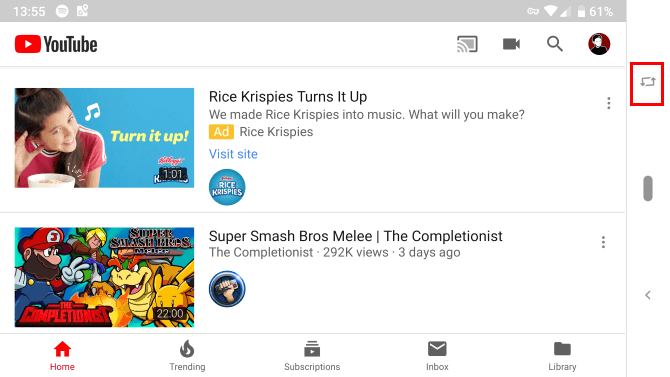
13. Notification Details
From Settings > Apps & notifications > Notifications you can see the most recent apps to send you notifications and the apps that send you distracting notifications the most.
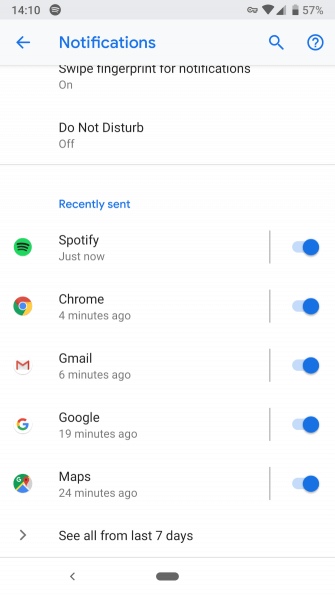
14. Dashboard
Android’s Dashboard display shows how much time you have spent using your phone and breaks down the usage data into more comprehensive bits by:
- a pie chart to indicate the time spent on apps every day by the hour
- the number of times you unlocked your device
- your total number of notifications
- the number of hours you spend on your device every day
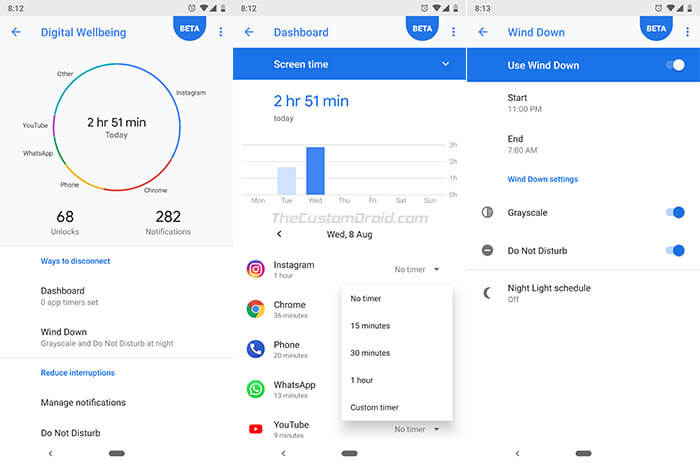
15. Indoor Navigation via Wi-Fi RTT
Android Pie comes with support for RTT (Round-Trip-Time) (i.e. the IEEE 802.11mc WiFi protocol) which enables users to navigate even buildings like malls and cinemas with turn-by-turn directions using indoor GPS-style tracking.
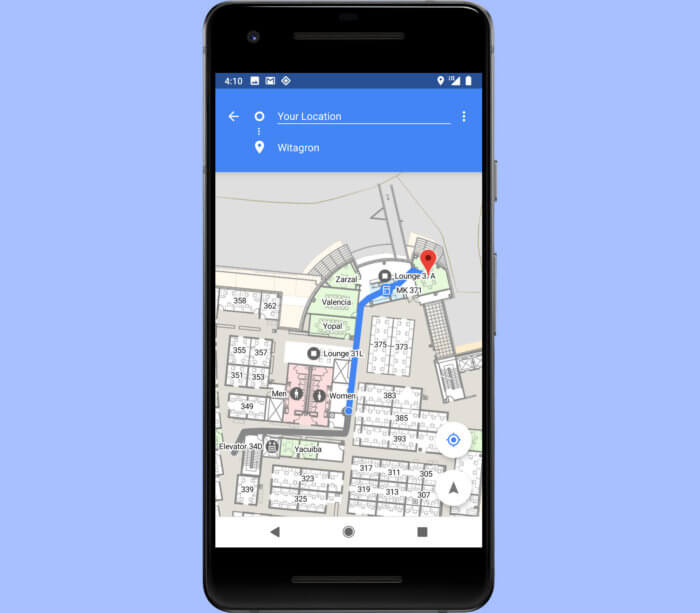
16. An Improved DND Mode
Do Not Disturb now prevents visual interruptions like background notifications and frequent pop-ups and you can take advantage of the Shush mode which silences your phone’s notifications completely.
All you need to do is place your phone on any surface face down and DND will be automatically enabled.

17. Lockdown Mode
A new option that you can toggle from the Power menu, Lockdown Mode disables the fingerprint unlock on your device and you will need to enter a pin to unlock your device.
Maybe you will use this if an unruly party is trying to force you to unlock your device – you decide.
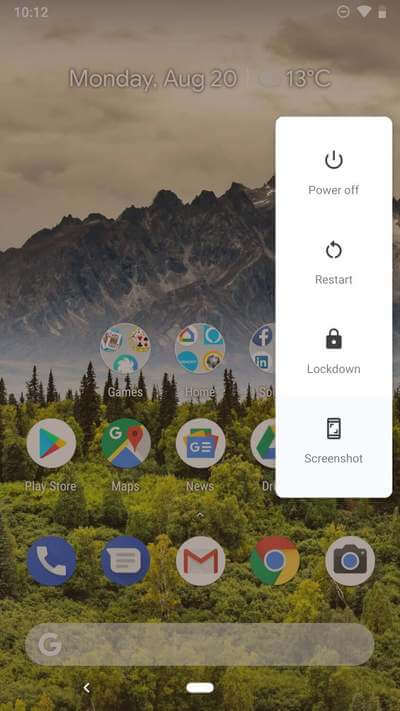
18. An Improved Message App
You can now view images in the message app and make use of smart reply to respond to messages using the notification shade. Also, Android suggests quick responses that you can use by analysing incoming messages.
19. All Apps use HTTPS
This one is a nod to the security-informed Android users. You will be happy to know that all apps on Android Pie use HTTPS by default. Android cares about your privacy.
20. The Media Panel
Since the volume controls are dedicated to Ringer volume, Android’s media setting now has its volume control in a vertically aligned slider on the right side of the screen and this same media panel displays different volume controls settings for all the devices connected to your Android phone.
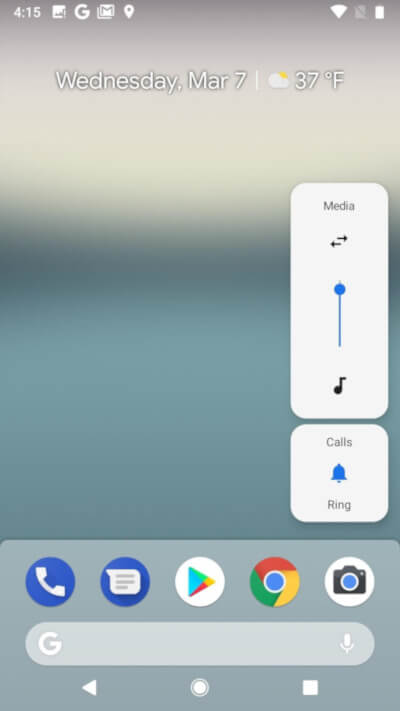
21. ART Improvements
Without the need to be told, Android Pie comes with significant changes to its Android Runtime that enhance its efficiency and performance, which in turn, provide you with a pleasant user experience.
22. 157 New Emojis
157 is a large number and it includes a Llama, cold face, hot face, mango fruit, skateboard, etc. Also, Google adheres to its Unicode Standard more strictly and gender-neutral characters have been removed.
23. Wind Down
Wind Down is the new feature that works with your chosen bedtime to automatically switch on Night Light and DND mode so that you can fall asleep easier.
24. Multiple Camera Support
With Android Pie, developers can simultaneously access streams from 2 physical cameras using the multi-camera API. As long as your phone uses at least dual rear cameras or dual front cameras, you’re good to go.
25. Wi-Fi MAC Randomization
The Wi-Fi MAC Randomization features works by randomly assigning a new MAC address to your device each time it connects to a new Wi-Fi network. This is one of the many improvements that come to Android’s privacy and security capabilities in version 9.
There are many other features that come in Android Pie including :
- The calendar events and weather information are displayed on the lock screen
- See the apps that send you the most notifications from Settings > Apps & notifications > Notifications
- The volume buttons adjust only the media volume
- Connect with up to 5 Bluetooth devices at once
- Sharper emoji characters
- An improved text magnifier
- Notch support
- No camera and mic access to background apps
Are you impressed with this latest update? What are the significant changes and/improvements that you care about in Android 9 Pie? The comments section is down below.

Dope af af af I love the gesture navigation bye bye annoying buttons lmao.
https://media2.giphy.com/media/82okbuuqL4cAVdtQei/giphy.gif
I am also using this version of android.
How are you liking it so far?
App Timer is a good idea, but still weak functionality. Fortunately, there are large number of good third-party apps for limiting screen time with a huge set of functions.
True. However, it’s bound to get better with time
Please remove emergency option…from power press long time button.. because if some time phone hangs and we press a power key..bymistake calls go to distress number
Pro: Google Assistant and Bixby seem to respond much quicker
Con: Bixby upgrade (which was forced in Android 9 upgrade on Samsung Galaxy S9) deleted all Quick Commands and lost a lot of capabilities.
Most of the items mentioned in the page seem interesting but I don’t plan to use.
I hope Android will allow Google Voice to become the default message app. Considering Google is consolidating Hangouts etc. this is not unthinkable
A couple of things he listed were simply not there and like adaptive battery.
The dashboard looks very interesting and informative, though i still have one question here. Many phones are blessed with Pie, but do the appearance of dashboard will look the same? Or different based on their UI?
no call recording support anymore for any app… 🙁 🙁 🙁
I live in a one-party country and it is my right to record my phone calls… recording has saved/recovered $1000’s due to work calling procedures
Good thing you can download 3rd-party apps for non-native features.
since when is andoid foss(free open source software)?
https://www.gnu.org/philosophy/android-and-users-freedom.en.html
since the AOSP