KDE Discover is an Open Source GUI app installer that comes packaged with KDE Neon. It was particularly built from the ground up to be compatible with other modern Linux distros with emphasis on beauty and convenience.
KDE Discover was also designed to allow for an intuitive User Experience as it features a clean and clear layout with a high readability value which makes it easy to browse, search for, install, and uninstall applications.
How to use Discover to Install Applications in Plasma
As the name suggests, KDE Discover is an excellent platform for finding new applications – something that you cannot do using a CLI-based app. And if you could my bet will be that it is far from convenient. Apps are organized into categories and there is an option to display all installed applications in alphabetical order, among other customizations.
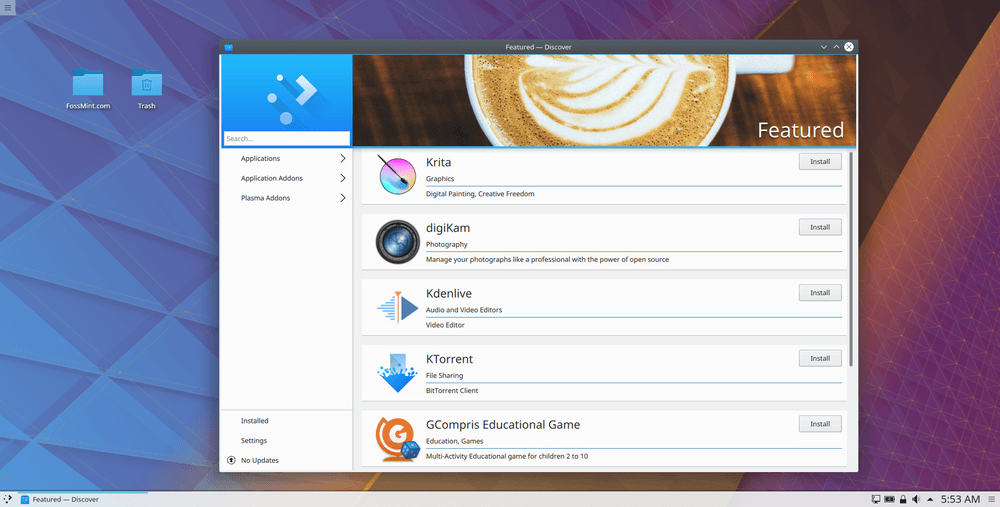
Browsing & Searching for Apps
You will be welcomed with a list of applications (typically ordered according to their ratings) as soon as your open Discover. You can scroll through the listed apps to see if you’ll come across any suggestions that are worth you trying.
The search field is in focus by default so all you have to do to start searching for any app is to start typing its name. Mind you, Discover searches for apps within the currently active category so make sure you have the right category selected. Whenever the search field is out of focus typing will have no effect.
If you aren’t sure of which category the app you want to search for falls into then select “Applications“, “Plasma Add-ons“, or “Application Add-ons” on the left-hand side of the app window. Applications contain complete apps; Plasma Add-ons contain Plasma widgets and extensions; Application Add-ons contain app extensions and code snippets.
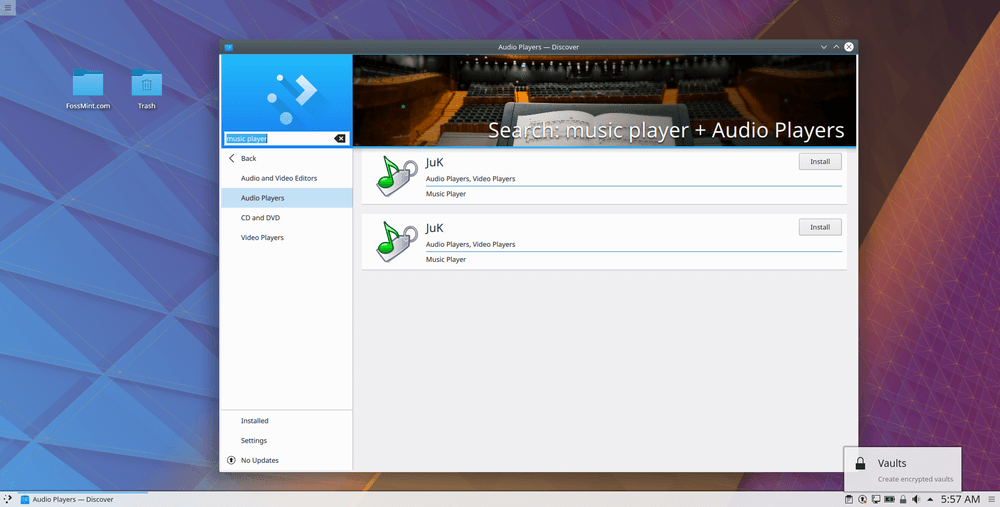
Installing & Uninstalling Apps
When you find the application you want to install you can either click to see its details or click the install button to get the app right away. Whether you install the app right away or install it after reviewing its details, the process is easy enough.
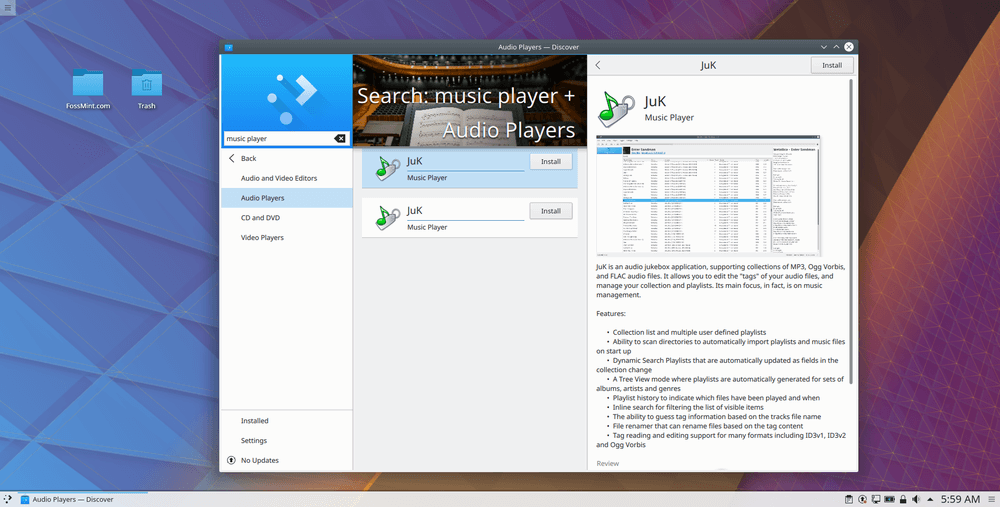
Uninstalling is just as easy. Navigate to your list of installed applications and click the uninstall button of the app you want to remove. Enter your password to authenticate the action and you’re done.
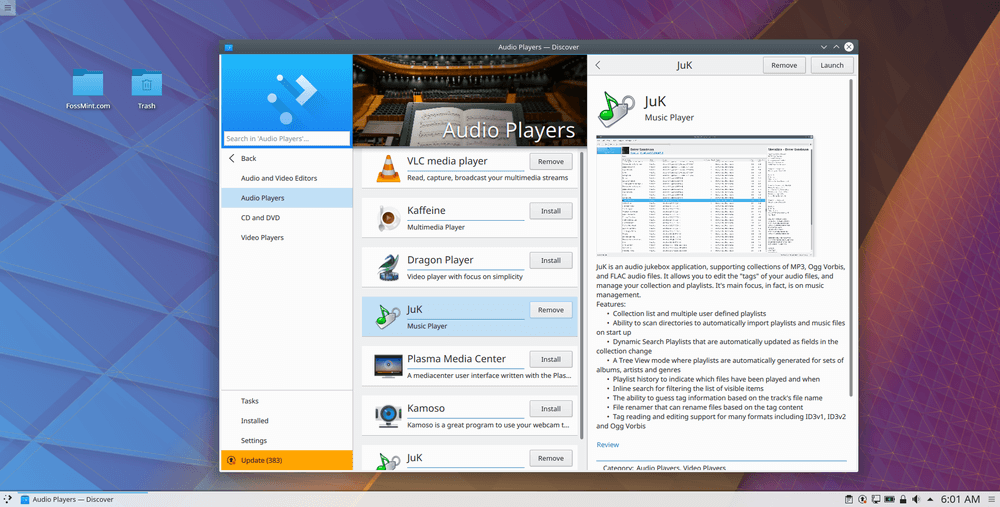
My guess is you’re not new to using GUI app installers. They aren’t necessarily replacements for CLI-based package managers but they sure do make searching for and installing applications less technical.
Have you got any tips or suggestions that you want to add? The comments section is below.
