elementary OS is an open-source Ubuntu-based distro and one of the most awesome GNU/Linux distros ever that has gained a lot of traction over the years
elementary OS is usually mentioned only in light of macOS and sometimes Windows, given that it features a beautiful and consistent UI which makes it an ideal replacement; it deserves to stand out more because its active community of developers has not only successfully delivered a unique distro, all of its apps are custom built and they are lovely!
It’s excellent for both Linux beginners and pros which is evident in how artistically comprehensive their online documentation is. The team succeeded in keeping to the 3 core rules of their design philosophy which are: “concision”, “avoid configuration” and “minimal documentation”.
I recently gave elementary OS 6 “Odin” a test drive and here are my thoughts.
Desktop Environment
Elementary OS uses a beautiful KDE-like desktop environment that goes by the name Pantheon, but it is completely different from KDE. Pantheon was built from scratch using the GTK3 toolkit and Vala for the elementary OS project. Its User Interface applies a minimalist design to avoid clutter and highlight only the important things.
The app launcher icon is in the top-left corner of the screen. Date & Time are indicators in the top-middle, and control icons for volume, Wi-Fi, Power, and Bluetooth are located in the top-right corner.
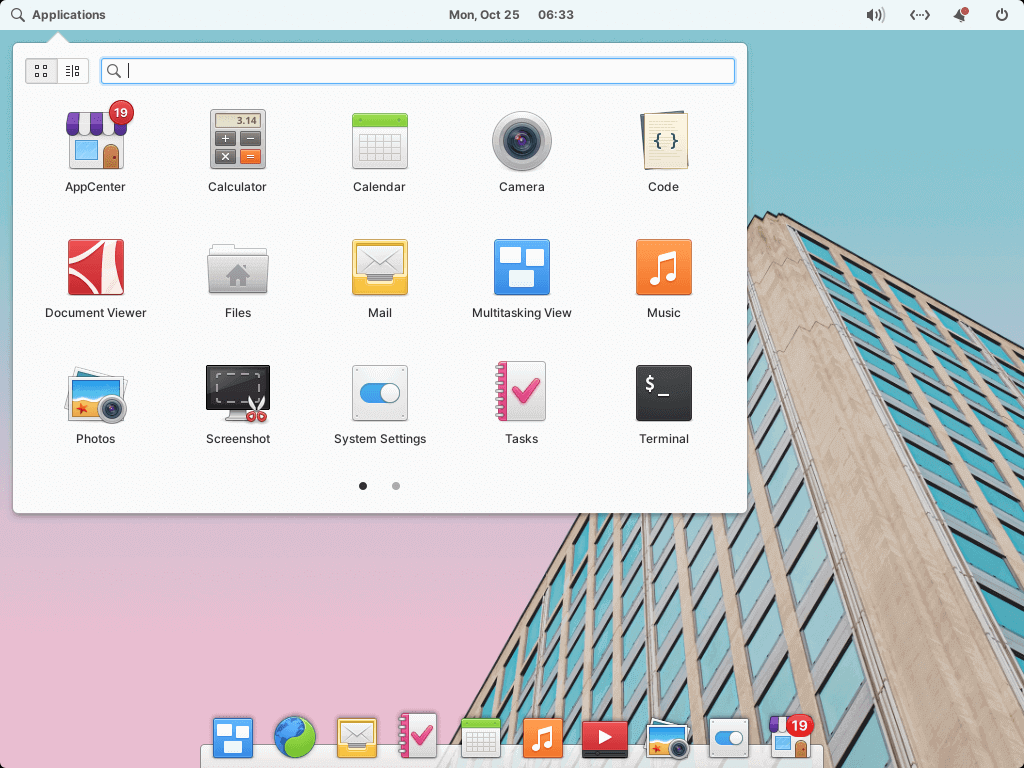
The Dock is at the bottom of the screen to indicate the currently running apps along with your favorite app set.
As expected, there exists multiple desktop workspaces, keyboard shortcuts, audio buttons integration, etc. You can customize your shortcuts through System Settings → Keyboard → Shortcuts → Windows; and your wallpaper through System Settings → Desktop → Wallpaper.
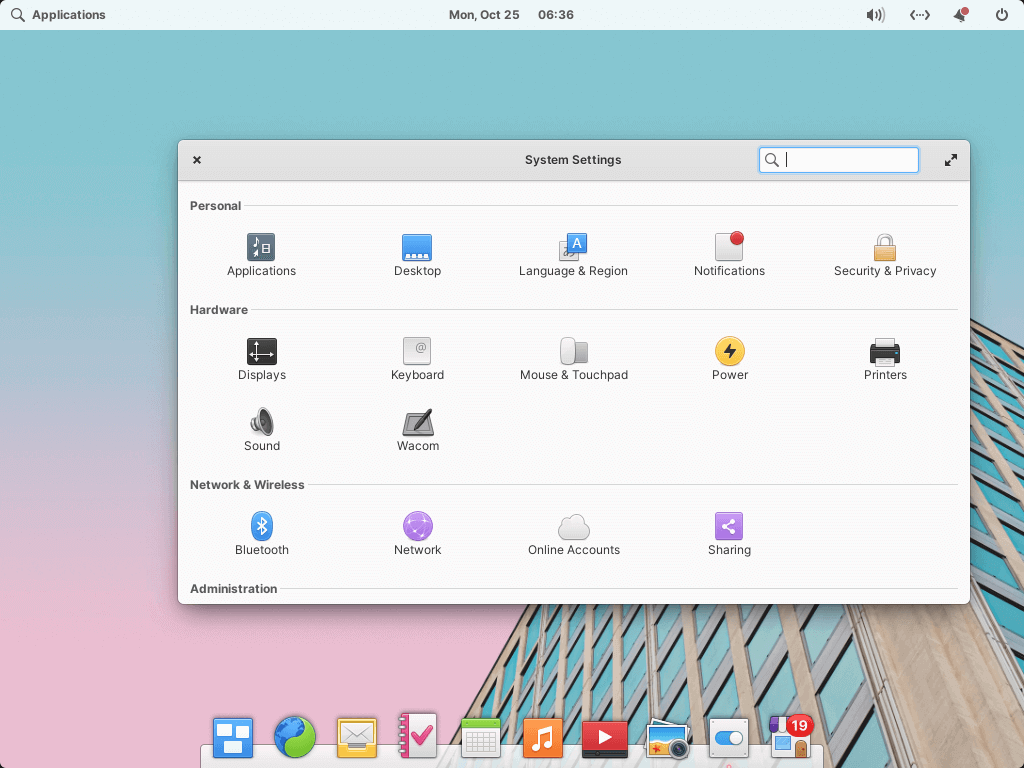
User Interface/User Experience
elementary OS offers easily boasts one of the most consistent UI/UX among Linux distros. Everything that you use in elementary OS is KDE and custom-built and best suited to provide a conveniently consistent UI/UX. Of course, you are free to install other apps and app types of your choice.
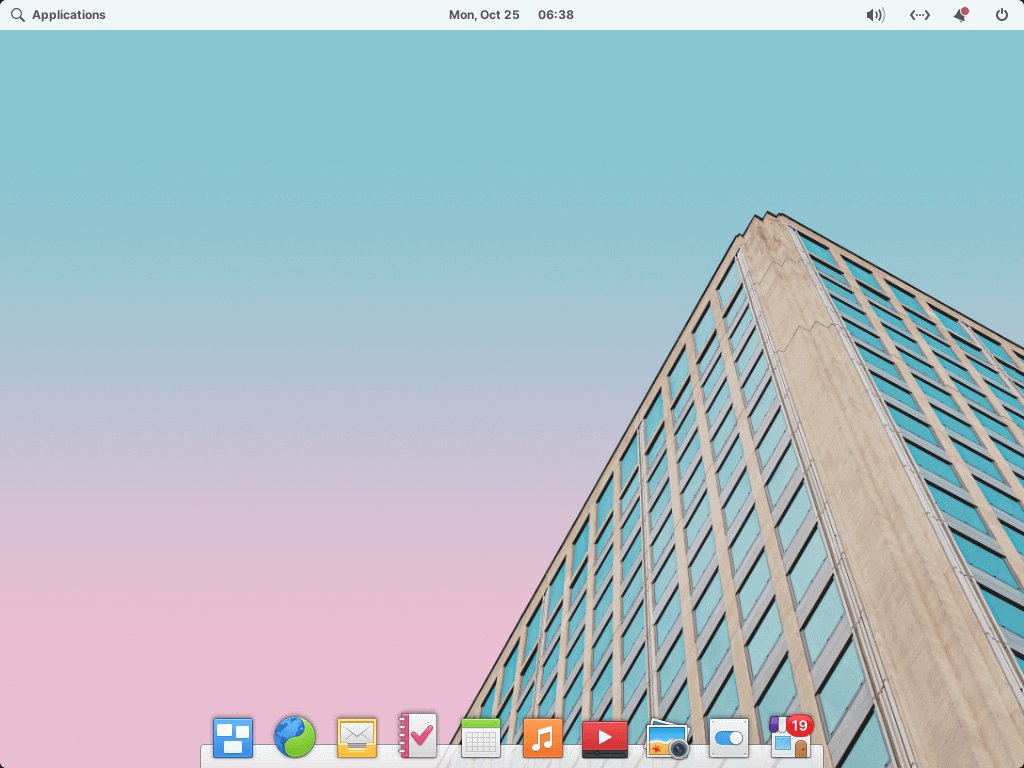
You might think that Pantheon was just made to look like macOS but that’s not the case. It is evident that macOS design influenced elementary OS’s as is clear when you take a first look at its app window icons and dock but Pantheon’s dock behaves differently from that of macOS’. elementary OS’s design approach is also influenced by Material design with an emphasis on shadows, colors, and the use of light.
Elementary OS AppCenter
AppCenter is an open-source Indie app market built-in view of elementary OS’ design and security standards. AppCenter is structured in the best way to promote the best apps that might be important to you and in a way that welcomes app developers on board.
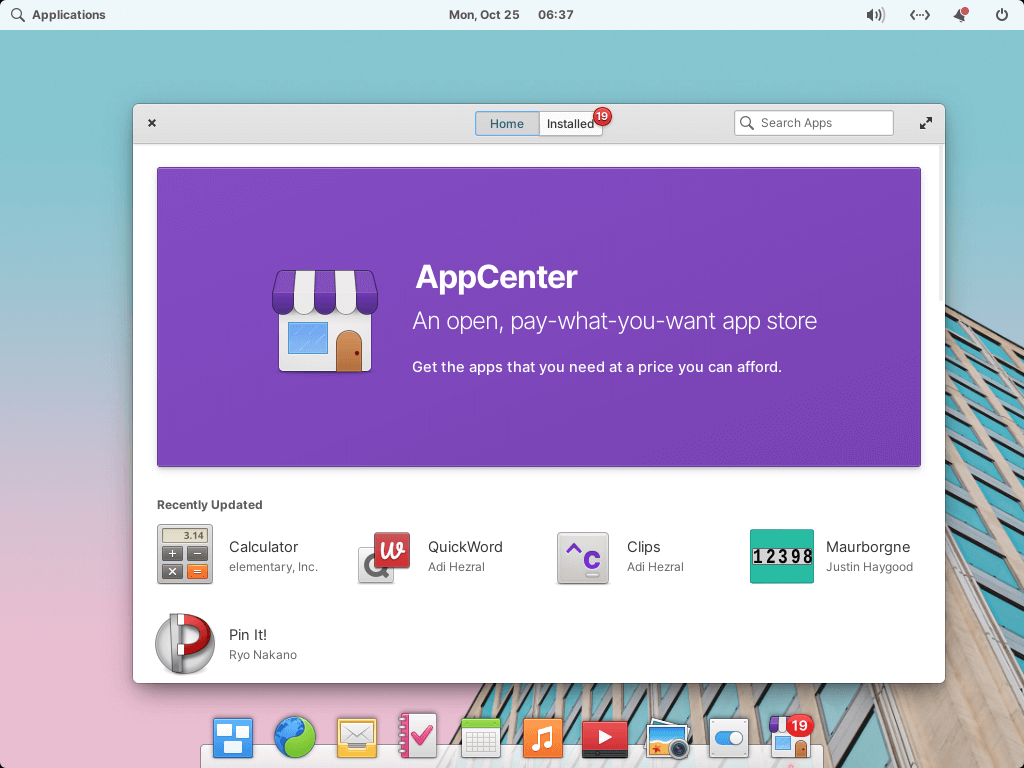
Using AppCenter is straightforward and has 3 ways to explore – Grid, which all your apps in an alphabetized grid that you can click through. Categories, where you can view all your apps in an automatically organized pattern. And Search, which allows you to launch apps, settings panes, and run commands, among other functions, using elementary OS’ swift search view.
Elementary OS Default Apps
elementary OS does an excellent job with the apps it ships with. They include Music, Epiphany (web browser), Mail (Geary mail fork), Photos, Videos, Calendar, Files, Terminal, Scratch, and Camera – all built to work hand in hand with elementary OS’s functions.
My favorite one is Transporter – an app that allows you to send and receive files, as well as display the content of your downloads folder.
Another beautiful thing about the elementary OS apps list is that they are licensed under GPL and can be repackaged and redistributed for other projects.
Dark Style & Accent Colour
Dark theme style is becoming progressively more popular these days so it makes sense that users can now “turn off the lights” of their system UI. This new visual style is applicable from the moment you boot into your machine (i.e. the Welcome screen) and can be applied at any time from System Settings → Desktop → Appearance.
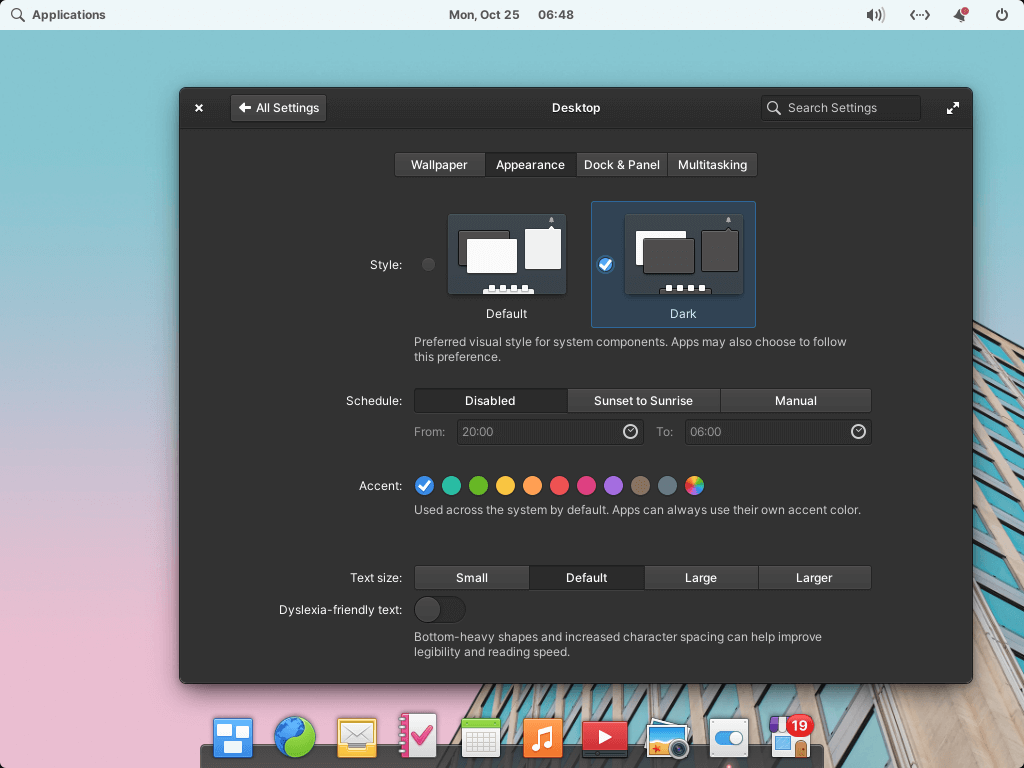
Dark style can be scheduled to follow sunset and sunrise for your location or a custom schedule. It should also already work with all applications. If any system or third-party apps don’t, simply submit a report to the developers as opposed to forcing the app.
From here, you can also choose an accent colour from 10 of the new accent colors that have been added. The new automatic accent colour preference will automatically pint the primary colour from your wallpaper. And if you would rather use a different choice, there’s a custom picker tool.
Be in Control & Express Yourself
The elementary OS team has a serious commitment to privacy and that has influenced their design decisions in making the OS easy to use by enabling even the hardest decisions easier to make through proper control of the system options.
Your data always belongs to only you. We do not make advertising deals or collect sensitive personal data. We are funded directly by our users paying what they want for elementary OS and the apps on AppCenter. And that’s how it should be.
Take Note
In as much as elementary OS comes with a beautiful and consistent desktop environment, you cannot customize it. You cannot move the panels around and there are no default themes to choose from. There is no dashboard and there is no context menu for the panel nor dock that opens when you right-click.
The hot corners and dock are tweakable but the options are limited.
With that being said, elementary OS is open source and big on security. You can use your computer without any doubts about being spied on; plus you have no ads to worry about.
If you want a Linux distro with a unique experience – elementary OS is a good choice.
What has been your experience with the OS and what do you think about the project so far? Share your thoughts in the comments section below.

I’m coming from Windows 10/macOS and several Linux distros. The last and most usable distro for me was KDE Neon, but updates kept screwing it up to the point I gave up.
Looking around for what was going to be the least trouble and smost stable, I decided Elemenatry would be the trick. I’ve had it on my Dell Inspiron laptop for almost a month now and my impressions are as follows.
1. Clean and neat but it can be difficult telling what is running and switching between Apps and managing their windows.
2. No major problems so far except the number of attempted upgrades or extra Apps I try to install that fail for one reason or another. After a while it gets difficult to keep track of what worked/didn’t work or actually installed. I’ve lost count of how many times I have tried to install Elemenetary Tweaks which will allow me to add further features/Apps.
3. Coming from macOS I can’t help but comment on the dearth of Apps, their generally low quality and the difficulty of working out what they do, what they require, whether they are worth installing and then actually installing them.
4. My Dell Inspiron is a touchscreen 2 in 1. It seems somewhat slow and clumsy running elementary OS and the WiFi is almost always only on 1 bar unless I am within sight of my router. Why that is so has me puzzzled.
5. The combination of the above plus a few other factors too involved to go into, does make my laptop feel really limited and time wasting. I have not got it back to where I can just get anything done.
Especially when you hit options in Terminal like:
“0̷ to upgrade, 0̷ to newly install, 0̷ to remove and 0̷ not to upgrade”
I have this installed on my Samsung 940 notebook, and I can say it’s a nice looking and decent distro. If I have only one gripe against it?….it would be the fact that there’s no way to upgrade from the previous release. You have to generally do a fresh install, which means having to back up your data, your settings your profiles etc. And do a clean install. And while that might be good for most, I’m one of those people who have my fingers in a lot of different pies and having to take out time from my busy schedule to do it that way kinda sucks.
Mind you, I’m not advocating the “stealth bomber” approach of Microsoft, whence you walked away from your Windows 7 PC and returned to a Win10 one. But it would be nice since they’re based off of Ubuntu if they could figure out some kind of way to allow you to do in-place upgrades. Maybe just give they user a popup stating “There’s A New Version Of ElementaryOS”…click here to download and install/upgrade.?? Just a suggestion, and remember, I am speaking only for myself not the entire Linux-using community. So please don’t everyone attack my comments as if they came from Linux Torvalds himself!…LoL!
I’m sure you’re already aware but, as of elementary OS 5.1 Hera, you can easily upgrade from one release to another. The only caveat is that you need to be running at least 5.0 Juno, i.e. if you want to upgrade from 0.4 Loki then you’ll still have to do a fresh install. Great news going forward though.
@medzernik:disqus @mirceavmfx:disqus @disqus_pQEbxzwtGY:disqus No, Pantheon is not based on KDE. I meant to draw its resemblance to KDE (and even Xfce).
Thanks for pointing it out anyway 🙂
I’d say it feels a bit more like GNOME IMO… The general idea of simplicity, status bar on the top right, app launcher on the top left, a dock (this one is a bit different though), no minimize by default…
Pantheon is NOT based on KDE. It is based on GTK. Don’t these people do their research?!?
I agree it’s not based on KDE, but you’re also mixing up your terminology a bit. GTK+ is the widget toolkit Pantheon uses; you can compare it to Qt but not really to KDE.
It was an oversight and I meant to write something else. Thanks for pointing it out.
Pantheon isn’t based on KDE.
WTF? What does KDE (a Qt based DE) has to do with Pantheon (GTK based) ? Elementary uses its own DE.
WTF though, it’s “its”, not “it’s”!
Amazing article well done. Want to give this OS a try. I am also a huge Open Source follower.