Blue Recorder is an open-source screen recording application for Linux systems, which allows users to capture their screen activity and save it as a video file with a simple and straightforward user interface, making it easy to use for both beginners and advanced users.
With Blue Recorder, you can record your entire screen, a specific area of the screen, or a selected window. It supports recording audio from various sources, such as the system microphone or an external microphone. You can also choose to include or exclude the system’s audio output in your recordings.
The application provides options for configuring the video and audio settings, such as selecting the video codec, adjusting the frame rate, and setting the audio bitrate. Additionally, it offers the ability to record videos in different formats, including popular ones like MP4 and AVI.
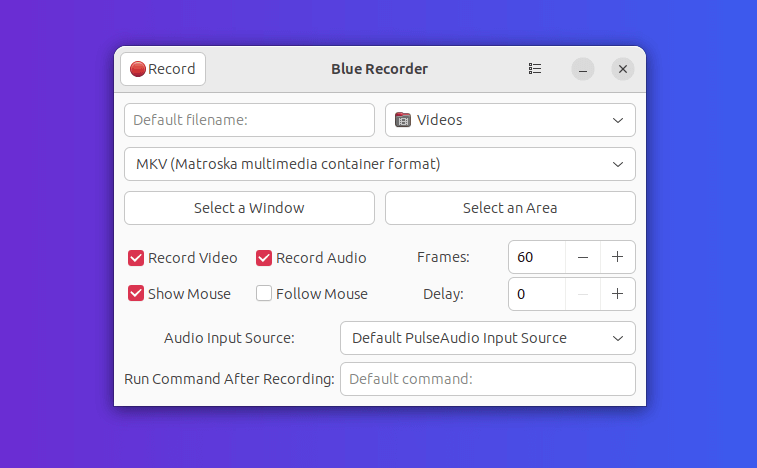
It also provides basic editing capabilities, allowing you to trim the recorded video and remove unwanted parts before saving it. Once you finish recording, you can preview the video within the application and choose the desired save location and file name.
It’s worth noting that Blue Recorder is primarily designed for Linux distributions and may not be available for other operating systems like Windows or macOS. However, there are alternative screen recording applications available for those platforms.
Install Blue Recorder on Linux
Blue Recorder is available as Snap and Flatpak packages. So, make sure that you have the Snap and Flatpak package manager installed on your Ubuntu-based distribution.
To install Blue Recorder via Snap, you can follow these steps:
$ sudo apt install snapd $ sudo snap install blue-recorder $ blue-recorder
To install Blue Recorder via Flatpak, you can follow these steps:
$ sudo apt install flatpak $ flatpak remote-add --if-not-exists flathub https://flathub.org/repo/flathub.flatpakrepo $ flatpak install flathub com.github.maoschanz.blue-recorder $ flatpak run com.github.maoschanz.blue-recorder
To install Blue Recorder on Fedora, you can use the Flatpak package as follows:
$ sudo dnf install flatpak $ flatpak remote-add --if-not-exists flathub https://flathub.org/repo/flathub.flatpakrepo $ flatpak install flathub com.github.maoschanz.blue-recorder $ flatpak run com.github.maoschanz.blue-recorder
That’s it! Blue Recorder should now be installed on your Linux system, and you can use it to record your screen or audio.

The “updated” date on this article is wrong. The repository doesn’t work for current versions of Ubuntu, e.g. focal. The video link is broken.
@Ian,
Green Recorder has been discontinued and is no longer available. I have updated this article with Blue Recorder which is a fork of Green Recorder.
You can consider using other screen recording applications for your needs such as Kooha, Peek, or SimpleScreenRecorder.
Your repository looks like a really evil one.
I upgrade my system to the newest packages, after adding your repository the systems likes to upgrade 16 packages.
After removing your repository all upgrades are gone.
I am sure, this is one of the repositories killing my whole system. That happens already many times before. That’s why I am checking always, instead adding blind repositories.
Hmm, I see.
Well, you can always use Gyazo or Peek instead:
Gyazo -> https://www.fossmint.com/gyazo-take-screenshot-and-gif-creator-for-linux/
Peek -> https://www.fossmint.com/peek-gif-screen-recorder-for-linux/
I’m using Manjaro (Arch Linux), installed no problem with yaourt. Nice program, captures alsa/pulse audio sound and screen content from Krita window without much lag. Very simple to use. Also works recording Krita with OpenGL turned on.
I found this looking for an alternative to OBS, which won’t work on my laptop because the GPU was not supported and OpenGL version was too old.
So I would definitely recommend this for screen recording on older systems or when system resources are an issue.
Thanks!
I use Simple Screen Recorder to create some videos for my training purpose, but thanks to this tiny tool, seems promising, will surely try right away..